Hoofdstuk 6, De hulpprogramma's gebruiken, Ai suite ii – Asus CG8890 User Manual
Page 495: Nederlands, Software information, Asus ai suite ii installeren
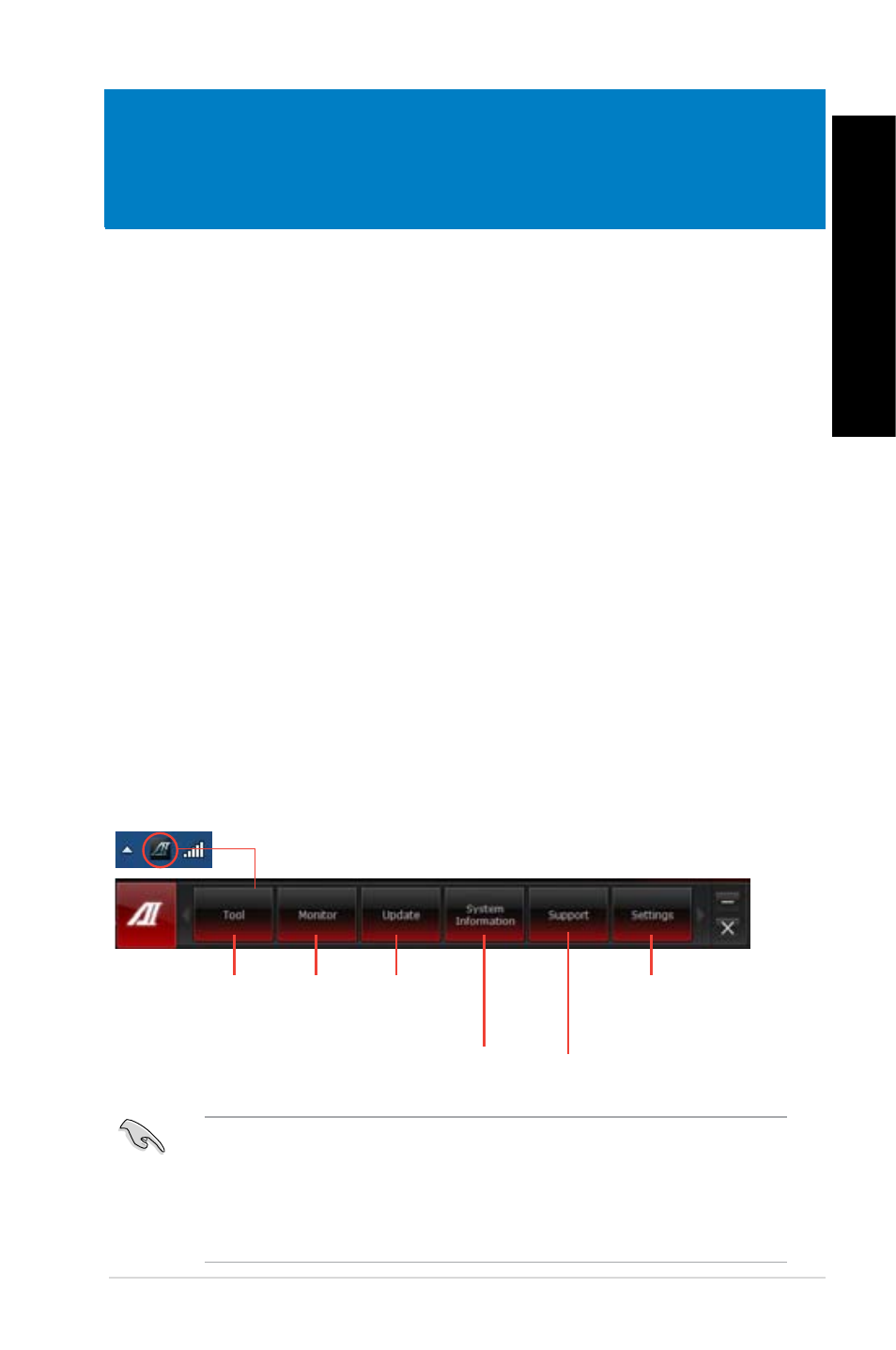
NEDERLANDS
NEDERLANDS
ASUS ROGCG8890
493
Hoofdstuk 6
De hulpprogramma's gebruiken
AI Suite II
ASUS AI Suite II is een één-in-alles-interface die uit diverse ASUS-hulpprogramma's bestaat
en waarmee gebruikers deze hulpprogramma's gelijktijdig kunnen lanceren en gebruiken.
ASUS AI Suite II installeren
Ga als volgt te werk om Al Suite II te installeren
1.
Plaats de ondersteunings-dvd in het optische station. Het tabblad voor installatie van
de stuurprogramma's verschijnt als op uw computer de functie Autorun is ingeschakeld.
2.
Klik op het tabblad Utilities (Hulpprogramma's) en klik daarna op ASUS AI Suite II.
3.
Volg de instructies op het scherm om de installatie te voltooien.
ASUS AI Suite II gebruiken
De Al Suite II start automatisch als u het Windows®-besturingsysteem (OS) ingaat. Het
pictogram van de AI Suite II icon verschijnt in het Windows®-notificatiegebied. Klik op de
pictogram om de hoofdmenubalk van de Al Suite II te openen.
Klik op elke knip om een hulpprogramma te selecteren en te lanceren, om het systeem te
controleren, om de moederbord-BIOS bij te werken, om de systeeminformatie weer te geven
en om de instellingen van de Al Suite II aan te passen.
•
De toepassingen in het menu Tool (Hulpprogramma) verschillen afhankelijk van de
modellen.
•
TDe schermopnamen van AI Suite II in deze handleiding zijn uitsluitend informatief
bedoeld. De werkelijke schermopnamen verschillen afhankelijk van de modellen
•
Raadpleeg de softwarehandleiding op de ondersteunings-dvd of bezoek de website
van ASUS op www.asus.com voor een gedetailleerde softwareconfiguratie
Software information
Most of the applications in the support DVD have wizards that will conveniently guide you
through the installation. View the online help or readme file that came with the software ap-
plication for more information.
Klik om sensors of
CPU-frequentie te
controleren
Klik om
sensors
of CPU-
frequentie te
controleren
Klik om het
moederbord
BIOS bij te
werken
Klik om de
systeeminformatie
te tonen
Klik om de interface-
instellingen aan te
passen
Klik om de ASUS-
ondersteuningsinformatie
weer te geven
