Problem action – Asus WiFi-b User Manual
Page 57
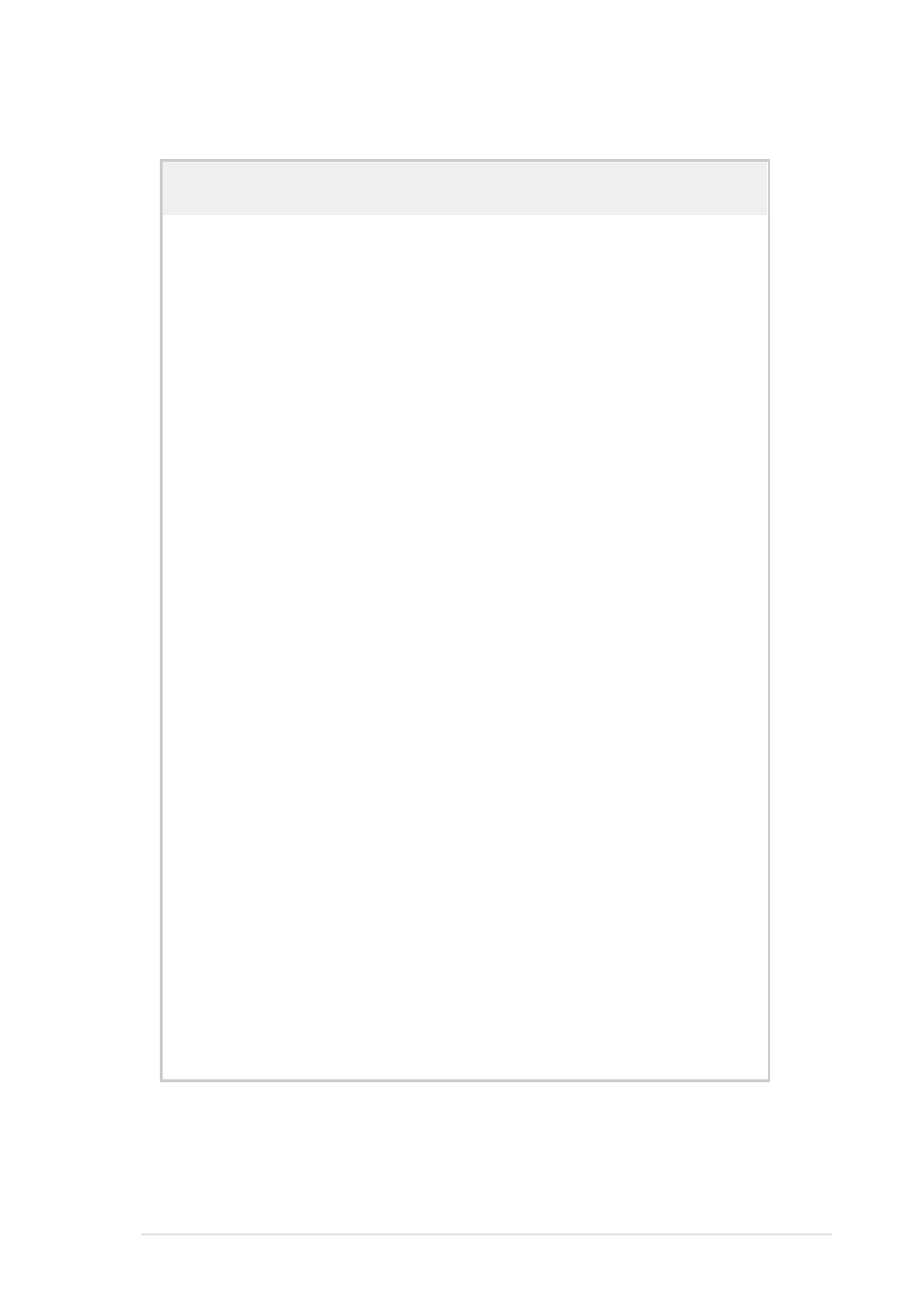
Appendix
A-3
3. Restart your computer and repeat
the WiFi-b™ software installation
following the instructions
contained in this User Guide.
Problem
Action
I cannot connect to an Access
Point.
•
Check if the Network Type of the
WiFi-b™ card is set to
Infrastructure mode.
•
Check if the WiFi-b™ has the
same Service Set Identifier
(SSID) as that of the AP.
•
Check if the WiFi-b™ card and the
AP have the same Encryption. If
WEP encryption is enabled, set
the same WEP keys for the
WiFi-b™ and the AP.
•
Check if the MAC address of the
WiFi-b™ card is added in the AP
Authorization Table. Inquire this
with your LAN administrator.
•
There is poor signal reception.
Re-orient the WiFi-b™ antenna.
I can connect to an Access Point
but I cannot connect to the
Internet.
•
Check if the WiFi-b™ card and the
AP have the same Encryption. If
WEP encryption is enabled, set
the same WEP keys for the
WiFi-b™ and the AP.
•
Make sure the network protocol
parameters (IP address, subnet
mask, gateway, and DNS) of your
computer are correctly set.
•
Check the proxy settings of the
web browser.
