Asus WiFi-b User Manual
Page 48
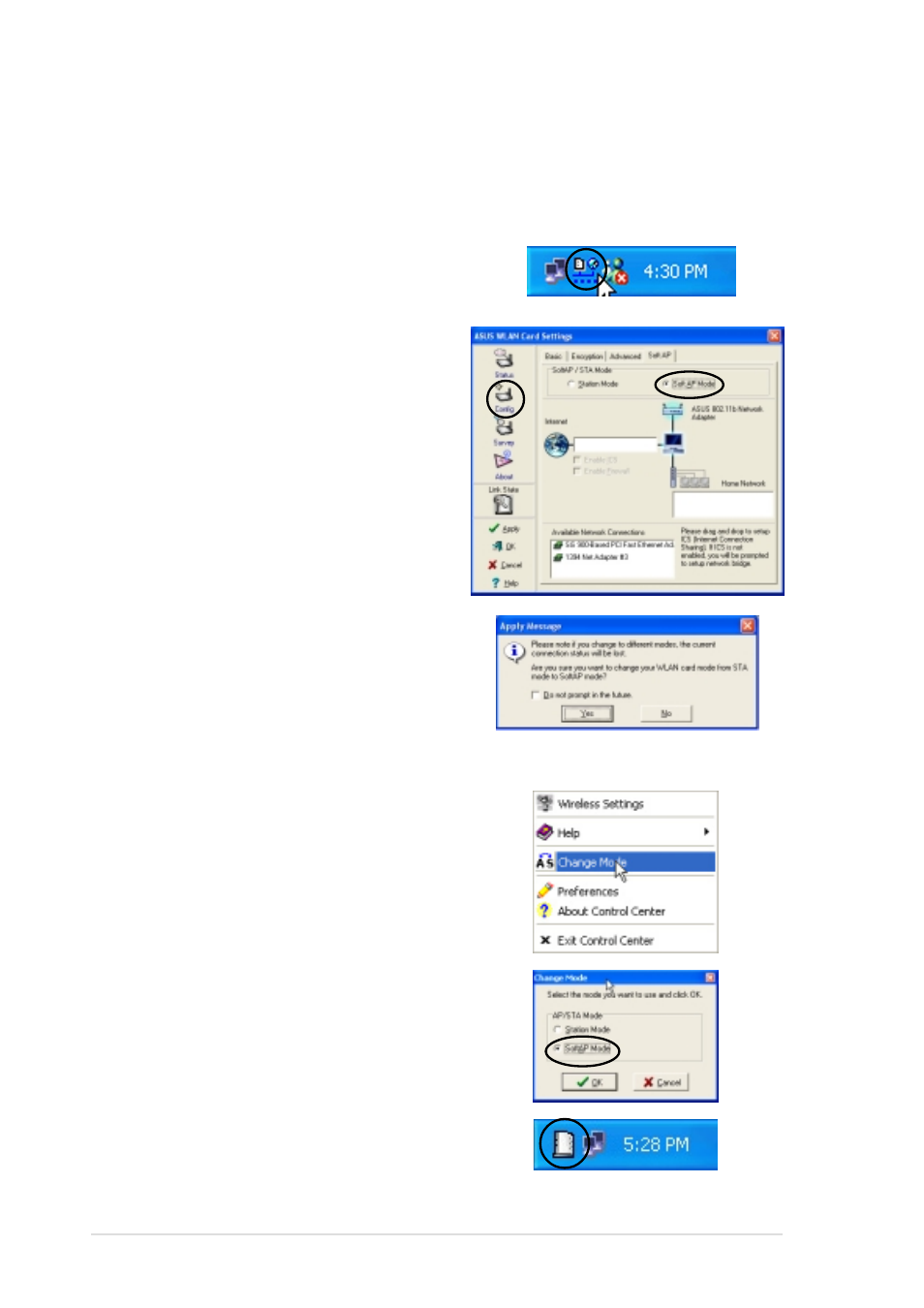
4-14
ASUS WiFi-b™ Card
Use the Change Mode menu
1. Right-click the Control Center icon
in the Windows taskbar to display the
right-click menus. Select Change
Mode.
3. The Soft AP icon replaces the
Control Center utility icon in the
Windows
®
taskbar.
Setting your WiFi-b™ in Soft Access Point (Soft AP) mode
Do any of the following to set your WiFi-b™ in soft AP mode:
Enter the Wireless Settings utility
1. Double-click the Control Center icon
in the Windows taskbar to open the
Wireless Settings utility.
2. Click the Config icon in the property
window of the Wireless Settings
utility, then select the SoftAP tab.
Select Soft AP Mode, then click
Apply.
2. Select Soft AP Mode when the
Change Mode window appears. Click
OK.
3. A confirmation window appears click
Yes.
See also other documents in the category Asus Hardware:
- Xonar DX (80 pages)
- Xonar DX (10 pages)
- PCI Express Audio Card Xonar DX (70 pages)
- Xonar D2X (88 pages)
- Xonar D2X (84 pages)
- D2X (88 pages)
- Audio Card Xonar D2X (70 pages)
- ROG Xonar Phoebus (72 pages)
- ROG Xonar Phoebus (122 pages)
- Xonar DSX (26 pages)
- Xonar DSX (29 pages)
- Xonar DGX (33 pages)
- Xonar DGX (58 pages)
- Xonar DGX (38 pages)
- Xonar DG (32 pages)
- Xonar DG (28 pages)
- Xonar DG (54 pages)
- Xonar DG (58 pages)
- Xonar Essence ST (52 pages)
- Xonar Essence ST (35 pages)
- Xonar Essence ST (40 pages)
- Xonar Essence ST (53 pages)
- Xonar DS (54 pages)
- Xonar DS (33 pages)
- Xonar Xense (45 pages)
- Xonar Xense (47 pages)
- Xonar Xense (70 pages)
- Xonar U3 (38 pages)
- Xonar U3 (56 pages)
- Xonar Essence STX (49 pages)
- Xonar Essence STX (10 pages)
- Xonar Essence STX (32 pages)
- Xonar D1 (10 pages)
- XONAR D1 E4009 (72 pages)
- Xonar D1 (72 pages)
- Xonar D1 (80 pages)
- Xonar Essence One (7 pages)
- Xonar Essence One (5 pages)
- Xonar HDAV 1.3 (100 pages)
- Motherboard M4A78-EM (64 pages)
- A7N8X-VM/400 (64 pages)
- K8V-XE (86 pages)
- K8V-XE (20 pages)
- M2R32-MVP (60 pages)
- M2R32-MVP (160 pages)
