Troubleshooting, 2). cannot establish connection via wireless, 4). internet is not accessible – Asus WL-700gE User Manual
Page 54
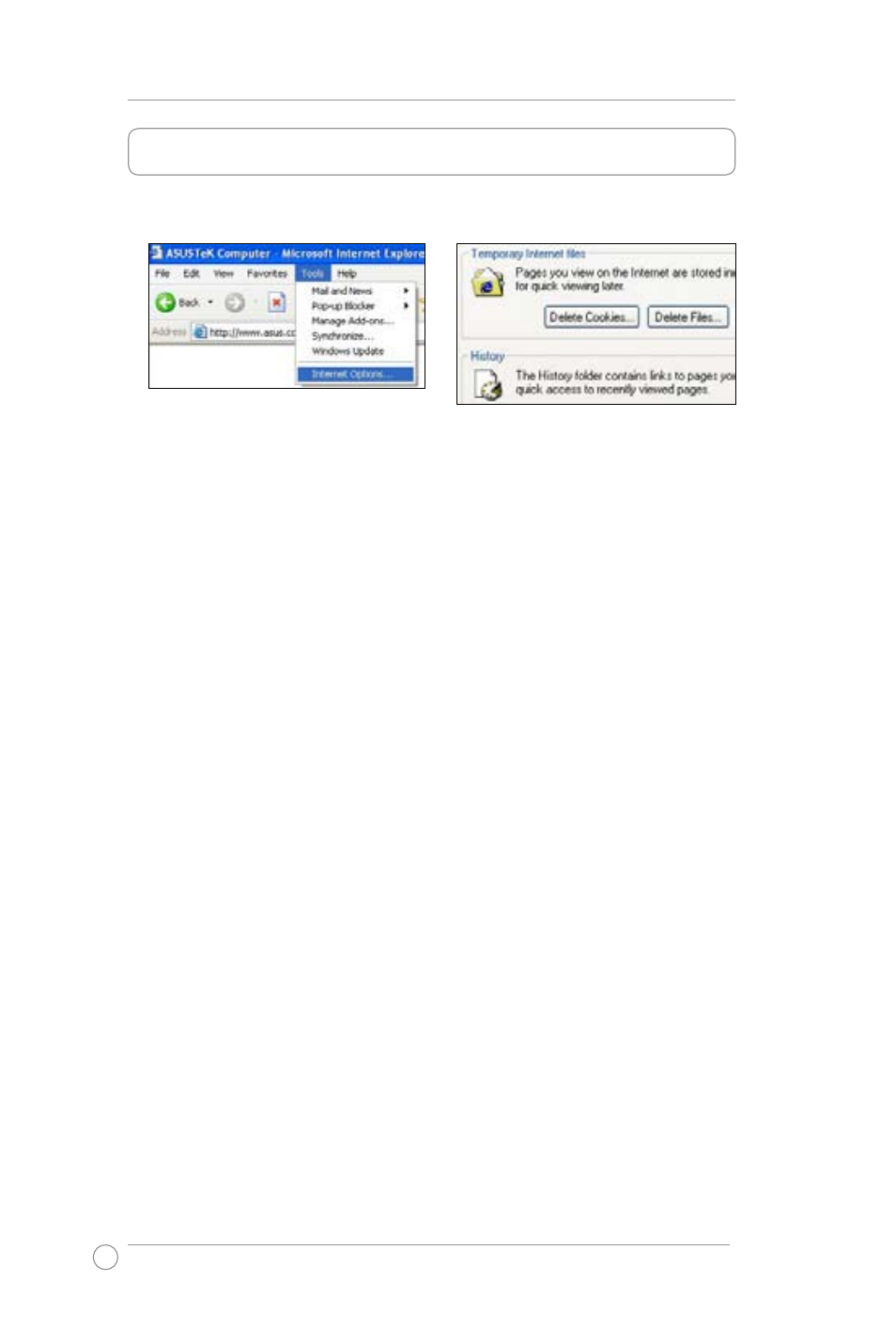
WL-700gE Wireless Router User Manual
54
5. Troubleshooting
1). Cannot access to web browser for router configuration
1. Open a web browser and open "Internet
Options" dialog box.
2. Click on "Delete Cookies" and "Delete
Files".
2). Cannot Establish Connection via Wireless
Out of Range:
Put the router closer to the client.
Check and change the channel setting.
Authentication setting mismatch:
Use a Ethernet enabled computer to connect the wireless router.
Check the wireless security setting, or do a hard reset on the router.
Couldn't find the router:
Do the hard restore on the router and search again.
Check the settings in the wireless adapter, such as SSID and encryption setting.
3). Cannot get access to the Internet via wireless LAN adapter
Move the router closer to the client.
Check whether the wireless adapter is connected to the correct AP.
Check whether the wireless channel in use conforms to the channels
available in your country/ area.
Check the encryption settings on both router and client.
Check whether the ADSL cable is plugged to the WAN port.
Retry by another Ethernet cable.
4). Internet is not accessible
Check the LED indicators on ADSL modem and the wireless router.
Check whether the "WAN" LED on the wireless router is ON. If the led is not
ON, change an Ethernet cable and try again.
