Asus WL-700gE User Manual
Page 22
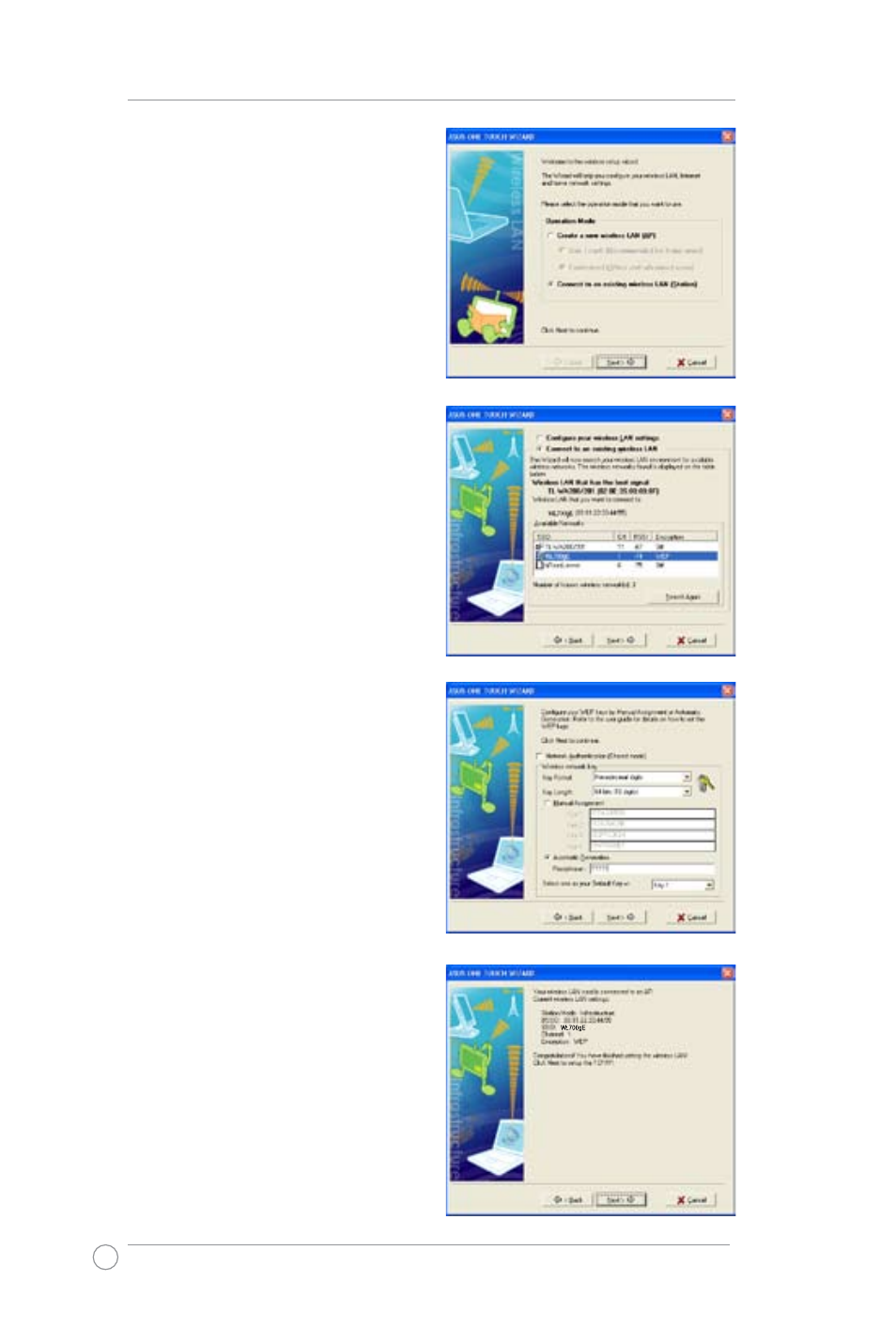
WL-700gE Wireless Router User Manual
1. Select Connect to an existing
wireless LAN (Station) when the
welcome window appears, then click
Next.
2. ASUS ONE TOUCH WIZARD
searches and displays all the available
stations as shown in the picture. Select
WL700gE and press Next to continue.
3. The setup wizard then asks for
encryption setup. Set Key Length as 64
bits (10digits) as we have previously set
on WL-700gE, then select Automatic
Generation and input 11111 into the
Passphrase box.
4. Wait for several seconds to get the
client connected to the wireless router.
Then a screen informing the result of the
connection would appear. Press Next to
continue.
5. Then you will see the IP configuration
screen. Setup the client IP address
according to your network condition. After
the setup is completed, Click Finish.
- WL-AM602 (48 pages)
- RT-N11 (40 pages)
- RT-N11 (109 pages)
- RT-N11 (99 pages)
- RT-N11 (44 pages)
- RT-N11 (145 pages)
- RT-G31 (6 pages)
- RT-N56U (168 pages)
- RT-N56U (152 pages)
- RT-N56U (72 pages)
- RT-N56U (68 pages)
- RT-N16 (68 pages)
- RT-N16 (69 pages)
- RT-N16 (123 pages)
- RT-N16 (147 pages)
- RT-N16 (12 pages)
- RT-N16 (66 pages)
- RT-N16 (110 pages)
- WL-500gP V2 (64 pages)
- WL-500gP V2 (88 pages)
- WL-500gP V2 (151 pages)
- WL-500gP V2 (11 pages)
- WL-500gP V2 (65 pages)
- WL-500gP V2 (55 pages)
- WL-500 (12 pages)
- RT-N10LX (22 pages)
- RT-N10LX (46 pages)
- RT-N12 (VER.D1) (68 pages)
- RT-N12 (VER.D1) (68 pages)
- WL-600g (417 pages)
- WL-600g (227 pages)
- WL-600g (18 pages)
- WL-600g (57 pages)
- RT-N10E (46 pages)
- RT-N10E (26 pages)
- RT-N15U (60 pages)
- RT-N14UHP (2 pages)
- RT-N14UHP (107 pages)
- WL-320gE (58 pages)
- WL-320gE (77 pages)
- WL-320gE (172 pages)
- WL-320gE (74 pages)
- WL-320gE (361 pages)
- WL-320gE (20 pages)
- WL-320gE (71 pages)
