Asus WL-700gE User Manual
Page 21
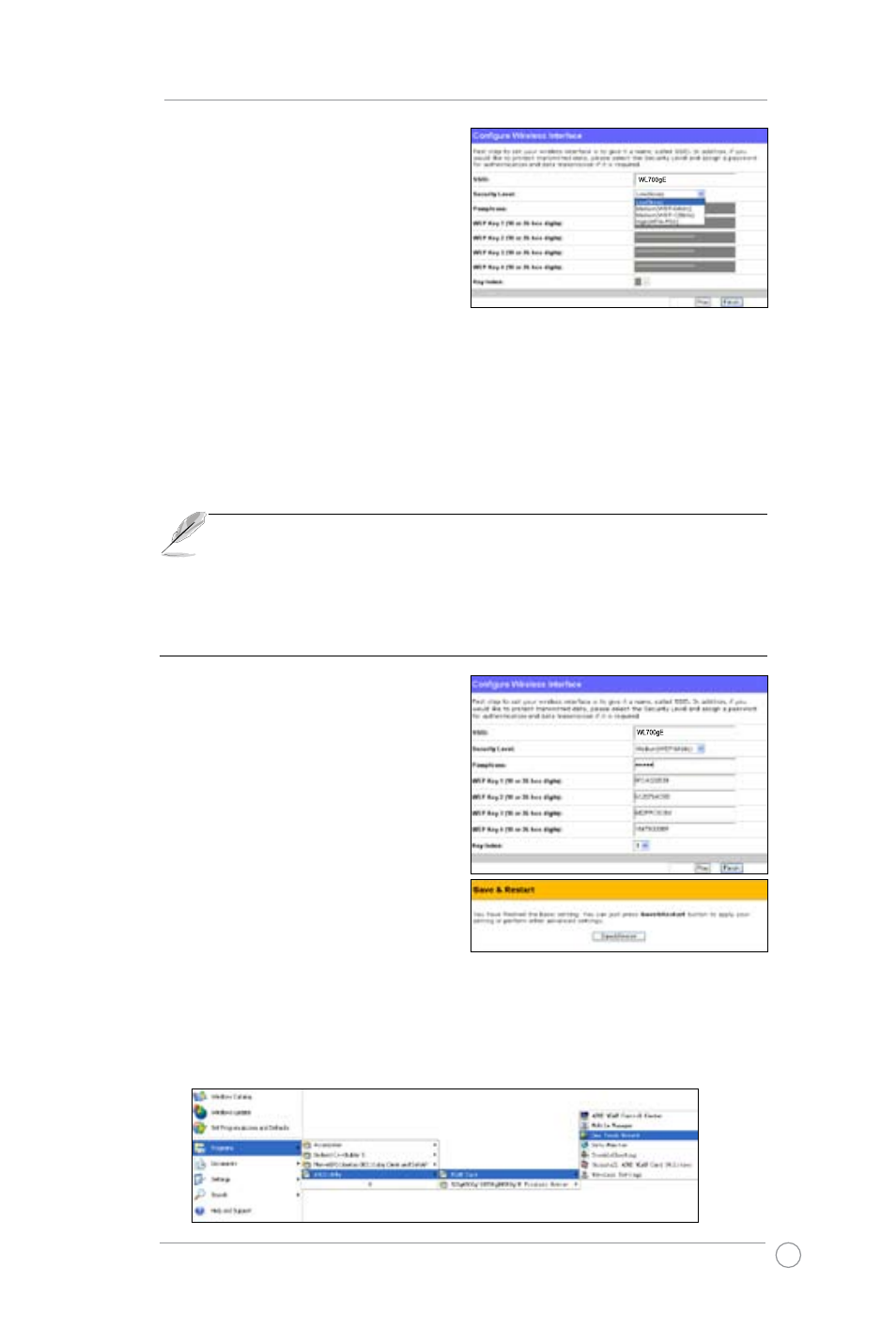
WL-700gE Wireless Router User Manual
1
After setting the connection type, you are
to set up your wireless interface,. First,
give an SSID (Service Set Identifier),
which is a unique identifier attached to
packets sent over WLANs. This identifier
emulates a password when a wireless
device attempts communication on the
WLAN. Because an SSID distinguishes
WLANs from each other, access points
and wireless devices trying to connect to a WLAN must use the same SSID.
If you want to protect transmitted data, select a middle or high Security Level.
Medium : only users with the same WEP key are to connect to this access point
and to transmit data using 64bits or 128bits WEP key encryption.
High: only users with the same WPA pre-shared key are to connect to this access
point and to transmit data using TKIP encryption.
The ASUS wireless router configuration page features a convenient approach
to setup the WEP Keys: with only a few taps on your keyboard to define the
Passphrase, the system will automatically generate four strings of WEP Keys. For
ASUS wireless adaptor users, it is no longer necessary to input long and complicated
WEP Keys when connecting the router with the wireless client; the Passphrase
provides an easy way for setting up your wireless environment!
For example, if we input select WEP-
64bits encryption mode, input 11111 as
Passphrase, then the following WEP Keys
are generated as shown in the right picture.
Record the Passphrase and the WEP keys
on your notebook, then click Save.
Click Finish to continue. You are
prompted to save the settings. Click
Save&Restart to save the settings to the
ASUS Wireless Router and enable the
new settings.
ASUS One Touch Wizard
Next we are to setup encrypted wireless connection for wireless router and wireless
client. If you have installed ASUS wireless adaptor as well as the utility, click Start ->
Programs -> ASUS Utility-> WLAN Card -> One Touch Wizard to open the connection
setup utility on your computer.
