3) setting up virtual dmz in your lan, 4) setting up ddns – Asus WL-700gE User Manual
Page 26
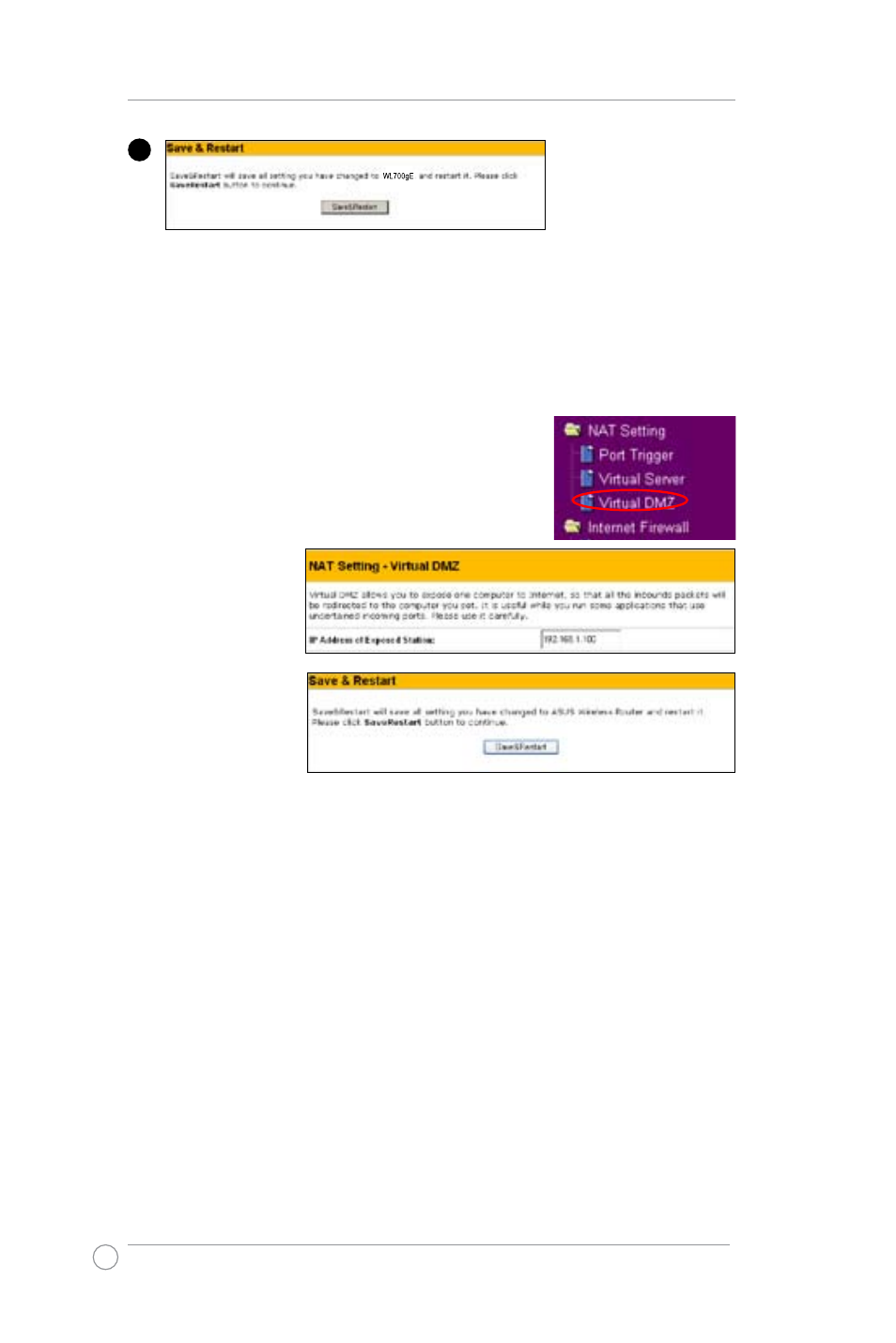
WL-700gE Wireless Router User Manual
6
1. Click Virtual DMZ in the NAT Setting menu.
2. Enter the IP
address of the
host and click
Finish.
3. Click Save
& Restart to
restart the
wireless router
and activate the
settings.
4) Setting up DDNS
For static IP users who need to make a host or server available to Internet users, they
need to have a static IP address and register a domain name for easy memory. However,
dynamic IP user cannot map their address to DNS server because their IP addresses keep
changing. To solve this problem, WL-700gE provides Dynamic DNS (DDNS) function. DDNS
enables dynamic IP users to map the domain name to dynamic IP address by a registered
account. To realize this function, you must first register at DDNS service provider, such as
DynDNS.org.
1. Enter the Web configuration page of WL-700gE and click Advanced Settings at the
upper right corner. Then click IP Config -> Miscellaneous in the left side menu. Select Yes
to enable DDNS client and select a DDNS server. (See figure on next page)
2. If you do not have a DDNS account, you can apply for a free trial account at DynDNS.
org. Click Free Trial to open the registration page of DynDNS.org.
4
Click Save & Start to
restart the router and
apply the settings.
3) Setting up virtual DMZ in your LAN
To expose an internal host to the Internet and make all services provided
by this host available to outside users, enable Virtual DMZ function to open
all ports of the host. This function is useful when the host plays multiple
roles such as HTTP server and FTP server. However, in doing this, your
network becomes less secure.
