2) setting up a virtual server in your lan – Asus WL-700gE User Manual
Page 25
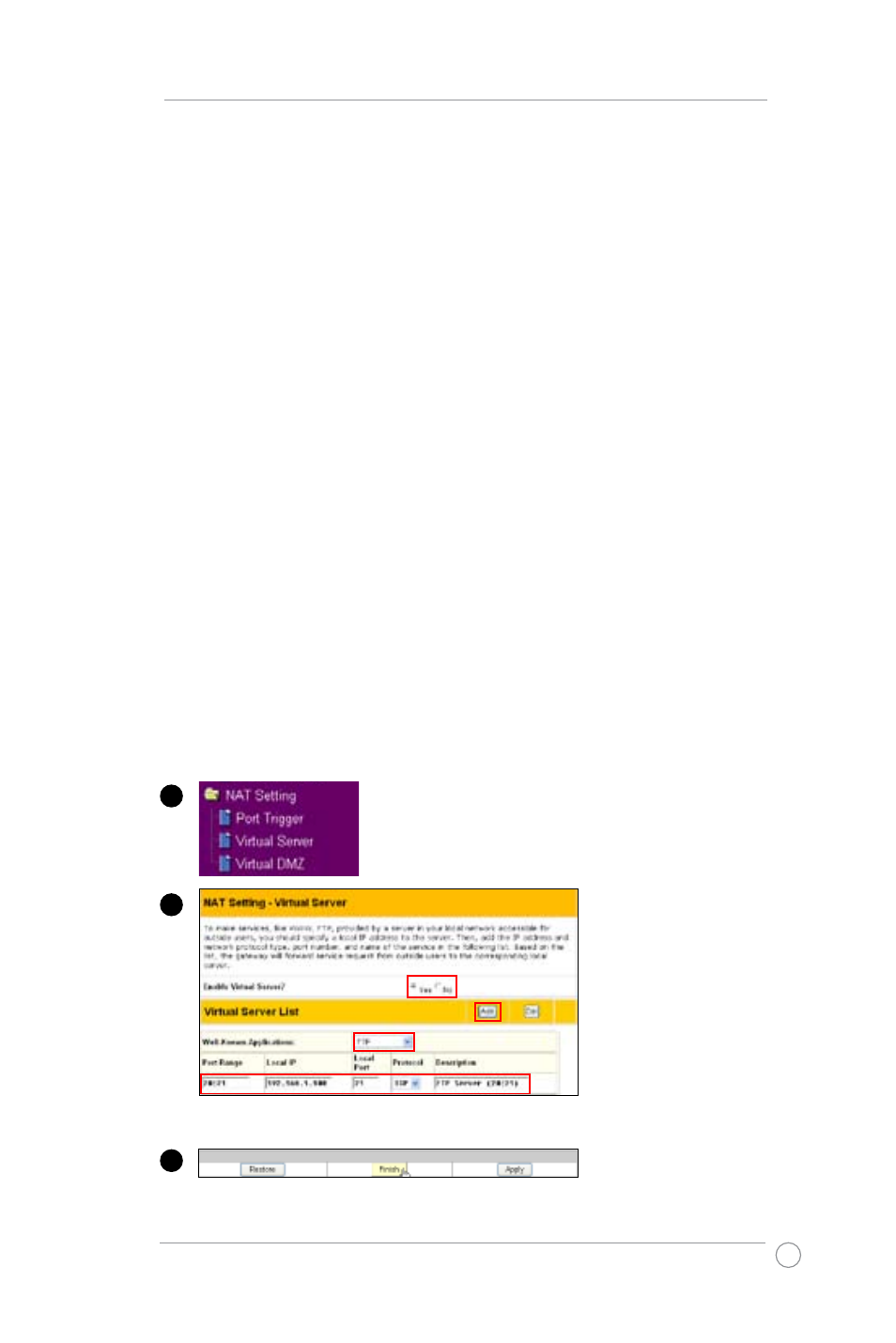
WL-700gE Wireless Router User Manual
5
2) Setting up a virtual server in your LAN
Virtual Server is a kind of technology which enables a computer to receive
specialized packets from network. It is to assign a certain host to act as a link
between inner LAN and outside Web, FTP server.
1
Click Virtual Server in NAT Setting folder to open the
NAT configuration page.
Select Yes to enable
virtual server. For
example, host
192.168.1.100 is set
as virtual server with
its ports 20,21 (FTP)
accessible to outside
users. Therefore,
FTP requests from
outside users would be
forwarded to the host.
Authentication
The authentication methods supported by WL-700gE include: Open,
shared key, WPA-PSK, WPA, and Radius with 80.211x.
Open: This option disables authentication protection for wireless
network. Under Open mode, any IEEE802.11b/g client can connect to
your wireless network.
Shared: This mode uses the WEP keys currently in use for
authentication.
WPA and WPA-PSK: WPA stands for WiFi-Protected Access. WPA
provides two security modes: WPA for enterprise network, and WPA-
PSK for home and SOHO users. For enterprise network, WPA uses the
already existing RADIUS server for authentication; for home and SOHO
user, it provides Pre-Shared Key (PSK) for user identification. The Pre-
Shared Key consists of 8 to 64 characters.
Radius with 802.1X: Similar with WPA, this solution also uses RADIUS
server for authentication. The difference lays on the encryption methods:
WPA adopts TKIP or AES encryption methods, while Radius with 802.1X
does not provide encryption.
When authentication and encryption are set, click Finish to save the
settings and restart the wireless router.
3
Click Finish.
