5 hardware monitor, Hardware monitor -20 – Asus M3N78-AM User Manual
Page 56
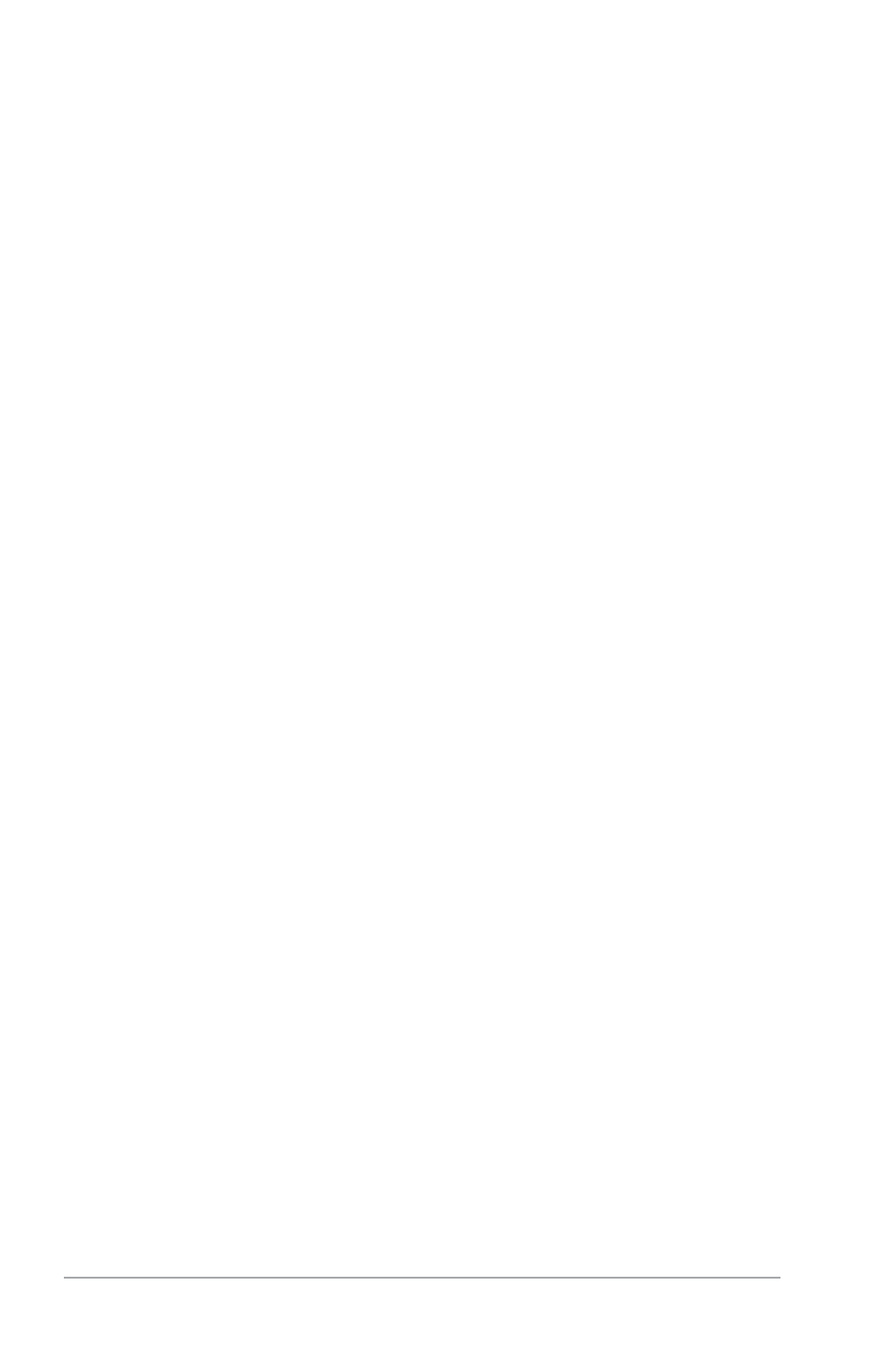
2-20
ASUS M3N78-AM
Power On From S5 By Ring [Disabled]
Enable or disable RI to generate a wake event. Configuration options: [Disabled] [Enabled]
Power On From S5 By PS/2 KB/MS [Disabled]
Enable or disable PS/2 Keyboard/Mouse to generate a wake event.
Configuration options: [Disabled] [Enabled]
Power On From S5 By RTC Alarm [Disabled]
Allows you to enable or disable RTC to generate a wake event. When this item is set to
Enabled, the items RTC Alarm Date, RTC Alarm Hour, RTC Alarm Minute, and RTC Alarm
Second appear with set values. Configuration options: [Disabled] [Enabled]
2.5.5
Hardware Monitor
CPU Temperature [xxxºC/xxxºF]
MB Temperature [xxxºC/xxxºF]
The onboard hardware monitor automatically detects and displays the motherboard and CPU
temperatures. Select Ignored if you do not wish to display the detected temperatures.
CPU Fan Speed [xxxxRPM] or [Ignored]
The onboard hardware monitor automatically detects and displays the CPU, chassis,
and power fan speed in rotations per minute (RPM). If the fan is not connected to the
motherboard, the field shows N/A. Select Ignored if you do not wish to display the detected
speed.
Chassis/Power Fan Speed [xxxxRPM] or [N/A] or [Ignored]
The onboard hardware monitor automatically detects and displays the chassis/power fan speed in
rotations per minute (RPM). If the fan is not connected to the chassis, the specific field shows N/A.
Select [Ignored] if you do not wish to display the detected speed.
VCORE Voltage, 3.3V Voltage, 5V Voltage, 12V Voltage
The onboard hardware monitor automatically detects the voltage output through the onboard
voltage regulators. Select Ignored if you do not wish to display the detected voltage output.
Smart Q-Fan Function [Disabled]
Allows you to enable or disable the ASUS Q-Fan feature that smartly adjusts the fan speeds
for more efficient system operation. Configuration options: [Disabled] [Enabled]
