Type [auto, User type hdd – Asus P4S800 User Manual
Page 45
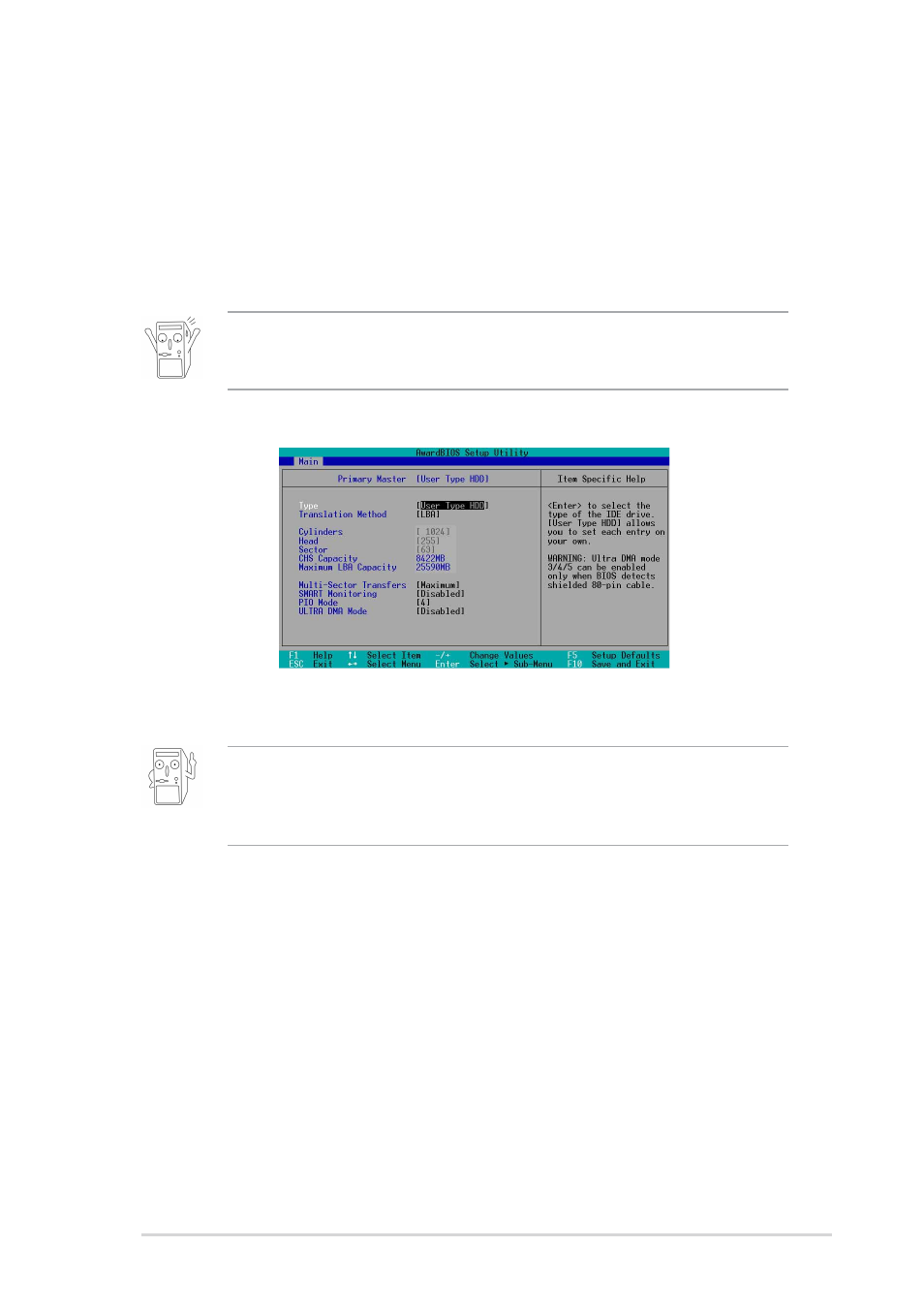
ASUS P4S800 motherboard user guide
2-11
Type [Auto]
Select [Auto] to automatically detect an IDE hard disk drive. If automatic detection
is successful, Setup automatically fills in the correct values for the remaining fields
on this sub-menu. If automatic detection fails, this may be because the hard disk
drive is too old or too new. If the hard disk was already formatted on an older
system, Setup may detect incorrect parameters. In these cases, select [User Type
HDD] to manually enter the IDE hard disk drive parameters. Refer to the next
section for details.
[User Type HDD]
Manually enter the number of cylinders, heads and sectors per track for the drive.
Refer to the drive documentation or on the drive label for this information.
Before attempting to configure a hard disk drive, make sure you have the
correct configuration information supplied by the drive manufacturer. Incorrect
settings may cause the system to fail to recognize the installed hard disk.
After entering the IDE hard disk drive information into BIOS, use a disk utility,
such as FDISK, to partition and format new IDE hard disk drives. This is
necessary so that you can write or read data from the hard disk. Make sure to
set the partition of the Primary IDE hard disk drives to active.
If no drive is installed or if you are removing a drive and not replacing it, select
[None].
Other options for the Type field are:
[CD-ROM] - for IDE CD-ROM drives
[LS-120] - for LS-120 compatible floppy disk drives
[ZIP] - for ZIP-compatible disk drives
[MO] - for IDE magneto optical disk drives
[Other ATAPI Device] - for IDE devices not listed here
After making your selections on this sub-menu, press the
the Main menu. When the Main menu appears, the hard disk drive field displays
the size for the hard disk drive that you configured.
