Vi. video driver installation – Asus P/I-AP55TV User Manual
Page 62
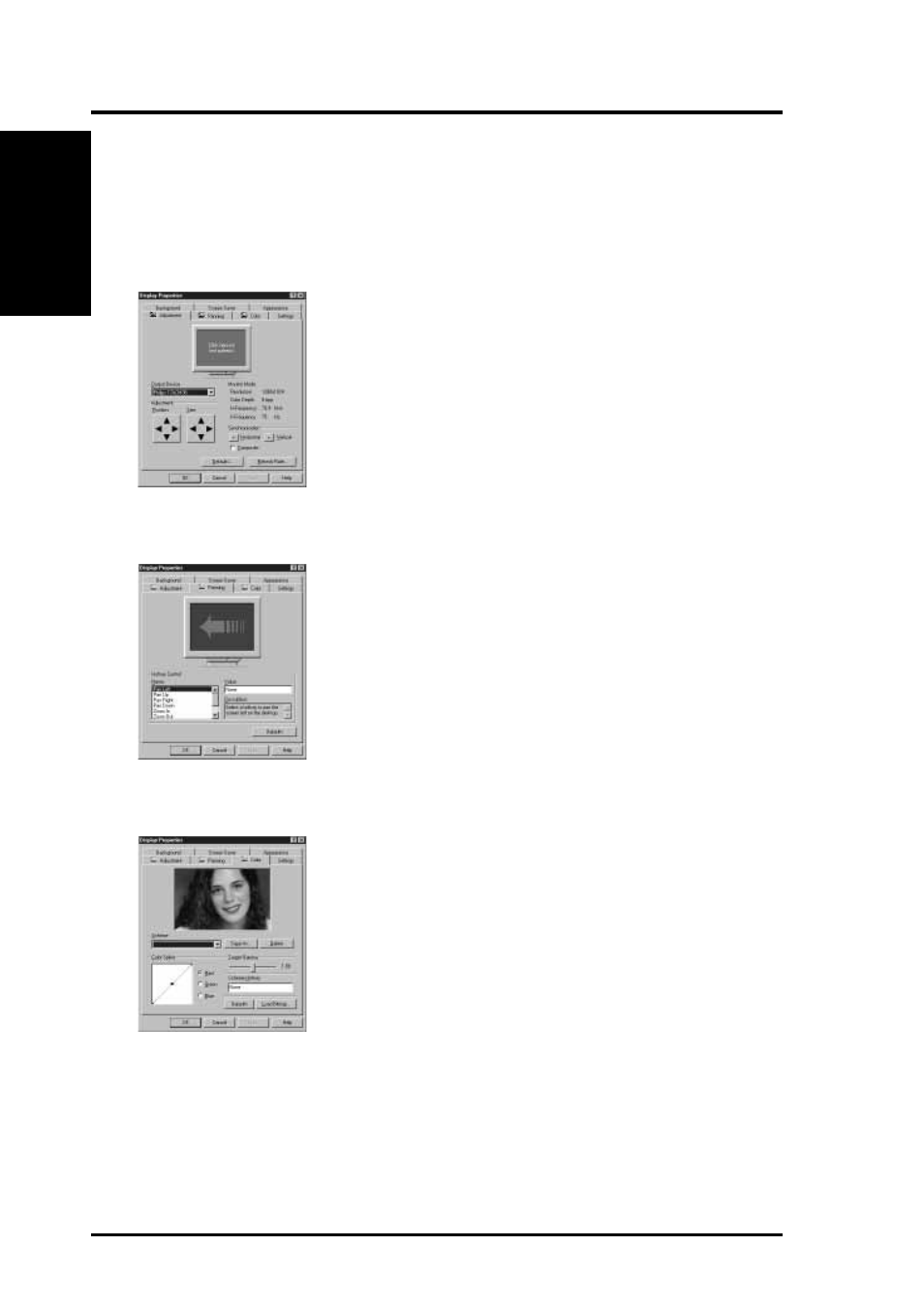
56
ASUS P/I-AP55TV User's Manual
Changing display settings:
To enter the “Display Properties” at any time, right click your mouse on the desktop
or double click the “Display” icon in the “Control Panel.” Click the appropriate Tab
as follows:
Adjustment
Panning
Color
(Windows 95)
VI. V
ideo Installation
VI. Video Driver Installation
Adjustment: Click on the Position or Size arrows to make
your screen appear as centered and large as possible.
Panning: This allows you to assign hotkeys in the "Value"
box to move your screen up, down, left, right, in, or out in
any application. Click on "Defaults" button to fill in the
'Value" box with default values.
Color: This allows you to adjust the Gamma level for your
monitor and color levels for Red, Green, and Blue. You
can save your settings by clicking "Save As" button and
typing in a file name. This allows you to recall previously
saved settings. Click on "Defaults" button to restore all
settings to the default.
- Xonar DX (80 pages)
- Xonar DX (10 pages)
- PCI Express Audio Card Xonar DX (70 pages)
- Xonar D2X (84 pages)
- D2X (88 pages)
- Audio Card Xonar D2X (70 pages)
- Xonar D2X (88 pages)
- ROG Xonar Phoebus (72 pages)
- ROG Xonar Phoebus (122 pages)
- Xonar DSX (29 pages)
- Xonar DSX (26 pages)
- Xonar DGX (33 pages)
- Xonar DGX (58 pages)
- Xonar DGX (38 pages)
- Xonar DG (28 pages)
- Xonar DG (54 pages)
- Xonar DG (58 pages)
- Xonar DG (32 pages)
- Xonar Essence ST (52 pages)
- Xonar Essence ST (35 pages)
- Xonar Essence ST (40 pages)
- Xonar Essence ST (53 pages)
- Xonar DS (33 pages)
- Xonar DS (54 pages)
- Xonar Xense (45 pages)
- Xonar Xense (47 pages)
- Xonar Xense (70 pages)
- Xonar U3 (56 pages)
- Xonar U3 (38 pages)
- Xonar Essence STX (10 pages)
- Xonar Essence STX (32 pages)
- Xonar Essence STX (49 pages)
- XONAR D1 E4009 (72 pages)
- Xonar D1 (72 pages)
- Xonar D1 (80 pages)
- Xonar D1 (10 pages)
- Xonar Essence One (7 pages)
- Xonar Essence One (5 pages)
- Xonar HDAV 1.3 (100 pages)
- Motherboard M4A78-EM (64 pages)
- A7N8X-VM/400 (64 pages)
- K8V-XE (20 pages)
- K8V-XE (86 pages)
- M2R32-MVP (60 pages)
- M2R32-MVP (160 pages)
