Vi. video driver installation – Asus P/I-AP55TV User Manual
Page 61
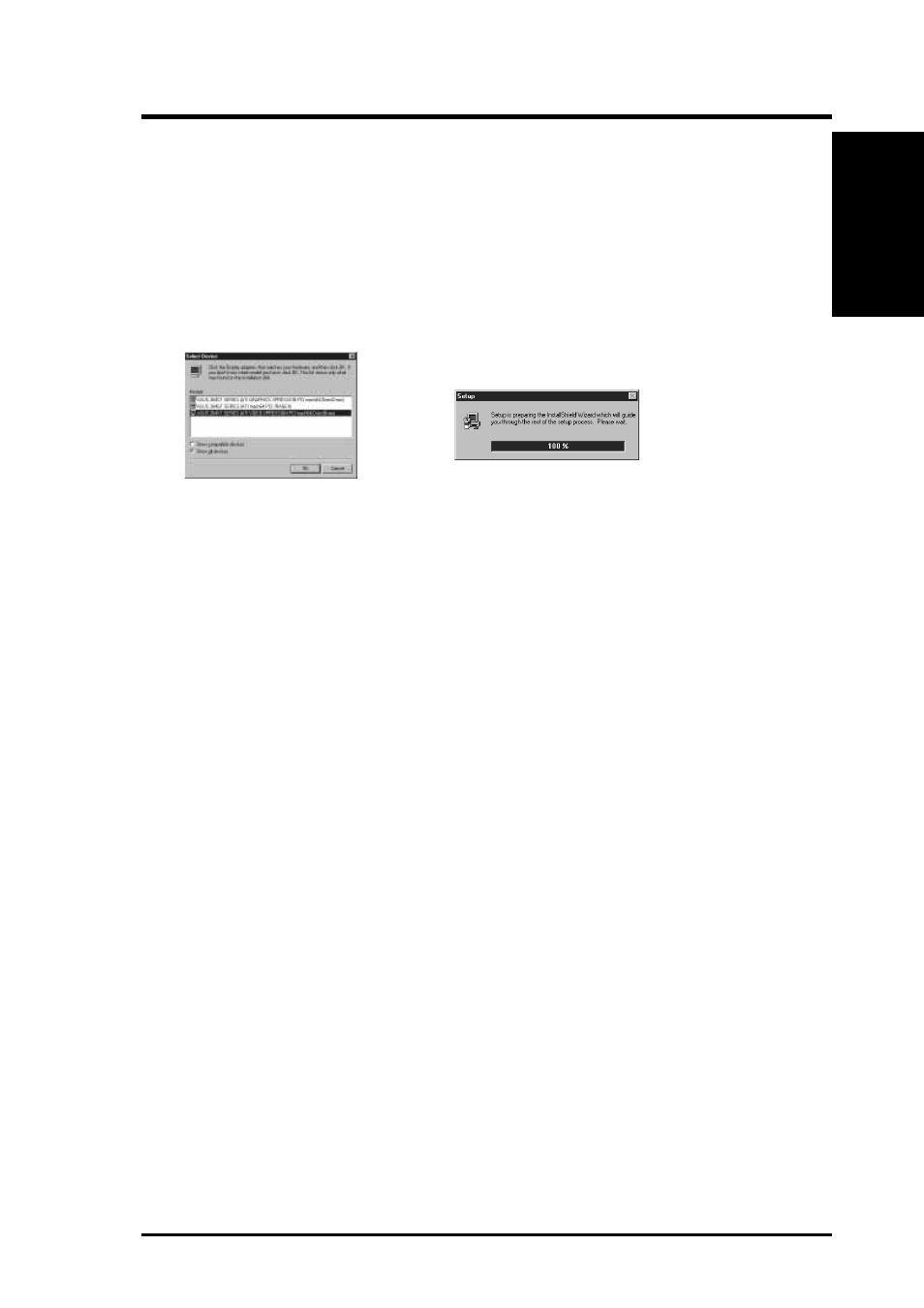
ASUS P/I-AP55TV User's Manual
55
VI. Video Driver Installation
6. (Ignore step 6 in the help box and do the following:)
a.
Click "Browse" button - "Open" box appears
b.
Select your CD drive in the "Drives" selection on the bottom
c.
Select "Win95" in the "Folders" selection
d.
Select "English" or "Japanese"
e.
"macxw4.inf" appears in the file name selection
f.
Click the "Ok" button - "Select Device" box appears
g.
Your card should be auto selected, if not - Click “Show all devices”
7. (Ignore step 7 in the help box and do the following:)
a.
Select the type of Video card you have installed if not already selected
b.
“Copying Files” box appears then back to “Change Display Type”
c.
Click “Change” button for “Monitor Type” if necessary
(Do not follow ATI’s Monitor Help because it does not work)
d.
Click “Close” button - “Display Properties” box appears
e.
Click “Apply” button - “System Settings Change” box appears
f.
Click “Yes” button to retart your computer now.
g.
When Windows starts up, your video controller card is now ready to
use - a third ATI Desktop Help appears
h.
Select one of the “Tell me how to...”
i.
Make any settings as necessary using the “ATI Desktop Help” boxes
VI. V
ideo Installation
(Windows 95)
