3 installing the device drivers, 4 enabling the nvidia® sli™ technology, Installing the device drivers -5 – Asus P8Z77-V PRO/THUNDERBOLT User Manual
Page 151: Enabling the nvidia, Sli™ technology -5, Chapter 5, 4 enabling the nvidia, Sli™ technology, Launching the nvidia control panel
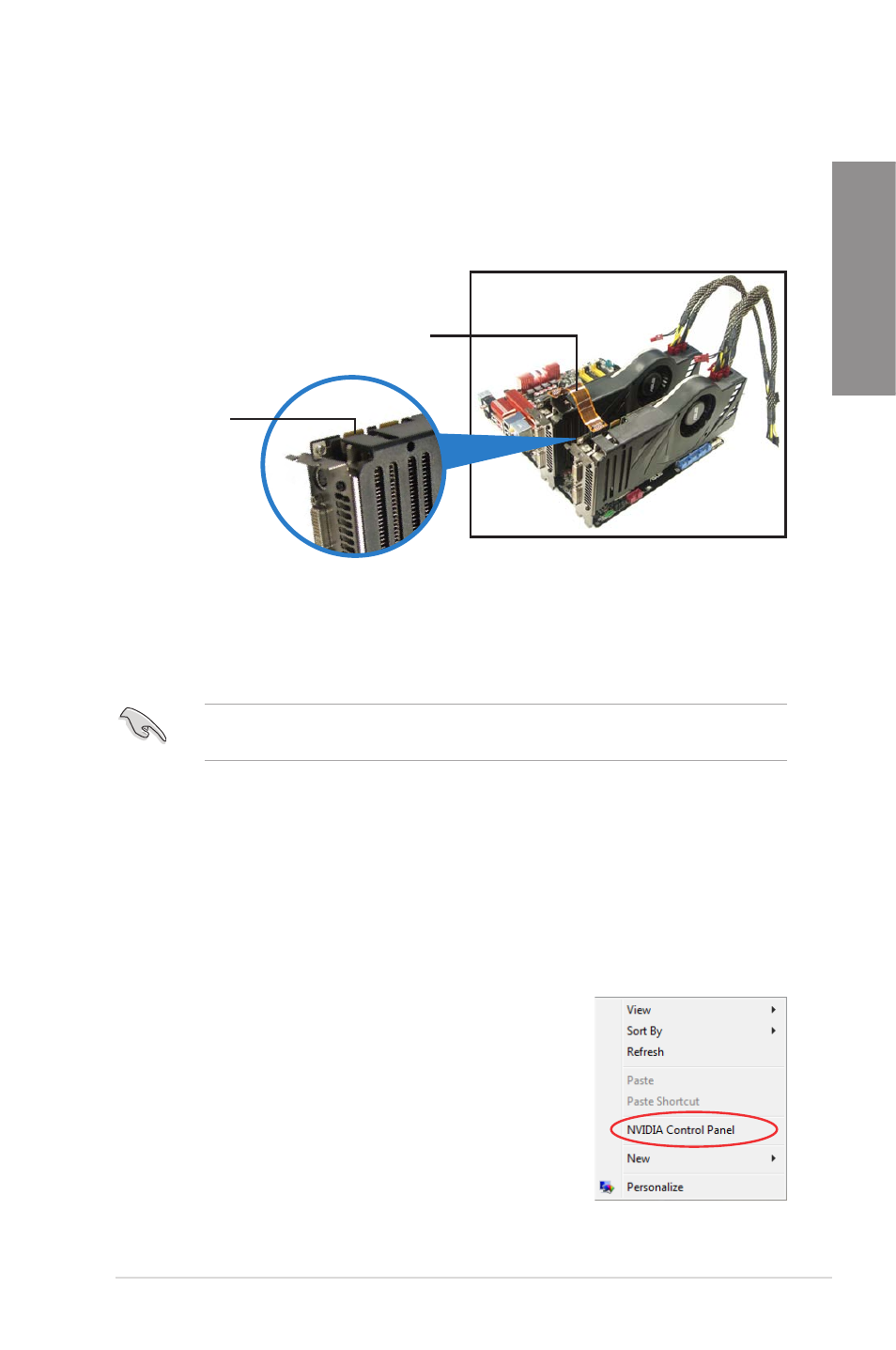
ASUS P8Z77-V PRO
5-5
Chapter 5
4.
Align and firmly insert the SLI bridge connector to the goldfingers on each graphics
card. Ensure that the connector is firmly in place.
5. Connect two independent auxiliary power sources from the power supply to the two
graphics cards separately.
6.
Connect a VGA or a DVI cable to the graphics card.
5.2.3
Installing the device drivers
Refer to the documentation that came with your graphics card package to install the device
drivers.
Ensure that your PCI Express graphics card driver supports the NVIDIA
®
SLI™ technology.
Download the latest driver from the NVIDIA website (www.nvidia.com).
Goldfingers
SLI bridge
5.2.4
Enabling the NVIDIA
®
SLI™ technology
After installing your graphics cards and the device drivers, enable the SLI feature in NVIDIA
®
Control Panel under the Windows
®
Vista™ operating system.
Launching the NVIDIA Control Panel
You can launch the NVIDIA Control Panel by the following two methods.
A. Right click on the empty space of the Windows
®
desktop
and select NVIDIA Control Panel.
The NVIDIA Control Panel window appears (See Step B5).
