8 usb bios flashback, Usb bios flashback -16, Chapter 4 – Asus P8Z77-V PRO/THUNDERBOLT User Manual
Page 130: Scheduling the latest bios download, Downloading the updated bios
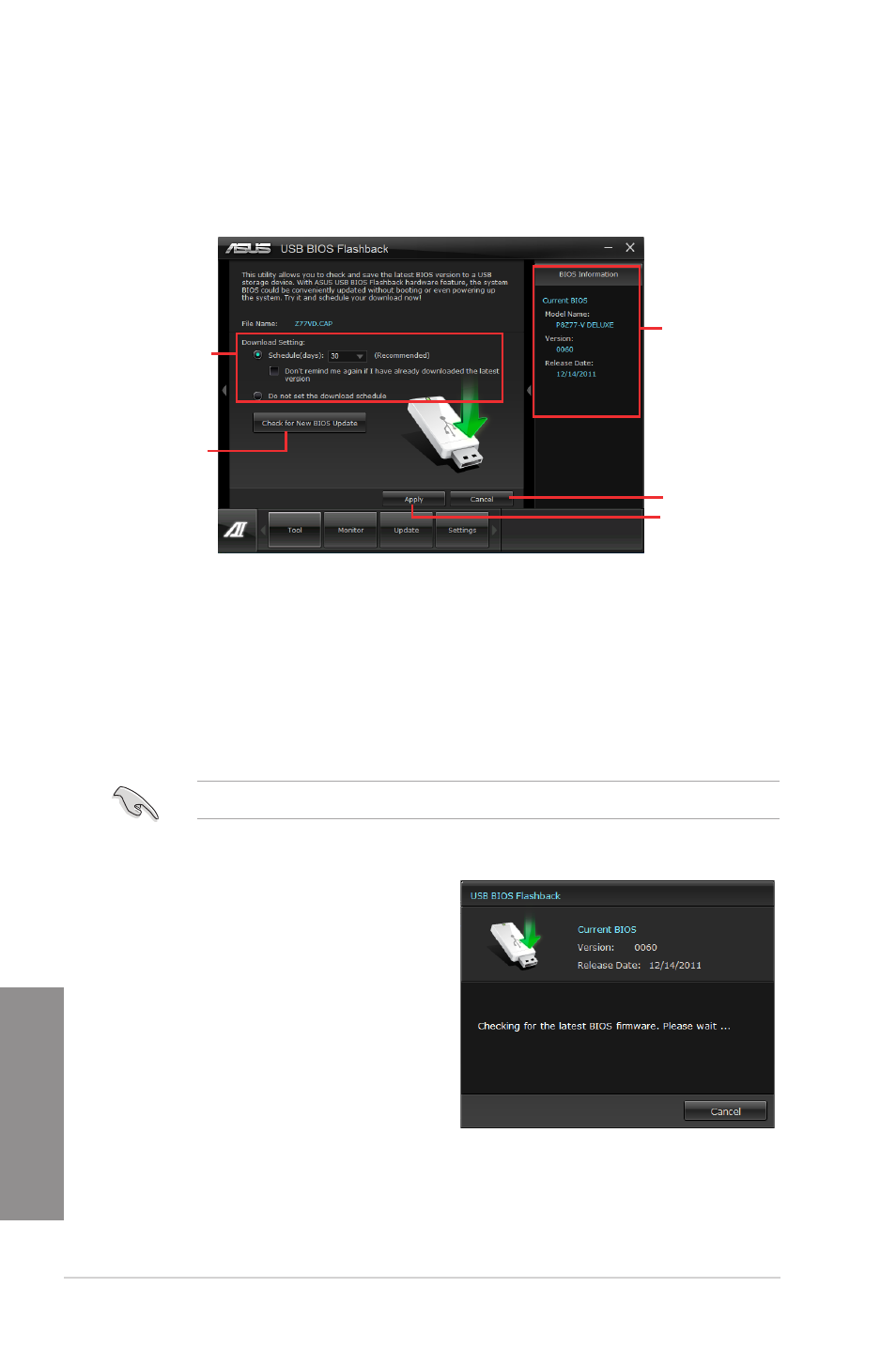
4-16
Chapter 4: Software support
Chapter 4
4.3.8
USB BIOS Flashback
This utility allows you to check and save the latest BIOS version to a USB storage device.
With ASUS USB BIOS Flashback hardware feature, the system BIOS is conveniently
updated without booting your system.
Scheduling the latest BIOS download
1. In the Download Setting field, tick Schedule (days) and select the number of days for
the next download update available.
2. Click Apply to save the BIOS download schedule. Click Cancel to cancel the changes
made.
Downloading the updated BIOS
Plug the flash drive before you start downloading.
1. Click Check for New BIOS Update to look for an updated BIOS firmware.
2. Wait for the system to check the latest
BIOS firmware.
Current BIOS
information
Cancels all changes
Applies all changes
Sets the schedule
for BIOS Update
download
Click to check for
an update BIOS
firmware available
for download
