2 bios setup program – Asus A8N-SLI Premium User Manual
Page 79
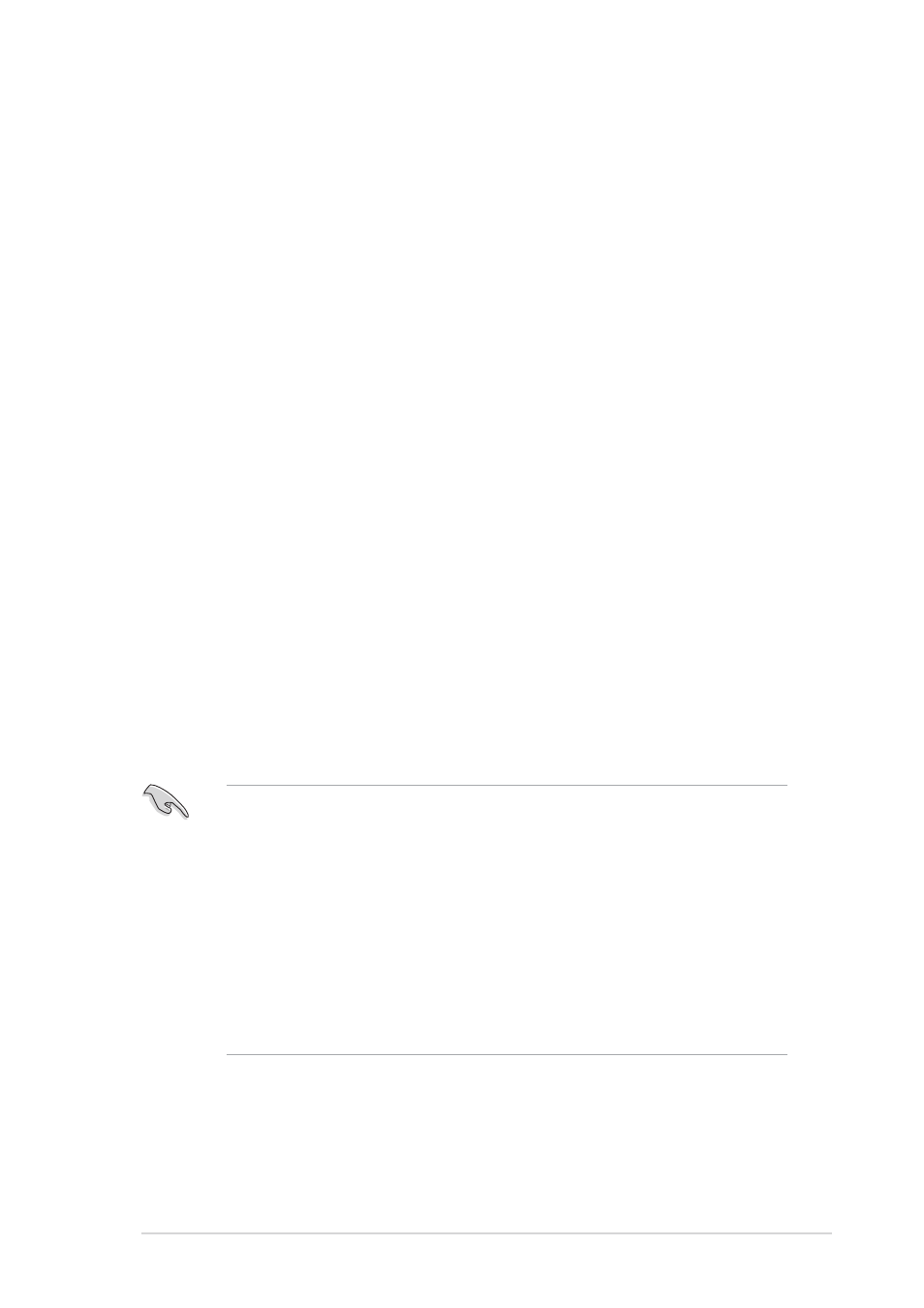
A S U S A 8 N - S L I P r e m i u m
A S U S A 8 N - S L I P r e m i u m
A S U S A 8 N - S L I P r e m i u m
A S U S A 8 N - S L I P r e m i u m
A S U S A 8 N - S L I P r e m i u m
4 - 1 1
4 - 1 1
4 - 1 1
4 - 1 1
4 - 1 1
4.2
BIOS setup program
This motherboard supports a programmable Low-Pin Count (LPC) chip that
you can update using the provided utility described in section
“4.1
Managing and updating your BIOS.”
Use the BIOS Setup program when you are installing a motherboard,
reconfiguring your system, or prompted to “Run Setup”. This section
explains how to configure your system using this utility.
Even if you are not prompted to use the Setup program, you can change
the configuration of your computer in the future. For example, you can
enable the security password feature or change the power management
settings. This requires you to reconfigure your system using the BIOS
Setup program so that the computer can recognize these changes and
record them in the CMOS RAM of the LPC chip.
The LPC chip on the motherboard stores the Setup utility. When you start
up the computer, the system provides you with the opportunity to run this
program. Press during the Power-On Self-Test (POST) to enter the
Setup utility; otherwise, POST continues with its test routines.
If you wish to enter Setup after POST, restart the system by pressing
You can also restart by turning the system off and then back on. Do this
last option only if the first two failed.
The Setup program is designed to make it as easy to use as possible. Being
a menu-driven program, it lets you scroll through the various sub-menus
and make your selections from the available options using the navigation
keys.
•
The default BIOS settings for this motherboard apply for most
conditions to ensure optimum performance. If the system becomes
unstable after changing any BIOS settings, load the default settings
to ensure system compatibility and stability. Select the L o a d
L o a d
L o a d
L o a d
L o a d
D e f a u l t S e t t i n g s
D e f a u l t S e t t i n g s
D e f a u l t S e t t i n g s
D e f a u l t S e t t i n g s
D e f a u l t S e t t i n g s item under the Exit Menu. See section “4.7 Exit
Menu.”
•
The BIOS setup screens shown in this section are for reference
purposes only, and may not exactly match what you see on your
screen.
•
Visit the ASUS website (www.asus.com) to download the latest BIOS
file for this motherboard and .
