Motherboard driver installation, C. existing system installation – Asus CUR-DLSR User Manual
Page 96
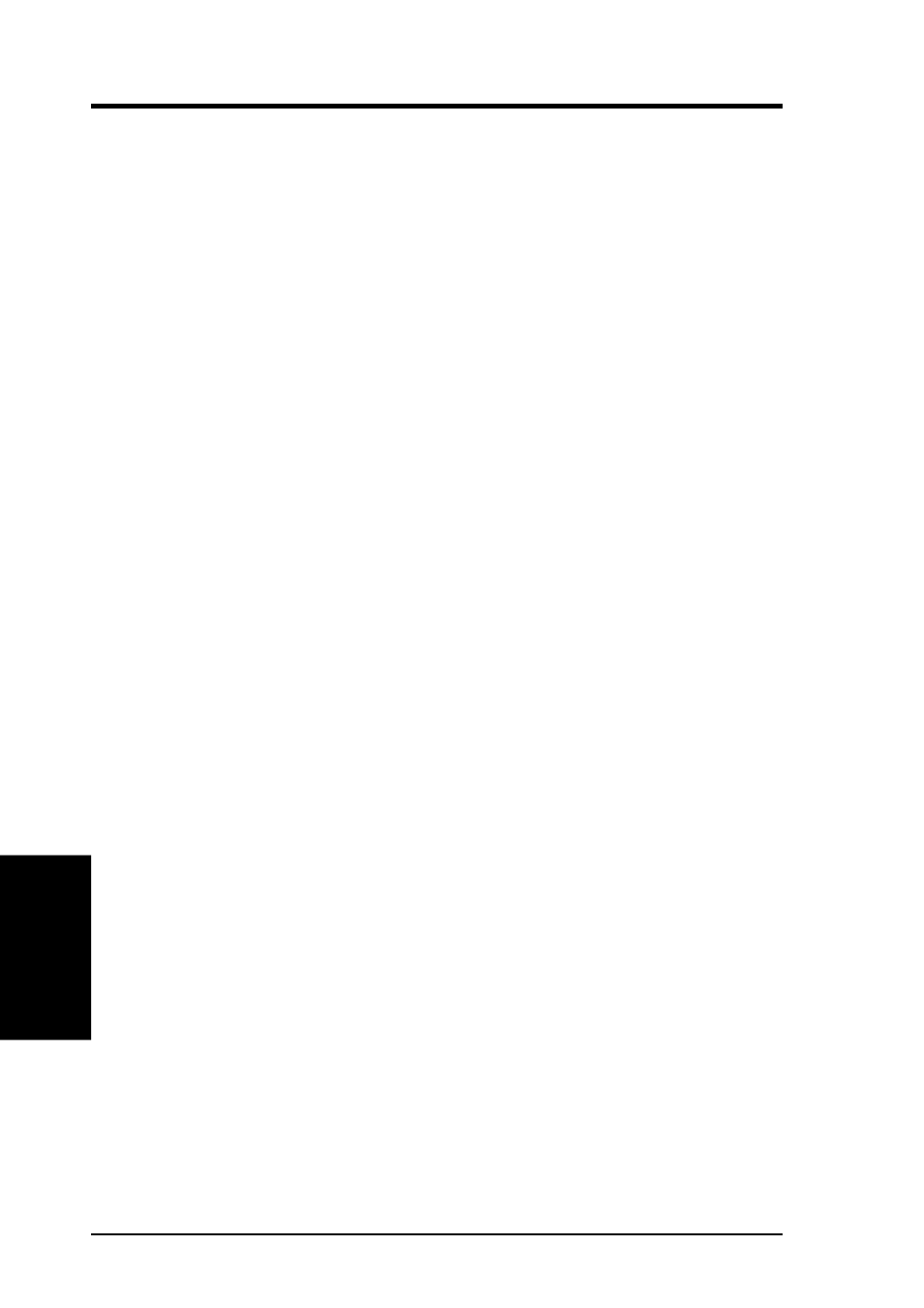
96
ASUS CUR-DLSR User’s Manual
5. Motherboard Driver Installation
5. Driver Installation
Sun Solaris
C. Existing System Installation
Before adding new or updated drivers, the newly supported hardware devices should
be installed and configured according to the instructions in the corresponding De-
vice Reference Page, if any. See the Device Reference Manual for Solaris (Intel
Platform Edition). When the Solaris Intel Platform Edition software is already in-
stalled, the simplest way to add new or updated drivers is to install the Driver ITU
diskettes as patches on your system. For more information about managing dis-
kettes and drives, see the System Administration Guide.
1. To add new or updated drivers, go to the root (\) directory.
2. To see if the Volume Management software is running on the machine that you
are updating, type at the command prompt:
# ps -ef | grep vold
3. To temporarily stop Volume Management if it is running, type this command
at the system prompt:
# /etc/init.d/volmgt stop
4. Insert the Solaris Driver ITU diskette into the diskette drive.
5. Mount the Solaris Driver ITU diskette at the /mnt mount point:
# mount -F pcfs /dev/diskette /mnt
Note: You must mount the Solaris Driver ITU diskette at this point in the file
structure to update your system successfully.
6. Execute the install script on the diskette:
# /mnt/DU/sol_27/i86pc/Tools/install.sh -i
The install.sh script searches for all new or updated drivers on the diskette. When a
new or updated driver is found, this prompt appears:
Unconditionally installing ITUs
Install patch driver-name [y]
7. If the driver is the one that you want to install, type Y for yes or press Enter. If
the driver is not the one you want to install, type N for no. If you specify yes,
the install.sh script installs the driver you indicated as well as bootmod and
bootbin patches.
8. When the installation has completed, and the install.sh script exits, unmount
the diskette by typing at the command prompt:
# cd /
# unmount /mnt
9. Remove the Solaris Driver ITU diskette from the diskette drive.
10. Reboot your machine by typing at the command prompt:
# touch /reconfigure
# reboot
