Usb device, Remote control – Asus O!Play HDP-R1 User Manual
Page 36
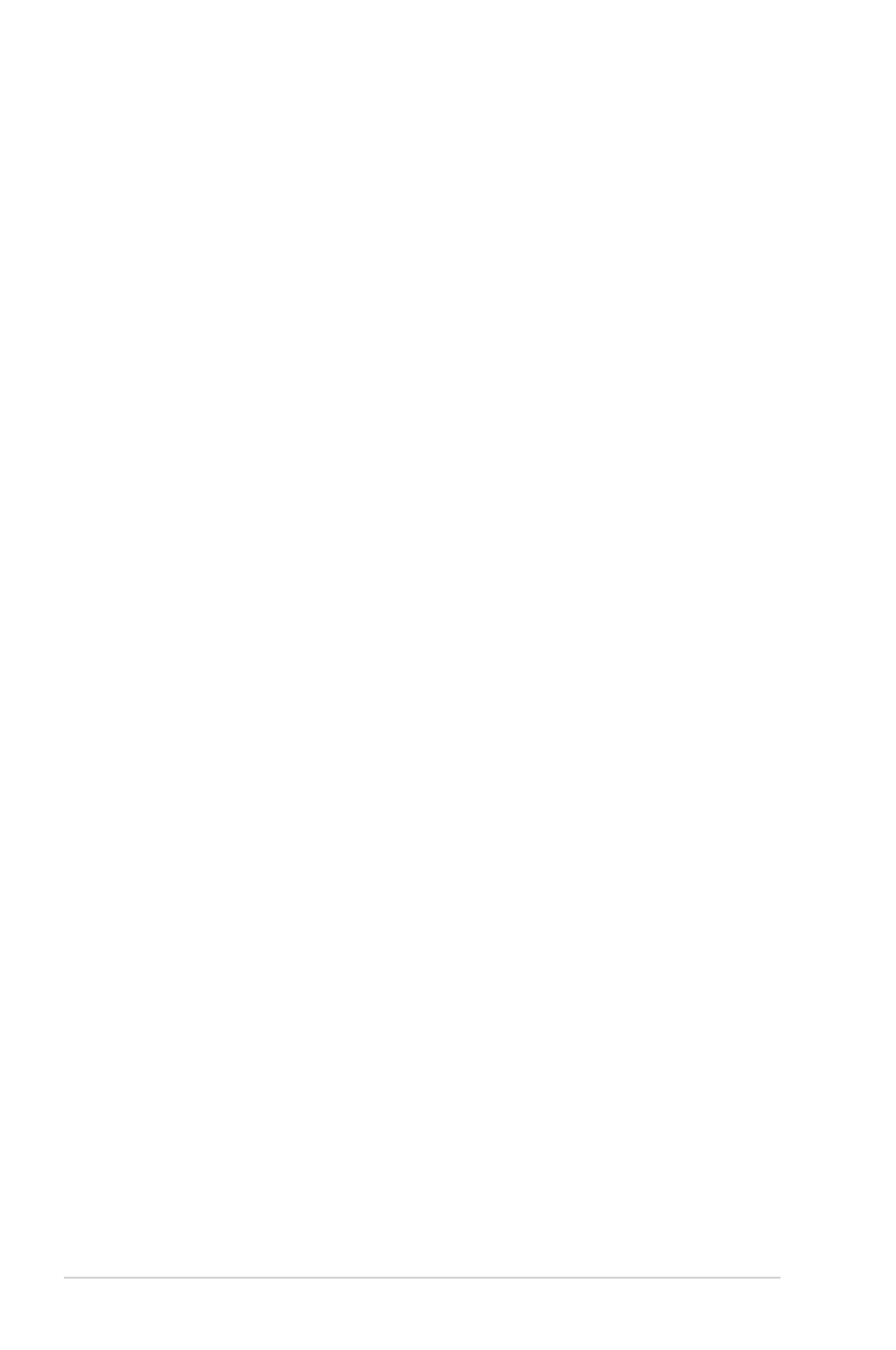
Appendix
A-4
I can't hear any sound when I'm playing music files.
•
Ensure that the audio cables are properly connected.
•
If the audio cables are connected to your TV, the TV must be turned on to
play any music files.
•
If the audio cables are connected to your stereo, ensure that the stereo is
on and you have the correct stereo input selected. If you are having trouble
selecting the correct audio source, refer to the instructions that came with
your stereo.
The volume and mute buttons on the remote control do not work
when playing content that was encoded in 5.1 surround.
The volume can only be adjusted on your digital stereo receiver. The Media Player
can pass the audio signal through to a compatible audio receiver for multi-channel
decoding.
A few of my Music files do not appear.
The Media Player supports the most common music file formats. However, there
are almost an infinite variety of bit rates and sample rates. If a file is not displayed
on the screen, it most likely uses an unsupported bit rate or sample rate. Only use
files with supported formats, bit rates and sample rates.
USB Device
The attached USB device is not visible on the Home screen.
•
HDP-R1 Media Player only supports mass USB storage mode. Ensure that
the USB device is configured as a
mass storage device.
•
Ensure the USB device’s file system is supported (NTFS).
Why is my USB drive not recognized by the Media Player?
Your USB device may not be detected due to problems in terms of the hardware
driver, power cord, cable, longer system response time, etc.
Remote Control
The media player remote control is not working.
•
Ensure the batteries are properly inserted.
•
The batteries may already be drained out. Replace batteries with new ones.
•
Ensure that the path between the remote control and the media player is not
blocked.
