2 audio setup, Audio setup -6, Music control buttons on the remote control – Asus O!Play HDP-R1 User Manual
Page 28: Chapter 3: enjoying media content 3-6, Button function, Go back to the previous screen, Play/pause, Stop the playback, Skip to the previous music file, Skip to the next music file
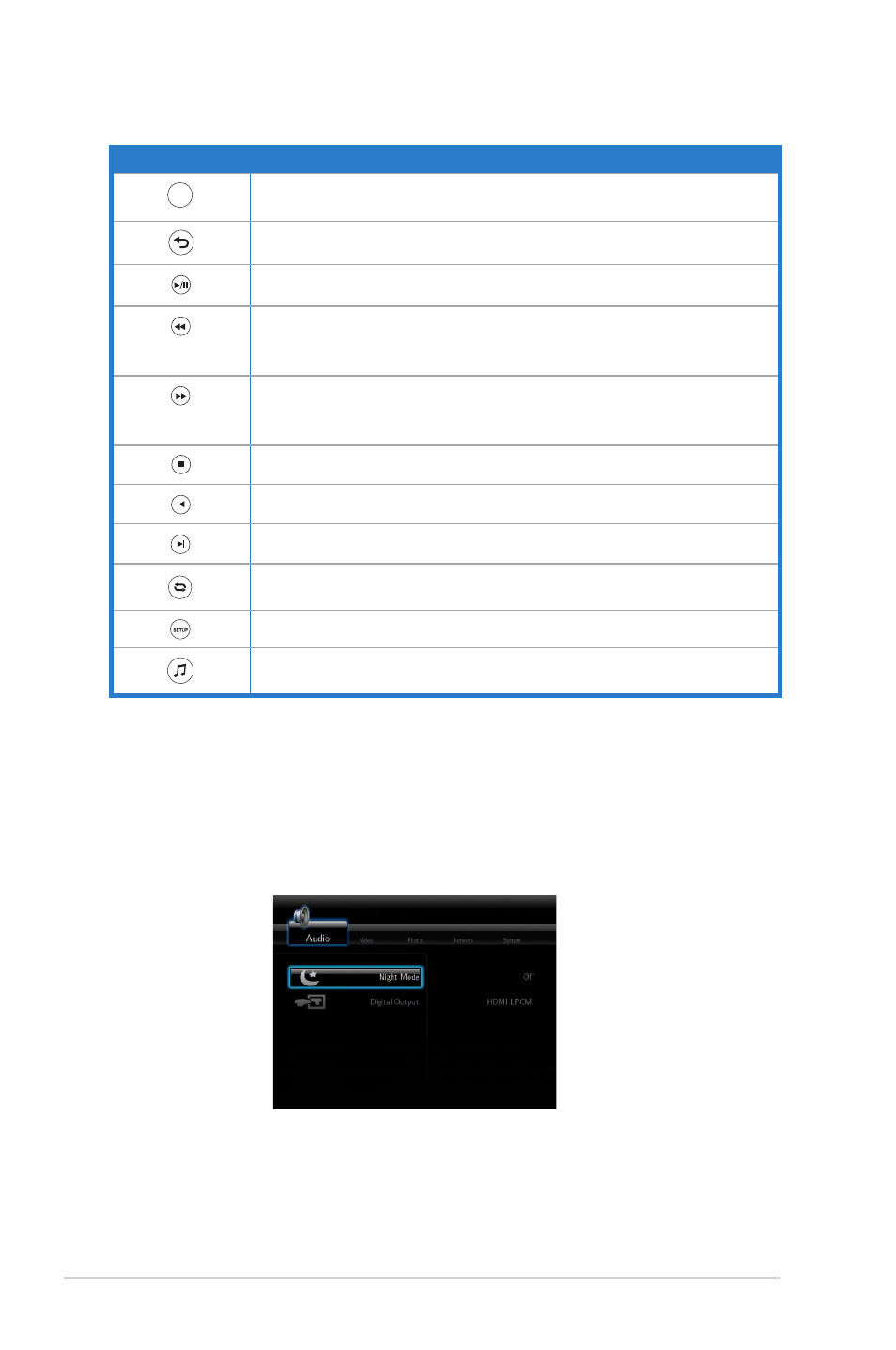
Chapter 3: Enjoying media content
3-6
Music control buttons on the remote control
Button
Function
DISPLAY
Press to display the video file source, file name, format, and elapsed
time
DISPLAY
Go back to the previous screen
DISPLAY
Play/pause
DISPLAY
Rewind
Press the button repeatedly to change the rewinding speed to x1.5, x2, x4,
x8, x16, x32, or normal speed (x1)
DISPLAY
Forward
Press the button repeatedly to change the forward speed to x1.5, x2, x4, x8,
x16, x32, or normal speed (x1)
DISPLAY
Stop the playback
DISPLAY
Skip to the previous music file
DISPLAY
Skip to the next music file
DISPLAY
Change the repeat mode
DISPLAY
Open the Setup menu
DISPLAY
Toggles to shuffle the order of the music files in the connected storage
device
3.3.2
Audio setup
Configure the audio settings including Night Mode and Digital Output.
On the Home screen menu, browse to
Setup, then press
category, then browse up and down to the function you want to configure.
