2 video setup, Video setup -4, Video control buttons on the remote control – Asus O!Play HDP-R1 User Manual
Page 26: Go back to the previous screen, Play/pause, Stop the playback, Change the repeat mode, Skip to the previous video file, Skip to the next video file
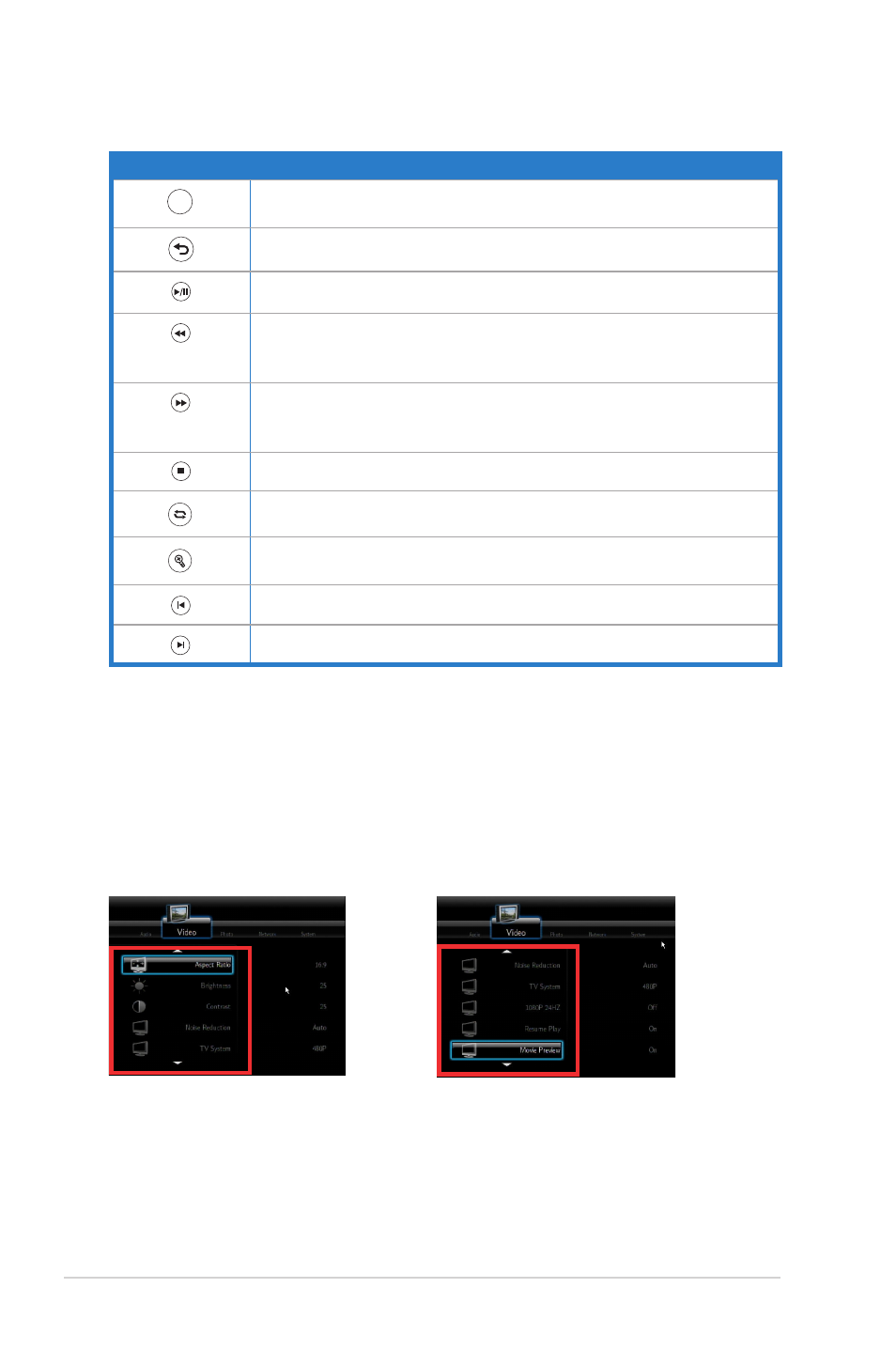
Chapter 3: Enjoying media content
3-4
Button
Function
DISPLAY
Press to display the video file source, file name, format, and elapsed
time
DISPLAY
Go back to the previous screen
DISPLAY
Play/pause
DISPLAY
Rewind
Press the button repeatedly to change the rewinding speed to x1.5, x2, x4,
x8, x16, x32, or normal speed (x1)
DISPLAY
Forward
Press the button repeatedly to change the forward speed to x1.5, x2, x4, x8,
x16, x32, or normal speed (x1)
DISPLAY
Stop the playback
DISPLAY
Change the repeat mode
DISPLAY
Zoom in on the screen, and use the navigation buttons to move to a
certain area of the enlarged screen
DISPLAY
Skip to the previous video file
DISPLAY
Skip to the next video file
Video control buttons on the remote control
3.2.2
Video setup
Configure several video settings including the aspect ratio, brightness, contrast, noise
reduction, TV system, 1080P 24HZ, resume play, and movie preview.
On the Home screen menu, browse to
Setup, then press
category, then browse up and down to the function you want to configure.
Press down to see more functions.
