2 setting up the hd media player, 1 network setup, Setting up the hd media player -3 2.2.1 – Asus O!Play HDP-R1 User Manual
Page 19: Network setup -3
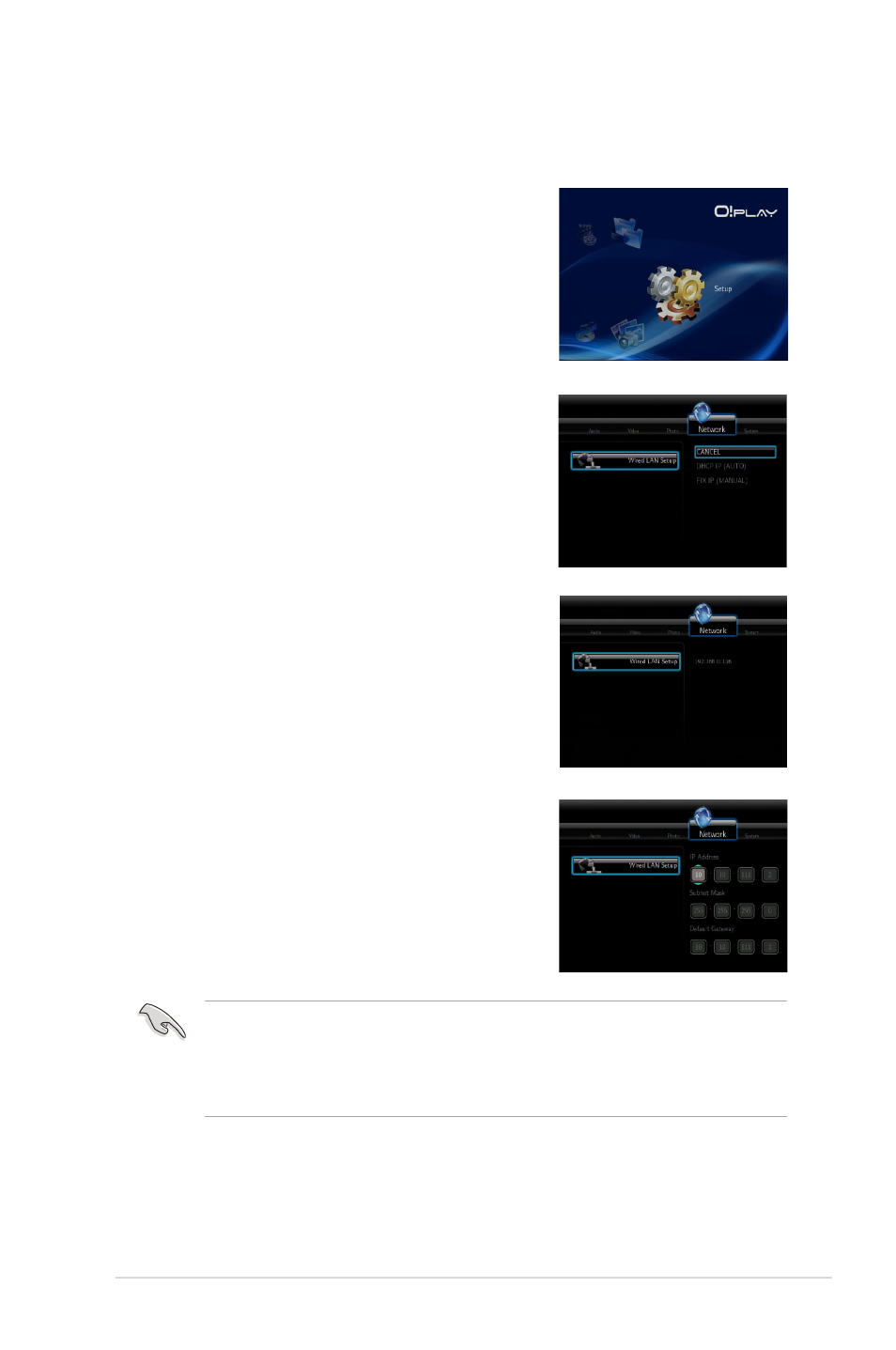
ASUS O�Play HD media player
2-3
2.2
Setting up the HD media player
2.2.1
Network setup
1.
After connecting all required devices to the
HD media player, turn it on using the remote
control. The Home screen menu is displayed.
Select
Setup and press
2.
Select
Network > Wired LAN Setup and press
DHCP IP (AUTO) or FIX IP (MANUAL). Select
CANCEL to discard the selection.
•
DHCP IP is the recommended selection
Select this option, enter the DNS server
IP address,an IP address will be
automatically assigned to your media
player.
•
If you select
FIX IP, enter the IP Address,
Subnet Mask, and Default Gateway using
the navigation keys. Use up / down keys to
increase or decrease the value and left /
right keys to move to the other parts.
•
Contact your Internet Service Provider (ISP) for the IP address, subnet
mask, and default gateway.
•
The IP address of the HD media player and that of the PC should be in the
The IP address of the HD media player and that of the PC should be in the
same workgroup and subnet.
3.
A pop-up message
Save Network Setting appears. Select OK to save the
setting or
CANCEL to discard the setting.
