Asus P5VD2-VM SE User Manual
Page 98
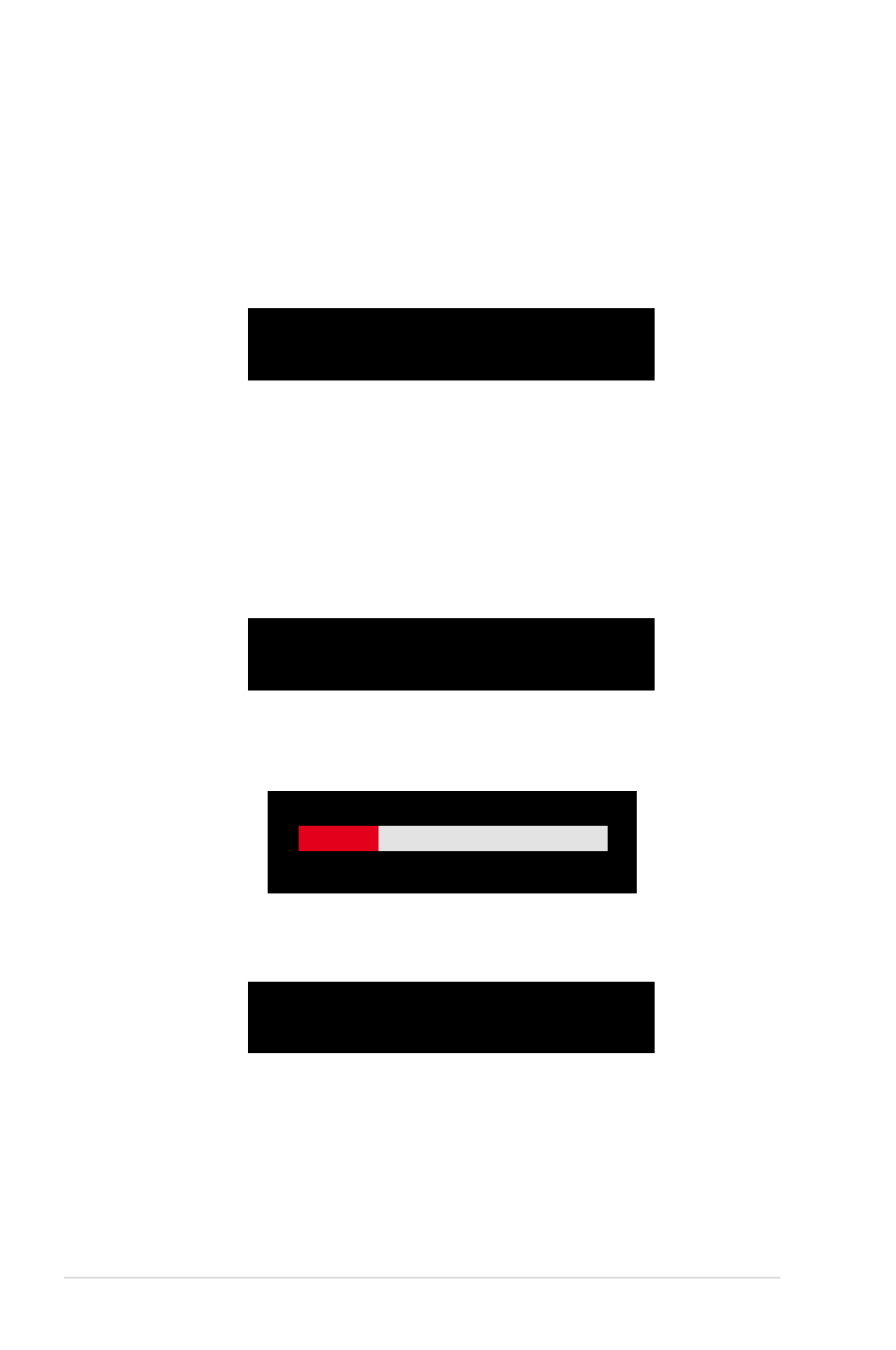
3-14
Chapter 3: Software support
8. If you select
want to exit the duplication process.
3. From this point, you can auto-configure the RAID array by selecting Auto
Setup for Data Security or manually configure the RAID array for mirrored
sets. If you want to auto-configure, proceed to the next step, otherwise, skip
to step 6.
4. Select Auto Setup for Data Security and press
confirmation message appears.
The data on the selected disks will
be destroyed. Continue? (Y/N)
10. Press
11. Press
Auto create array will destroy all
data on disks, Continue? (Y/N)
5. Press
selected
6. Select Select Disk Drives, then press
drive/s, then press
7. Select Start Create Process and press
system. The following inquiry appears:
Save the data on source disk to
mirror after creation? (Y/N)
Duplicating...
RAID 1 for data protection
Press Yes(Y) to Escape
9. If you select
