Asus P5QL-VM DO User Manual
Page 20
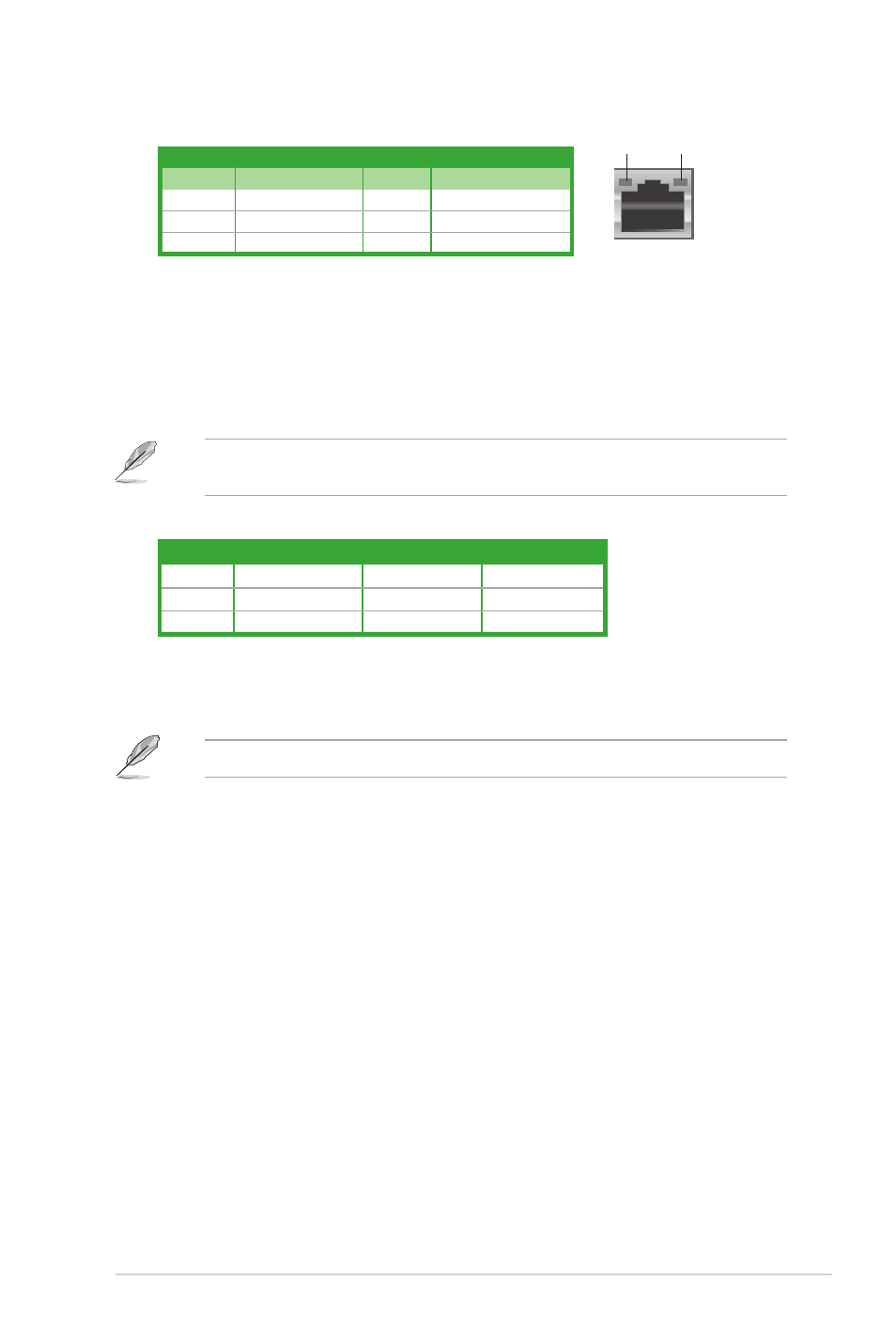
4.
Line In port (light blue). This port connects to the tape, CD, DVD player, or other
audio sources.
5.
Line Out port (lime). This port connects to a headphone or a speaker. In 4-channel
and 6-channel configurations, the function of this port becomes Front Speaker Out.
6.
Microphone port (pink). This port connects to a microphone.
Refer to the audio configuration table below for the function of the audio ports in 2, 4, or
6-channel configuration.
Audio 2, 4, 6-channel configuration
Port
Headset 2-channel
4-channel
6-channel
Light Blue
Line In
Rear Speaker Out
Rear Speaker Out
Lime
Line Out
Front Speaker Out Front Speaker Out
Pink
Mic In
Mic In
Bass/Center
7.
ME Switch. Allows you to enable or disable the Intel
®
ME function. Push the switch to
ON/OFF labelled on the I/O Shield to enable/disable this function.
Disable Intel
®
ME function before updating BIOS.
8.
USB 2.0 ports 1 and 2. These two 4-pin Universal Serial Bus (USB) ports connect to
USB 2.0/1.1 devices.
9.
USB 2.0 ports 3, 4, 5, and 6. These four 4-pin Universal Serial Bus (USB) ports
connect to USB 2.0/1.1 devices.
10. DVI port. This port is for any DVI-D compatible device. DVI-D can’t be converted to
output RGB Signal to CRT and isn’t compatible with DVI-I.
11. COM port. This 9-pin COM1 port is for pointing devices or other serial devices.
12. PS/2 Keyboard port. This port is for a PS/2 keyboard.
ACT/LINK LED
SPEED LED
Status
Description
Status
Description
OFF
No link
OFF
10 Mbps connection
ORANGE
Linked
ORANGE 100 Mbps connection
BLINKING Data activity
GREEN
1 Gbps connection
LAN port LED indications
LAN port
SPEED
LED
ACT/LINK
LED
1-11
ASUS P5QL-VM DO
