Wps push button, Chapter 2 - installation – Asus USB-N11 User Manual
Page 9
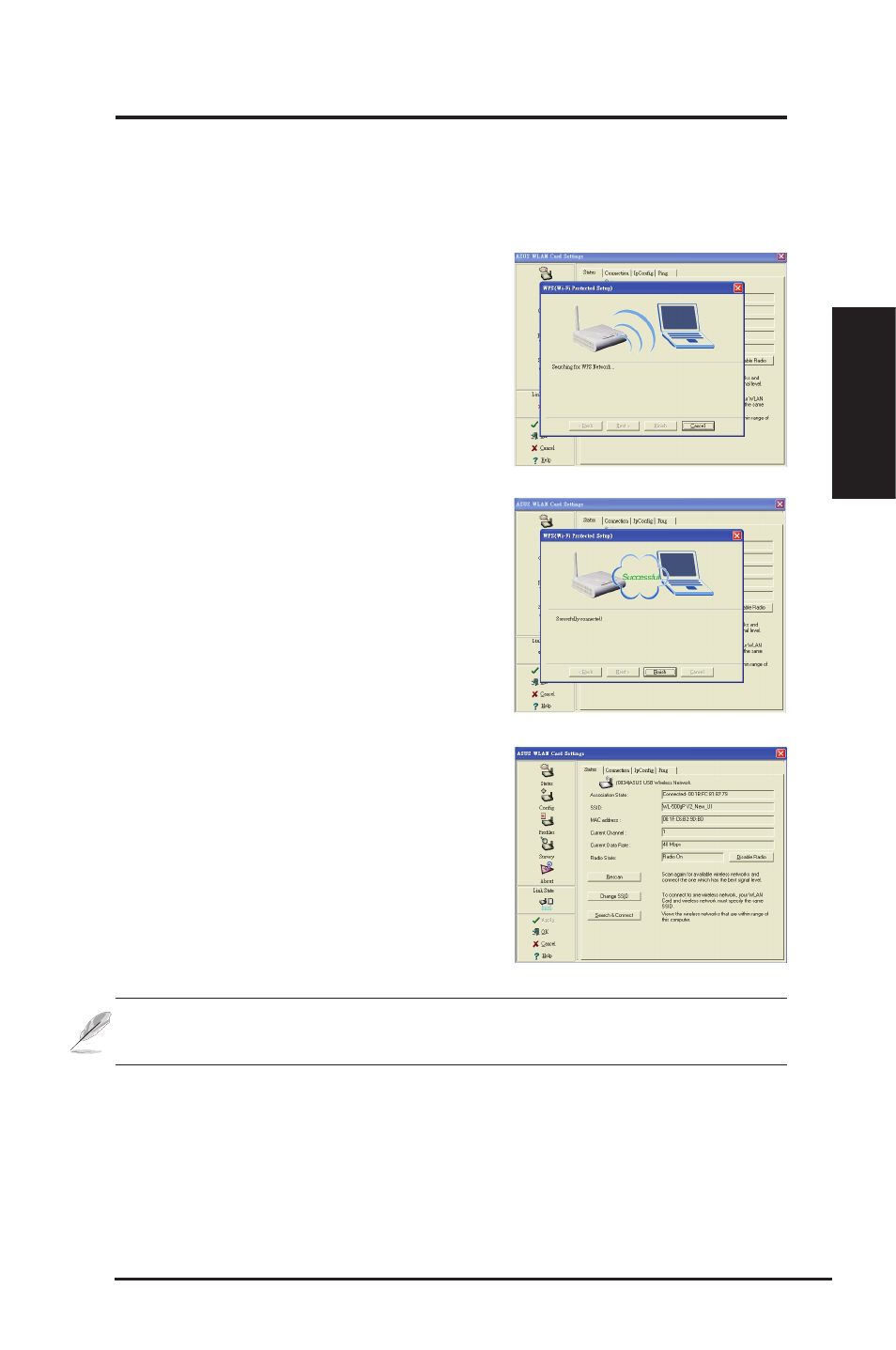
ASUS WLAN Adapter
9
Chapter 2 - Installation
Chapter 2 Installation
WPS Push Button
Use the WPS Push Button to set up your wireless connection with an existing
wireless LAN.
1. Push and hold the WPS Push Button on the USB
adapter until the ASUS WLAN Card Settings utility
and the WPS wizard pop-up.
2. Push the WPS button on the router, or click WPS
on the web configuration interface of the router.
Note: The WPS wizard works only with routers with WPS support. Check
your router specification before setting up the WPS.
On the ASUS WLAN Card Settings utility, you can
see the USB adapter connected to the router.
3. The WPS wizard displays the conection
status. The picture on the right
indicates the connection is successful. Click
Finish to exit the WPS wizard.
- WL-AM602 (48 pages)
- RT-N11 (40 pages)
- RT-N11 (109 pages)
- RT-N11 (99 pages)
- RT-N11 (44 pages)
- RT-N11 (145 pages)
- RT-G31 (6 pages)
- RT-N56U (152 pages)
- RT-N56U (72 pages)
- RT-N56U (68 pages)
- RT-N56U (168 pages)
- RT-N16 (69 pages)
- RT-N16 (123 pages)
- RT-N16 (147 pages)
- RT-N16 (12 pages)
- RT-N16 (66 pages)
- RT-N16 (110 pages)
- RT-N16 (68 pages)
- WL-500gP V2 (64 pages)
- WL-500gP V2 (88 pages)
- WL-500gP V2 (151 pages)
- WL-500gP V2 (11 pages)
- WL-500gP V2 (65 pages)
- WL-500gP V2 (55 pages)
- WL-500 (12 pages)
- RT-N10LX (22 pages)
- RT-N10LX (46 pages)
- RT-N12 (VER.D1) (68 pages)
- RT-N12 (VER.D1) (68 pages)
- WL-600g (227 pages)
- WL-600g (18 pages)
- WL-600g (57 pages)
- WL-600g (417 pages)
- RT-N10E (46 pages)
- RT-N10E (26 pages)
- RT-N15U (60 pages)
- RT-N14UHP (107 pages)
- RT-N14UHP (2 pages)
- WL-320gE (77 pages)
- WL-320gE (172 pages)
- WL-320gE (74 pages)
- WL-320gE (361 pages)
- WL-320gE (20 pages)
- WL-320gE (71 pages)
- WL-320gE (58 pages)
