Status - ip config, Status - ping, Chapter - software reference – Asus USB-N11 User Manual
Page 17
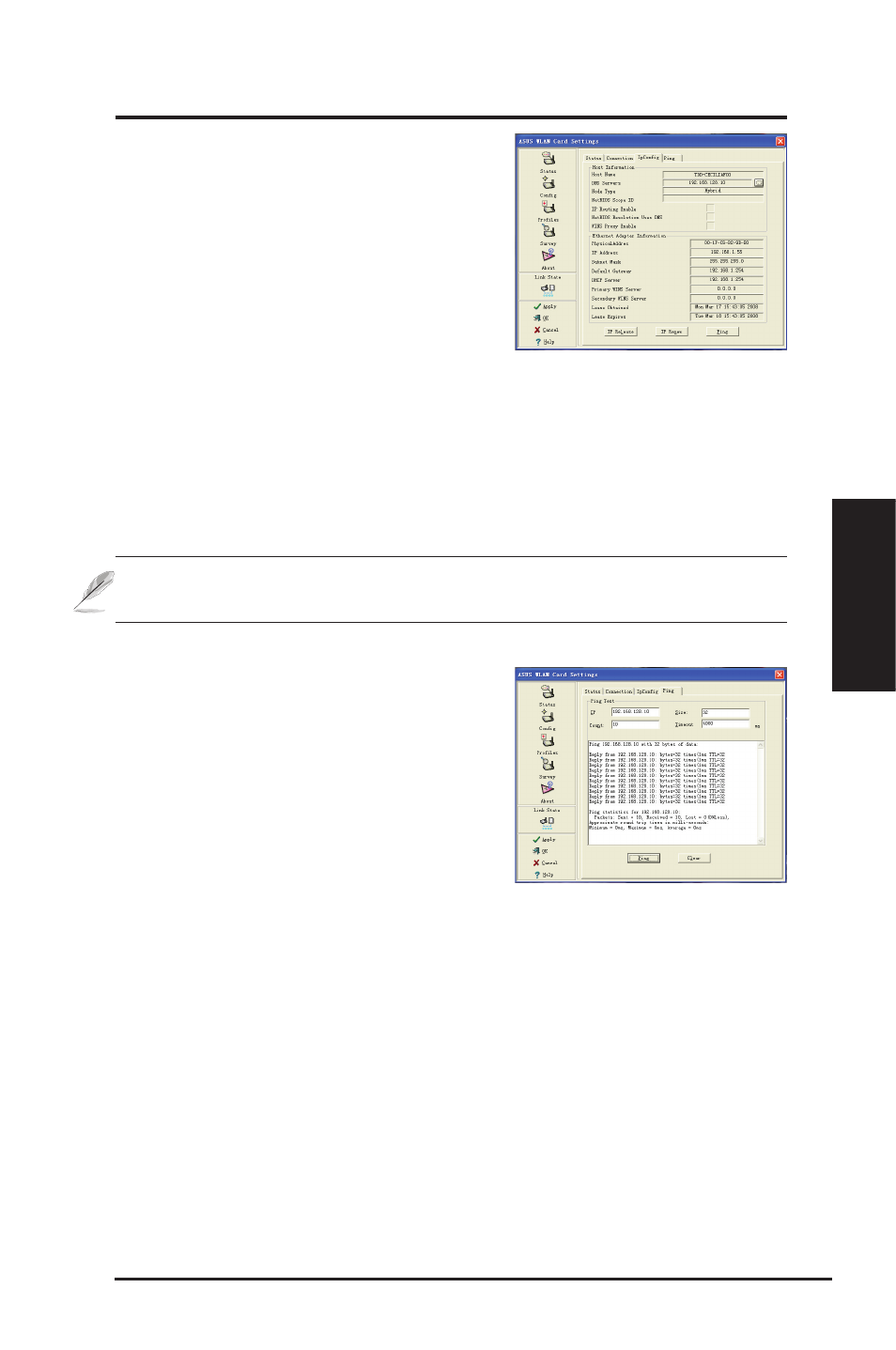
ASUS WLAN Adapter
17
Chapter - Software Reference
Chapter
So
ftw
ar
e
Re
fe
re
nc
e
Status - IP Config
IP Config tab shows all the current host and
WLAN Adapter information including host
name, DNS servers, IP address, Subnet
Mask and Default Gateway.
Button
IP Release - If you want to remove the
current IP address, click this button to release the IP address from DHCP
server.
IP Renew - If you want to obtain a new IP address from DHCP server, click this
button to renew the IP address.
Ping - Click this button to open “Ping” tab which is used to ping the devices in
your network.
NOTE: The IP Release and IP Renew buttons can only be used on the
WLAN Adapter which gets IP address from DHCP server.
Status - Ping
Click the "Ping" button in Status-IP Config
tab to open this page. The Ping tab allows
you to verify the accessibility of other
computers or network devices. To ping a
connection:
1. Type the IP address of the device you want to
verify in the IP Address field.
2. Configure the ping session by assigning the ping packet size and number of packet
to send, and the timeout value (in milliseconds).
3. Click the “Ping” button.
During the ping session, the Ping button Changes into a Stop button. To cancel
the ping session, click the “Stop” button.
The session field displays information on the verified connection including the
roundtrip time (minimum, maximum, and average) and packets sent, received,
and lost after a ping session.
Click the “Clear” button to clear the session field.
