Windows, Vista wireless options, Chapter - software reference – Asus USB-N11 User Manual
Page 30
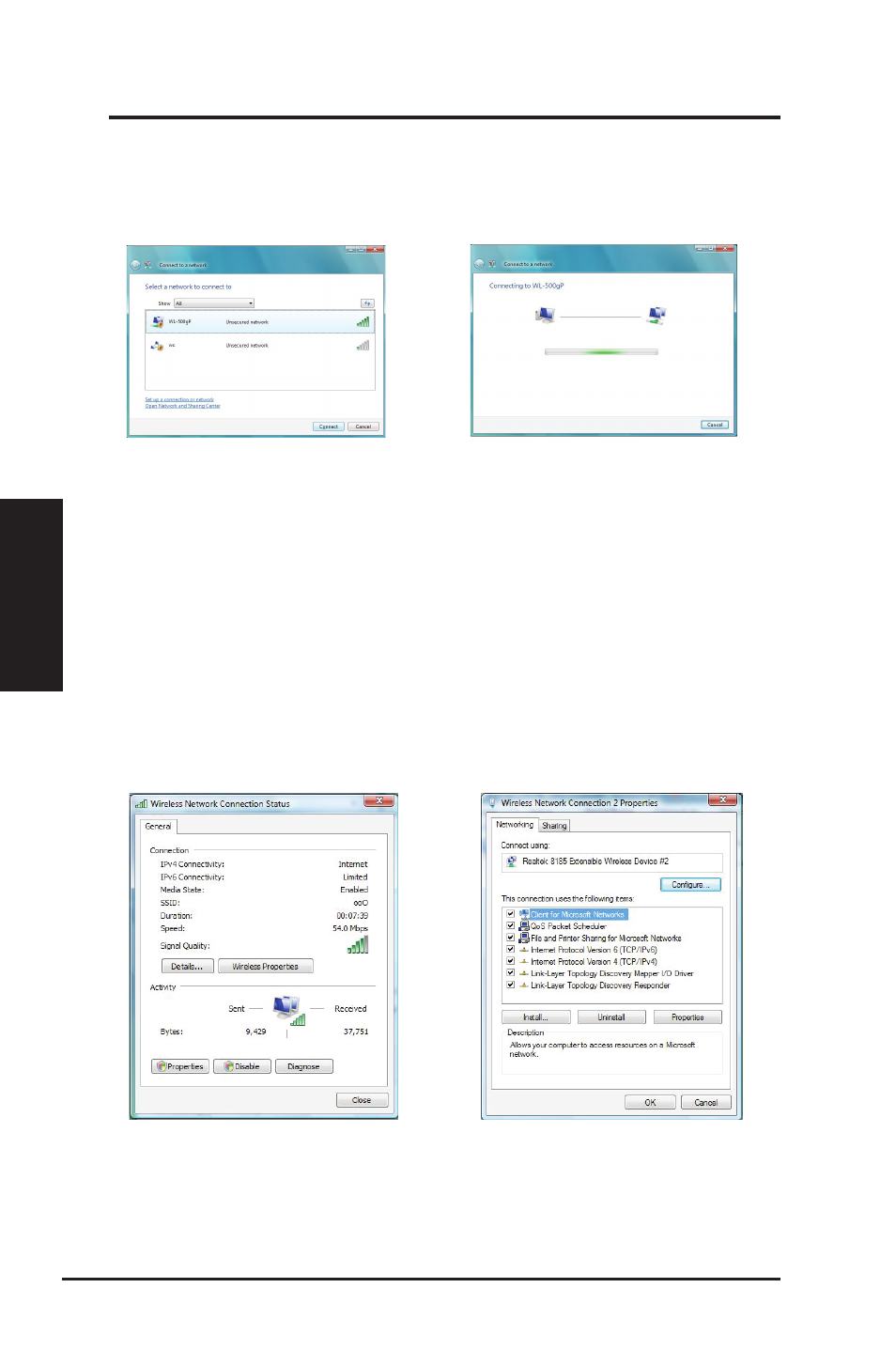
0
ASUS WLAN Adapter
Chapter - Software Reference
Chapter
So
ftw
are
R
efe
ren
ce
Windows
®
Vista Wireless Options
If you want to configure your WLAN Adapter via Windows
®
Wireless Client
service, follow the instruction below to make the settings.
2. A window prompts out asking you for the
key if you have set up encryption on your
wireless router, input the keys and click
Connect. The connection is complete.
1. Right-click the network icon on the
task bar at the right bottom corner of
the desktop. Then select Connect to
a network to view available networks.
Select the AP and click Connect.
To set up the wireless connection properties,
1. Right-click the network icon on the taskbar and select Network and sharing Center.
2. Select Manage network connections from the prompt window.
3 Double click the wireless network connection icon to open the Wireless Network Connection
Status page.
4 Click Properties to open the Property page from the Wireless Network Connection Status page.
1. The General page shows status,SSID,
duration, speed, and signal strength. The
green bars represent signal strength, with
5 bars indicating excellent signal and 1
bar meaning poor signal.
2. Click Properties from the Property page
to set the authentication of the wireless
connection,. .
