Reading the wlan status indicators, Chapter 2 - installation – Asus USB-N11 User Manual
Page 8
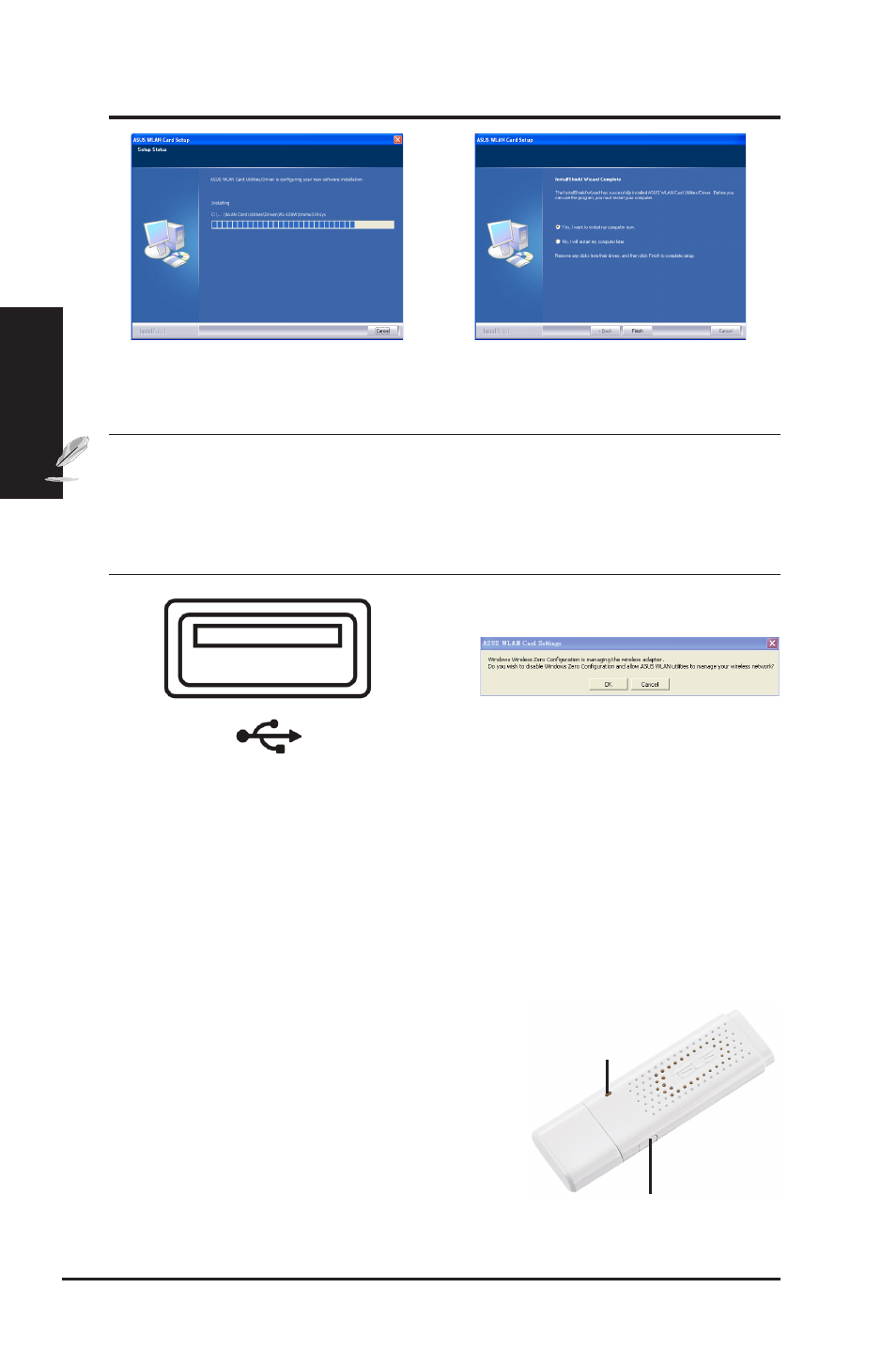
Chapter 2
8
ASUS WLAN Adapter
Chapter 2 - Installation
Installation
7. Carefully insert the WLAN Adapter into
your computer’s USB slot. Windows will
automatically detect and configure the
WLAN Adapter using the utilities and
drivers installed in the previous steps.
8. Click OK to disable Windows Zero
Configuration and allow ASUS WLAN
utilities to manage your wireless network.
5. The installation process takes several
seconds.
6. When Setup is complete, click Finish to
exit the installation wizard and restart the
computer.
Reading the WLAN status indicators
The device comes with one LED to indicate the status of the WLAN Adapter,
and on button for WiFi Protected Setup (WPS).
LED
ON: Connected to wireless device.
Blinking: Transmitting data; the blinking
speed indicates the link speed.
OFF: Adapter is disabled.
Button
WPS Push Button: Enable WPS Push Button mode.
Notes:
• For Mac user, click Explore this CD to download Mac driver and utility.
Then follow the instructions to install the WLAN utilities and driver.
• For Linux user, download the Linux driver source code form CD, and
build the driver for the Linux OS you are using.
Button
LED
