V. support software, Using the asus dmi configuration utility – Asus P2E-B User Manual
Page 58
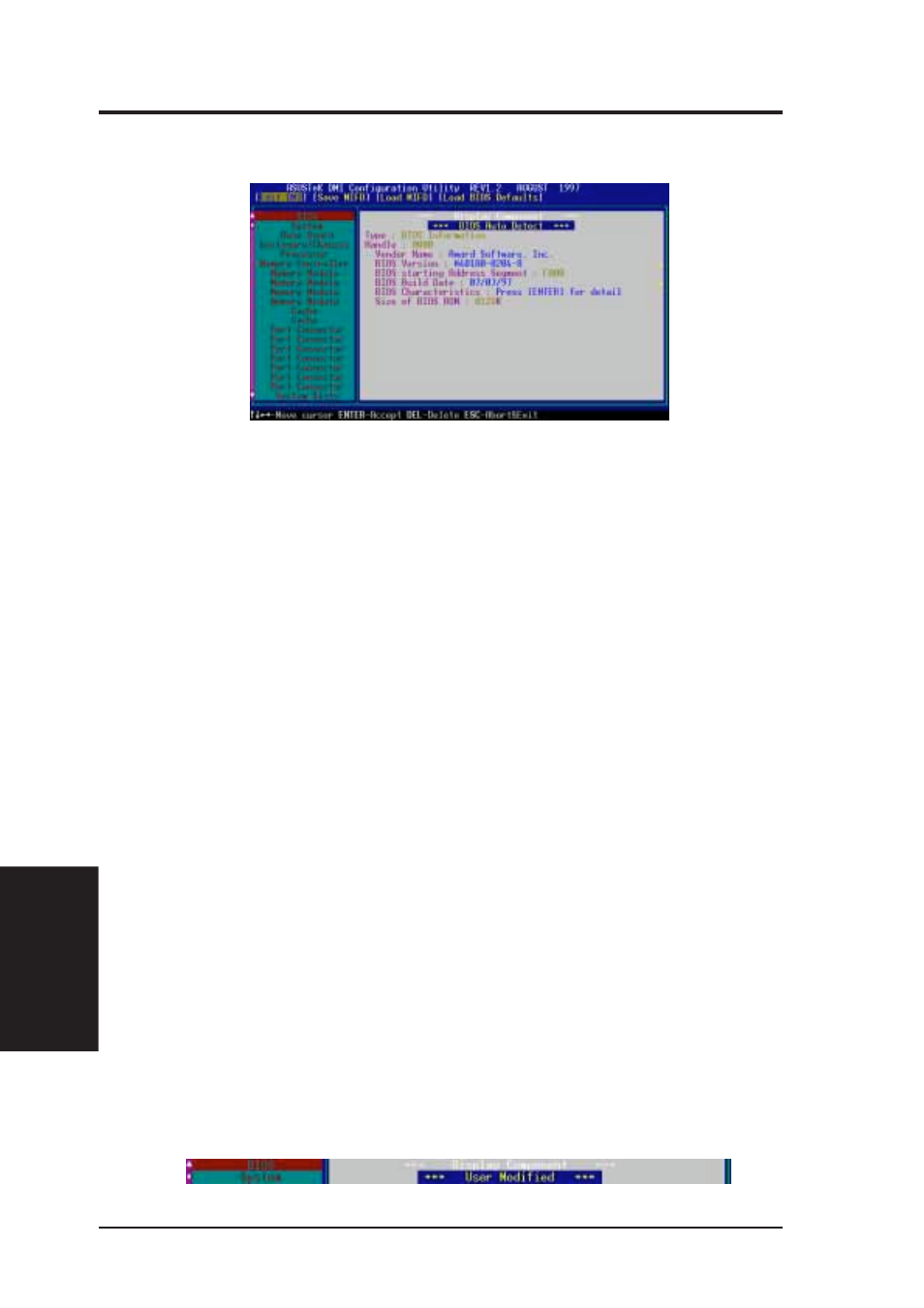
ASUS P2E-B User’s Manual
58
V. SUPPORT SOFTWARE
V
. SOFTW
ARE
(Using DMI Utility)
Using the ASUS DMI Configuration Utility
Use the
←→
(left-right) cursors to move the top menu items and the
↑↓
(up-down)
cursor to move between the left hand menu items. The bottom of the screen will
show the available keys for each screen. Press enter at the menu item to enter the
right hand screen for editing. “Edit component” appears on top. The reversed color
field is the current cursor position and the blue text are available for editing. The
orange text shows auto-detected information and are not available for editing. The
blue text “Press [ENTER] for detail” contains a second pop-up menu is available,
use the + - (plus-minus) keys to change the settings. Enter to exit and save, ESC to
exit and not save.
If the user has made changes, ESC will prompt you to answer Y or N. Enter Y to go
back to the left-hand screen and save, enter N to go back to left-hand screen and not
save. If editing has not been made, ESC will send you back to the left hand menu
without any messages.
Options
•
You can save the MIFD (normally only saved to flash ROM) to a file by entering
the drive and path here. If you want to cancel save, you may press ESC and a
message “Bad File Name” appears here to show it was not saved.
•
You can load the disk file to memory by entering a drive and path and file name
here.
•
You can load the BIOS defaults from a MIFD file and can clear all user modified
and added data. You must reboot your computer in order for the defaults to be
saved back into the Flash BIOS.
Notes
•
A heading,
*** BIOS Auto Detect ***
, appears on the right for each menu item
on the left side that has been auto detected by the system BIOS.
•
A heading,
*** User Modified ***
, will appear on the right for menu items that
have been modified by the user.
