2 setting asus gamerosd, Setting asus gamerosd, Capture mode – Asus MA3850 Series User Manual
Page 26
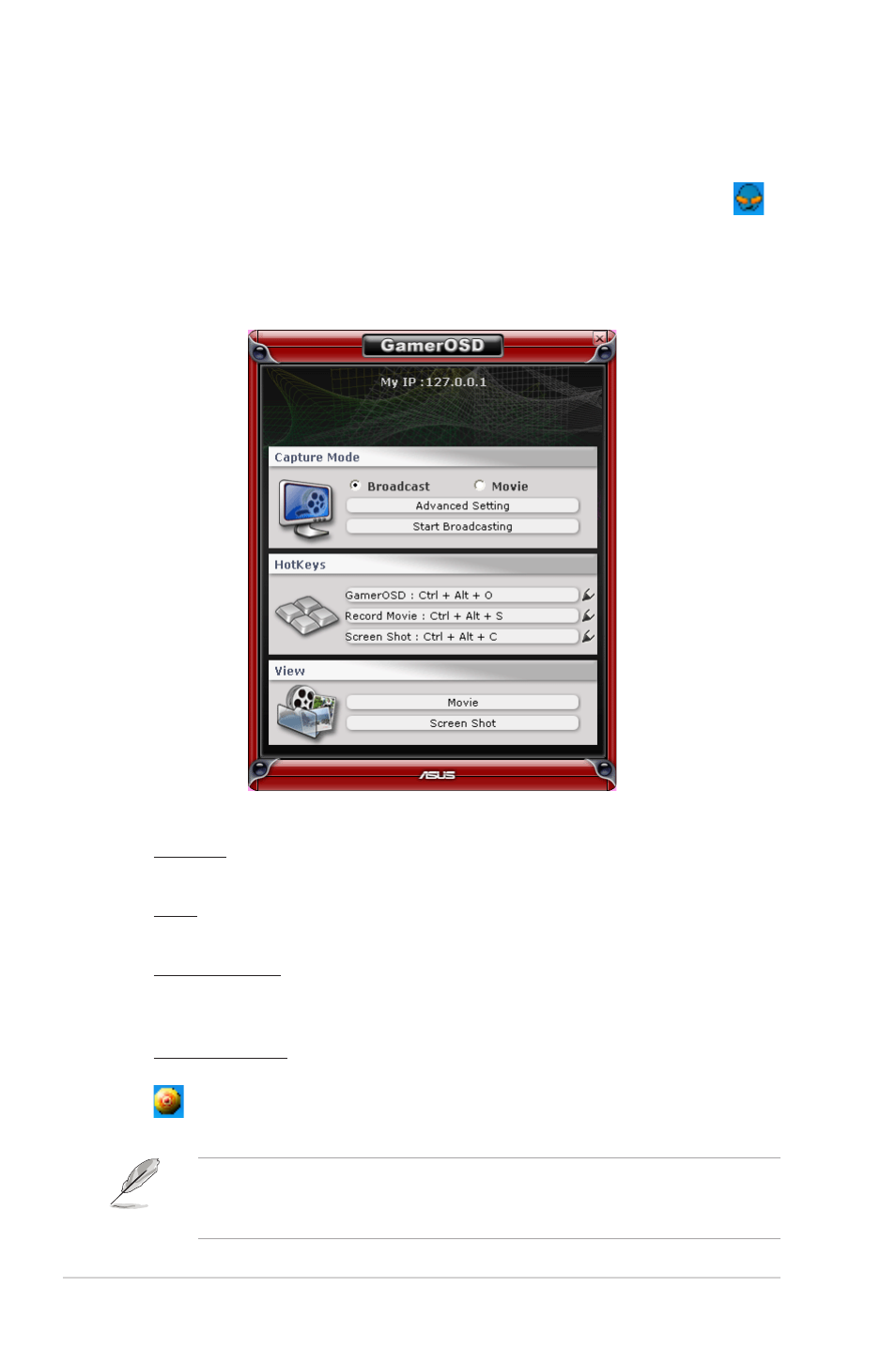
ASUS Splendid HD1
20
6.2
Setting ASUS GamerOSD
After installing and enabling ASUS GamerOSD, click on the GamerOSD icon
on the Windows
®
taskbar and select
Setting to display the setup menu. If you exit
the utility, go to
Start > Programs > ASUS > GamerOSD AP > GamerOSD to
relaunch the program.
The GamerOSD setup menu is as follows:
Capture Mode
Broadcast
Select to have live broadcasts of the games you are playing on the Internet.
Movie
Select to record games and save the videos.
Advanced Setting
Allows yout to set the Video Capture Size, Video Capture Frame Rate, Sound
Capture Device, Broadcast Port, and Movie Format.
Start Broadcasting
Click to start live broadcasts of games. When selected, the broadcasting icon
appears on the Windows
Windows
®
taskbar. This item is disabled when you select
Movie.
For detailed instructions on how to broadcast games and the related Internet
Explorer security settings, refer to section
6.4 Broadcasting games with ASUS
GamerOSD.
