1 jumperfree configuration, Jumperfree configuration -7 – Asus M4N78-AM User Manual
Page 31
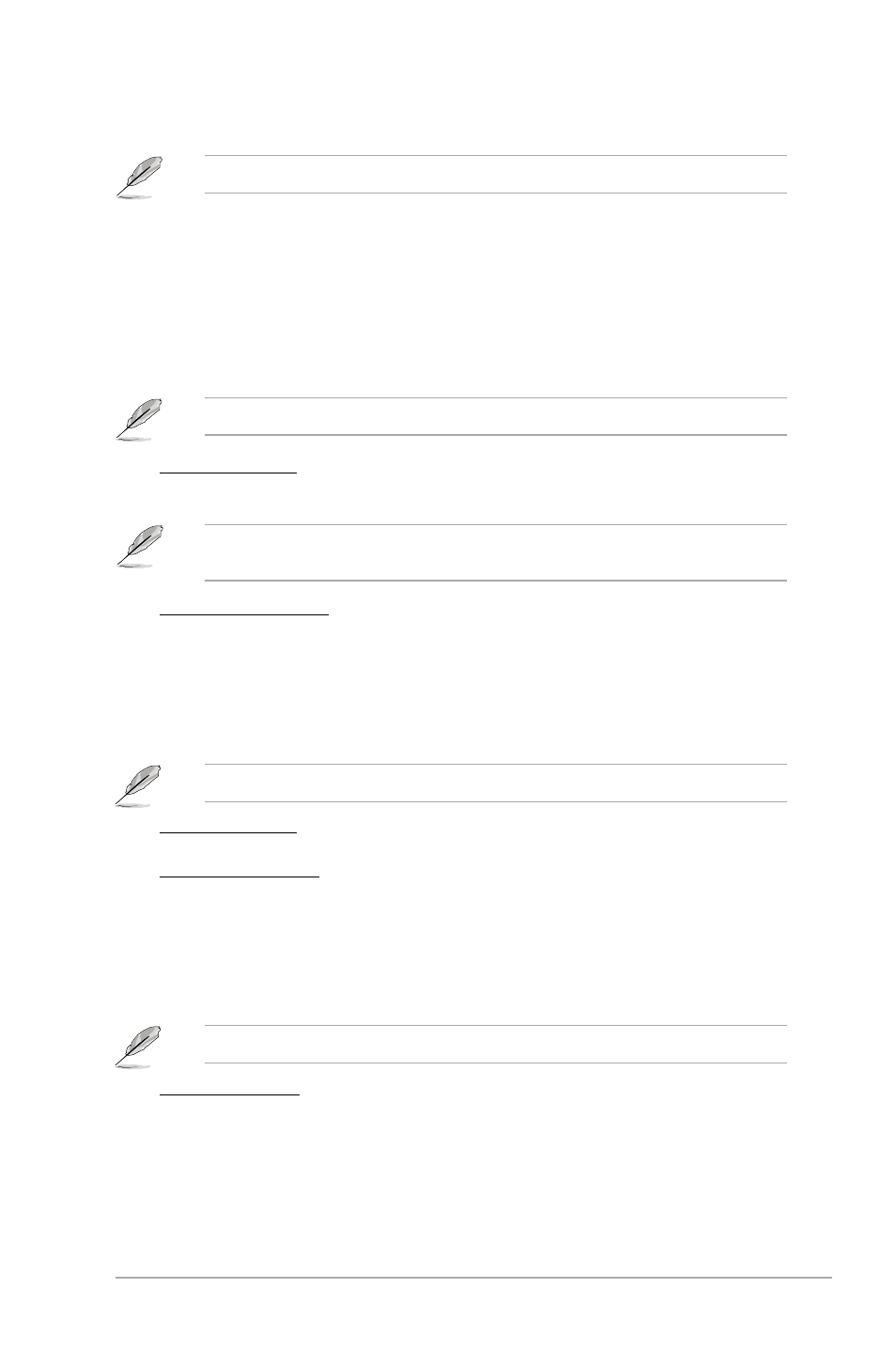
Chapter 2: BIOS information
2-7
The following item appears only when the CPU Overclocking item is set to [Manual].
CPU Frequency [200]
Allows you to set the CPU frequency. Configuration options: [Min.=200], [Max.=550]
The following item appears only when the CPU Overclocking item is set to
[Overclock Profile].
Overcloking Options [Auto]
Allows you to select the overclocking profile. Configuration options: [Auto]
[Overclock 3%] [Overclock 5%] [Overclock 7%] [Test Mode]
GPU Overclocking [Auto]
Configures the GPU overclocking options. Configuration options: [Auto] [Manual]
The following items appear only when the GPU Overclocking item is set to [Manual].
GPU Frequency [500]
Allows you to set the GPU frequency. Configuration options: [Min.=500] [Max.=999]
Shader Frequency [1200]
Allows you to set the shader frequency. Configuration options: [Min.=1000]
[Max.=2000]
2.4.1
JumperFree Configuration
PCIE Overclocking [Auto]
Configures the PCIE overclocking options. Configuration options: [Auto] [Manual]
The following item appears only when the PCIE Overclocking item is set to [Manual].
PCIE Frequency [100]
Allows you to set the PCIE frequency. Configuration options: [Min.=100], [Max.=150]
CPU Overclocking [Auto]
Selects the CPU overclocking options to achieve desired CPU internal frequency.
[Manual] - Allows you to manually set overclocking parameters.
[Auto] - Loads the optimal settings for the system.
[Overclock Profile] - Loads overclocking profiles with optimal parameters for stability when
overclocking.
The items in this menu may vary depending on the AMD CPU type.
