Asus P5GDC Pro User Manual
Page 50
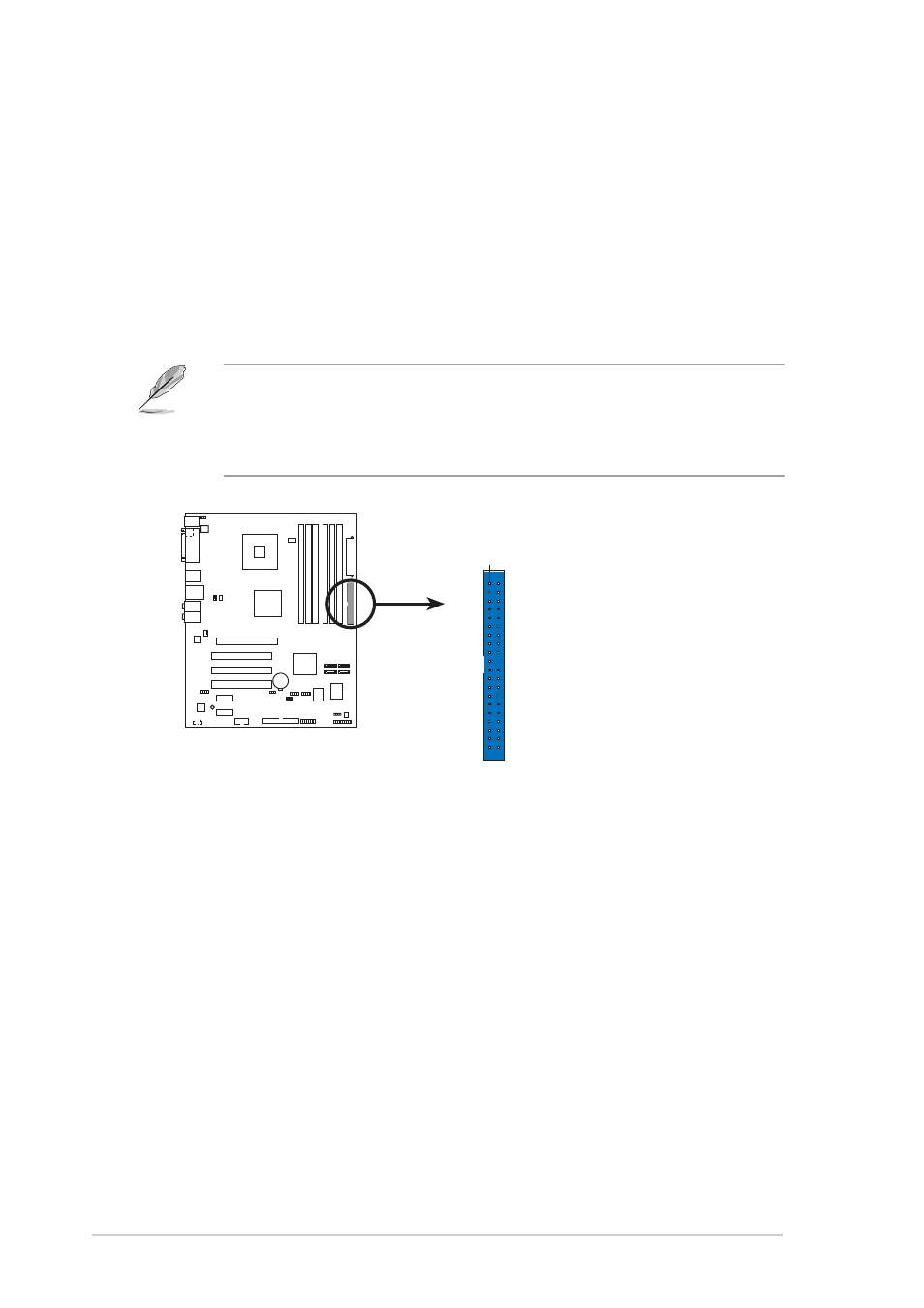
2 - 3 0
2 - 3 0
2 - 3 0
2 - 3 0
2 - 3 0
C h a p t e r 2 : H a r d w a r e i n f o r m a t i o n
C h a p t e r 2 : H a r d w a r e i n f o r m a t i o n
C h a p t e r 2 : H a r d w a r e i n f o r m a t i o n
C h a p t e r 2 : H a r d w a r e i n f o r m a t i o n
C h a p t e r 2 : H a r d w a r e i n f o r m a t i o n
2 .
2 .
2 .
2 .
2 .
P r i m a r y I D E c o n n e c t o r ( 4 0 - 1 p i n P R I _ I D E 1 )
P r i m a r y I D E c o n n e c t o r ( 4 0 - 1 p i n P R I _ I D E 1 )
P r i m a r y I D E c o n n e c t o r ( 4 0 - 1 p i n P R I _ I D E 1 )
P r i m a r y I D E c o n n e c t o r ( 4 0 - 1 p i n P R I _ I D E 1 )
P r i m a r y I D E c o n n e c t o r ( 4 0 - 1 p i n P R I _ I D E 1 )
This connector is for an Ultra DMA 100/66 signal cable. The Ultra DMA
100/66 signal cable has three connectors: a blue connector for the
primary IDE connector on the motherboard, a black connector for an
Ultra DMA 100/66 IDE slave device (optical drive/hard disk drive), and
a gray connector for an Ultra DMA 100/66 IDE master device (hard disk
drive). If you install two hard disk drives, you must configure the
second drive as a slave device by setting its jumper accordingly. Refer
to the hard disk documentation for the jumper settings.
•
Pin 20 on the IDE connector is removed to match the covered hole
on the Ultra DMA cable connector. This prevents incorrect insertion
when you connect the IDE cable.
•
Use the 80-conductor IDE cable for Ultra DMA 100/66 IDE devices.
P5GDC PRO
P5GDC PRO IDE connector
NOTE: Orient the red markings
(usually zigzag) on the IDE
ribbon cable to PIN 1.
PRI_IDE1
PIN 1
