V. support software, Using the asus dmi configuration utility – Asus SP97 User Manual
Page 57
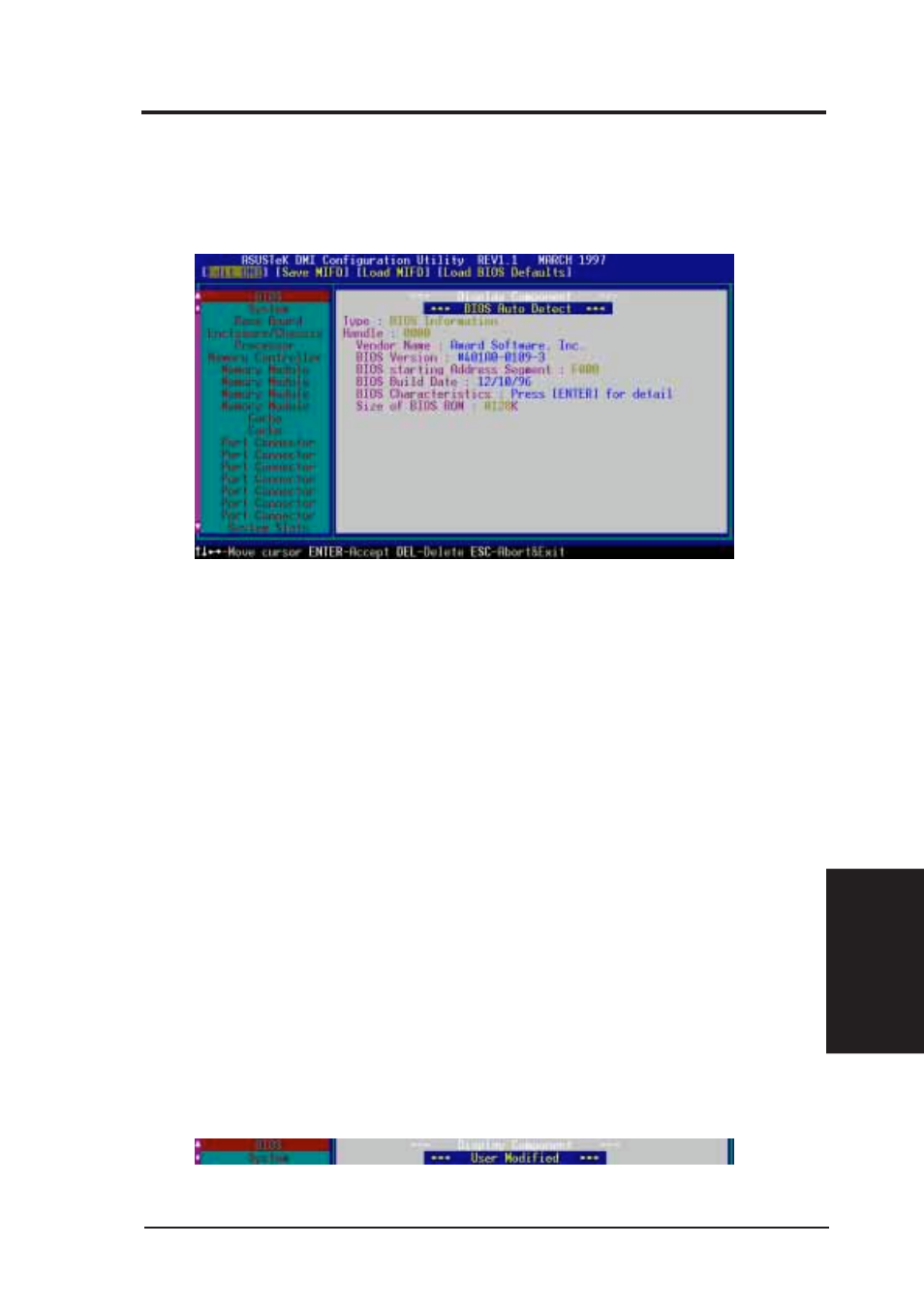
ASUS SP97 / SP97-V User’s Manual
57
Using the ASUS DMI Configuration Utility
Edit DMI (or delete)
Use the
←→
(left-right) cursors to move the top menu items and the
↑↓
(up-down)
cursor to move between the left hand menu items. The bottom of the screen will
show the available keys for each screen. Press enter at the menu item to enter the
right hand screen for editing. “Edit component” appears on top. The reversed color
field is the current cursor position and the blue text are available for editing. The
orange text shows autodetected information and are not available for editing. The
blue text “Press [ENTER] for detail” contains a second pop-up menu is available,
use the + - (plus-minus) keys to change the settings. Enter to exit and save, ESC to
exit and not save.
If the user has made changes, ESC will prompt you to answer Y or N. Enter Y to go
back to the left-hand screen and save, enter N to go back to left-hand screen and not
save. If editing has not been made, ESC will send you back to the left hand menu
without any messages.
Notes
A heading,
*** BIOS Auto Detect ***
, appears on the right for each menu item
on the left side that has been auto detected by the system BIOS.
A heading,
*** User Modified ***
, will appear on the right for menu items that has
been modified by the user.
V
. SOFTW
ARE
(Using DMI Utility)
V. SUPPORT SOFTWARE
