2 nvidia nvidia nvidia nvidia nvidia, Raid configurations – Asus A8N-E User Manual
Page 111
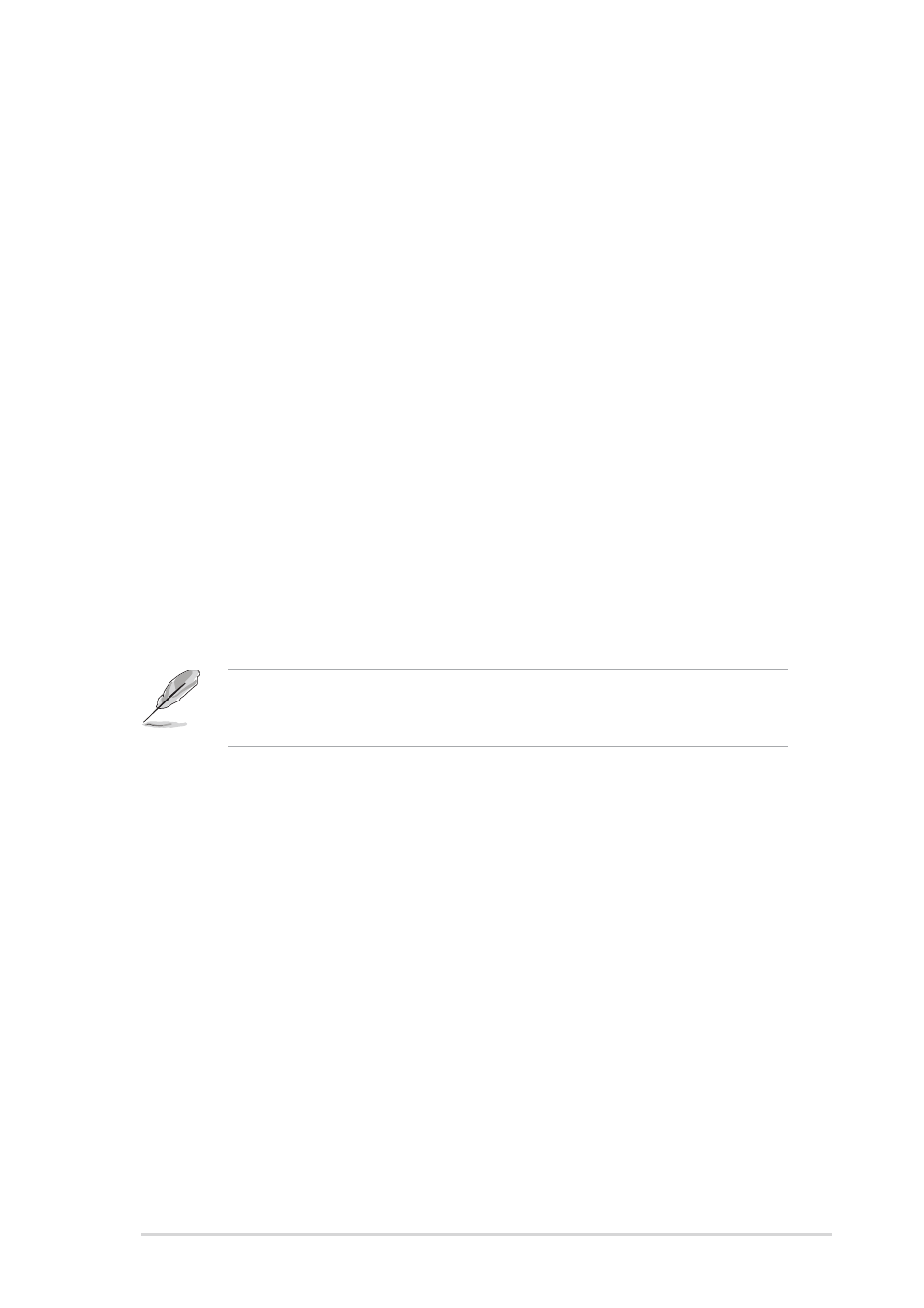
A S U S A 8 N - E
A S U S A 8 N - E
A S U S A 8 N - E
A S U S A 8 N - E
A S U S A 8 N - E
3 - 2 3
3 - 2 3
3 - 2 3
3 - 2 3
3 - 2 3
3.4.2
3.4.2
3.4.2
3.4.2
3.4.2
NVIDIA
NVIDIA
NVIDIA
NVIDIA
NVIDIA
®
®
®
®
®
RAID configurations
RAID configurations
RAID configurations
RAID configurations
RAID configurations
The motherboard includes a high performance IDE RAID controller
integrated in the NVIDIA
®
nForce 4 Ultra southbridge chipset. It supports
RAID 0, RAID 1, RAID 1+0, and JBOD with four independent Serial ATA
channels.
Setting the BIOS RAID items
Setting the BIOS RAID items
Setting the BIOS RAID items
Setting the BIOS RAID items
Setting the BIOS RAID items
After installing the hard disk drives, make sure to set the necessary RAID
items in the BIOS before setting your RAID configuration.
To set the BIOS RAID items:
1.
Boot the system and press during the Power-On Self-Test
(POST) to enter the BIOS Setup Utility.
2.
From the Advanced > Onboard Devices Configuration >
A d v a n c e d > O n b o a r d D e v i c e s C o n f i g u r a t i o n >
A d v a n c e d > O n b o a r d D e v i c e s C o n f i g u r a t i o n >
A d v a n c e d > O n b o a r d D e v i c e s C o n f i g u r a t i o n >
A d v a n c e d > O n b o a r d D e v i c e s C o n f i g u r a t i o n >
N V R A I D C o n f i g u r a t i o n
N V R A I D C o n f i g u r a t i o n
N V R A I D C o n f i g u r a t i o n
N V R A I D C o n f i g u r a t i o n
N V R A I D C o n f i g u r a t i o n menu item in the BIOS set the R A I D
R A I D
R A I D
R A I D
R A I D
E n a b l e d
E n a b l e d
E n a b l e d
E n a b l e d
E n a b l e d item to Enabled. The succeeding items become
user-configurable.
3.
Select and enable the IDE or SATA drive(s) that you want to configure
as RAID. See section “2.4.3 Onboard Devices Configuration” for
details.
4.
Save your changes and Exit Setup.
For detailed descriptions on the NVIDIA® RAID configuration, refer to
the “NVIDIA
®
RAID User’s Manual” found in your motherboard support
CD.
