6 boot menu, Boot menu -18, Cpu q-fan function [enabled – Asus M4A78-HTPC/RC User Manual
Page 64: Select fan type: [pwm fan, Cpu q-fan mode [silent, Chassis q-fan function [enabled, Chassis q-fan mode [silent
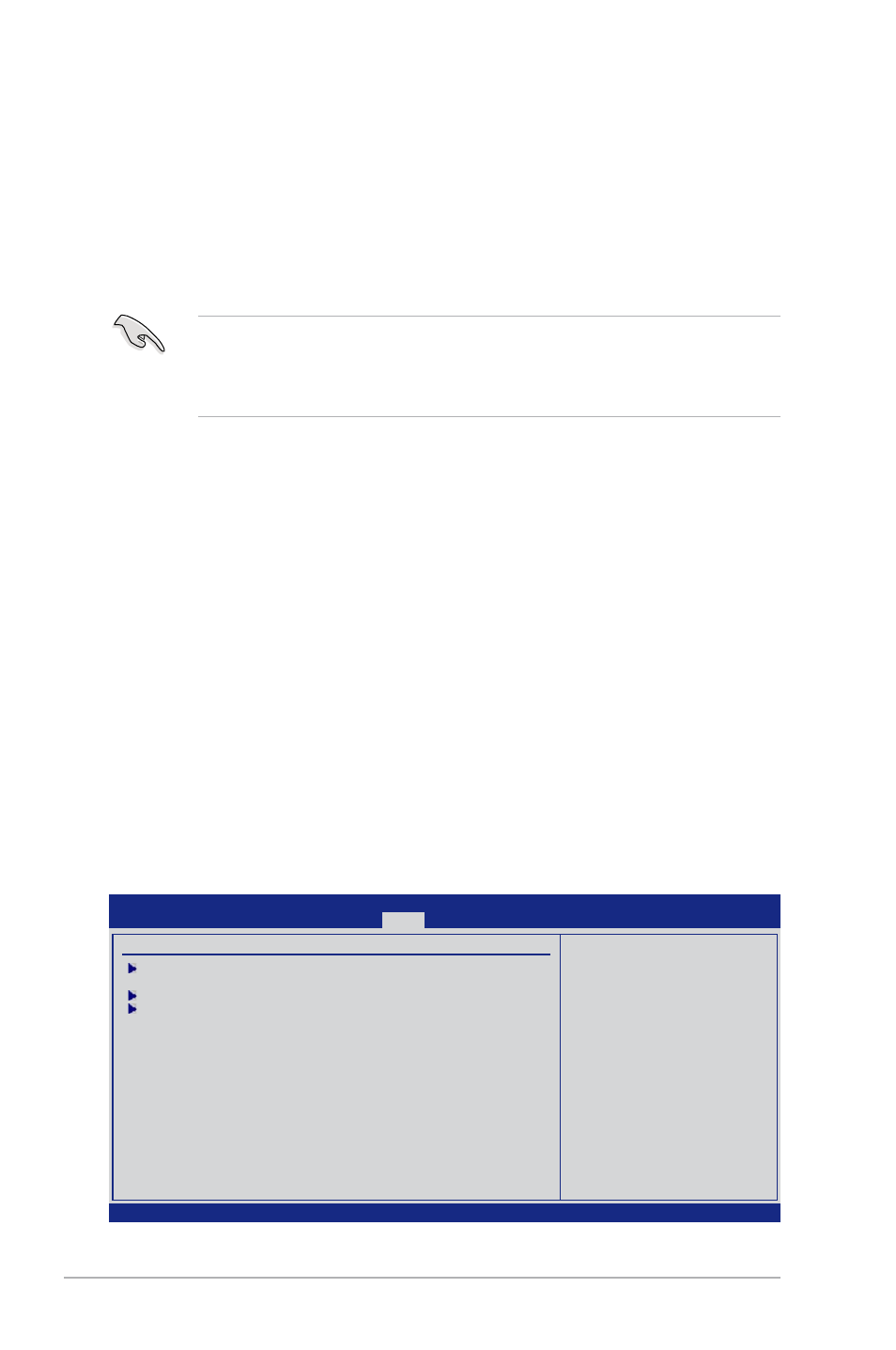
2-18
ASUS M4A78-HTPC
CPU Q-Fan Function [Enabled]
Allows you to enable or disable the CPU Q-Fan feature that smartly adjusts the fan speeds
for more efficient system operation. Configuration options: [Disabled] [Enabled]
Select Fan Type: [PWM Fan]
This item appears only when you set the CPU Q-Fan Function item to [Enabled] and allows
you to select the CPU fan type you installed on the motherboard.
Configuration options: [PWM Fan] [DC Fan]
• If you install a PWM (4-pin) fan but set this item to [DC Fan], the fan you installed may
not work.
• If you install a DC (3-pin) fan but set this item to [PWM Fan], the CPU Q-Fan function
will not work, and the fan you install will always run at full speed.
CPU Q-Fan Mode [Silent]
Allows you to set the appropriate performance level of the CPU Q-Fan. When set to
[Optimal], the CPU fan automatically adjusts depending on the CPU temperature. Set this
item to [Silent] to minimize fan speed for quiet CPU fan operation, or [Performance] to
achieve the maximum CPU fan speed. Configuration options: [Performance] [Optimal] [Silent]
Chassis Q-Fan Function [Enabled]
Allows you to enable or disable the chassis Q-Fan feature that smartly adjusts the fan speeds
for more efficient system operation. Configuration options: [Disabled] [Enabled]
Chassis Q-Fan Mode [Silent]
Allows you to set the appropriate performance level of the Chassis Q-Fan. When set to [Optimal],
the Chassis fan automatically adjusts depending on the Chassis temperature. Set this item to
[Silent] to minimize fan speed for quiet Chassis fan operation, or [Performance] to achieve the
maximum Chassis fan speed. Configuration options: [Performance] [Optimal] [Silent]
2.6
Boot menu
The Boot menu items allow you to change the system boot options. Select an item then
press
v02.61 (C)Copyright 1985-2009, American Megatrends, Inc.
BIOS SETUP UTILITY
Main Advanced Power
Boot
Tools Exit
Boot Settings
Boot Device Priority
Boot Settings Configuration
Security
←→
Select Screen
↑↓
Select Item
Enter Go to Sub Screen
F1 General Help
F10 Save and Exit
ESC Exit
Specifies the Boot
Device Priority
sequence.
A virtual floppy disk
drive (Floppy Drive B:
) may appear when you
set the CD-ROM drive
as the first boot
device.
