Asus L1A User Manual
Page 73
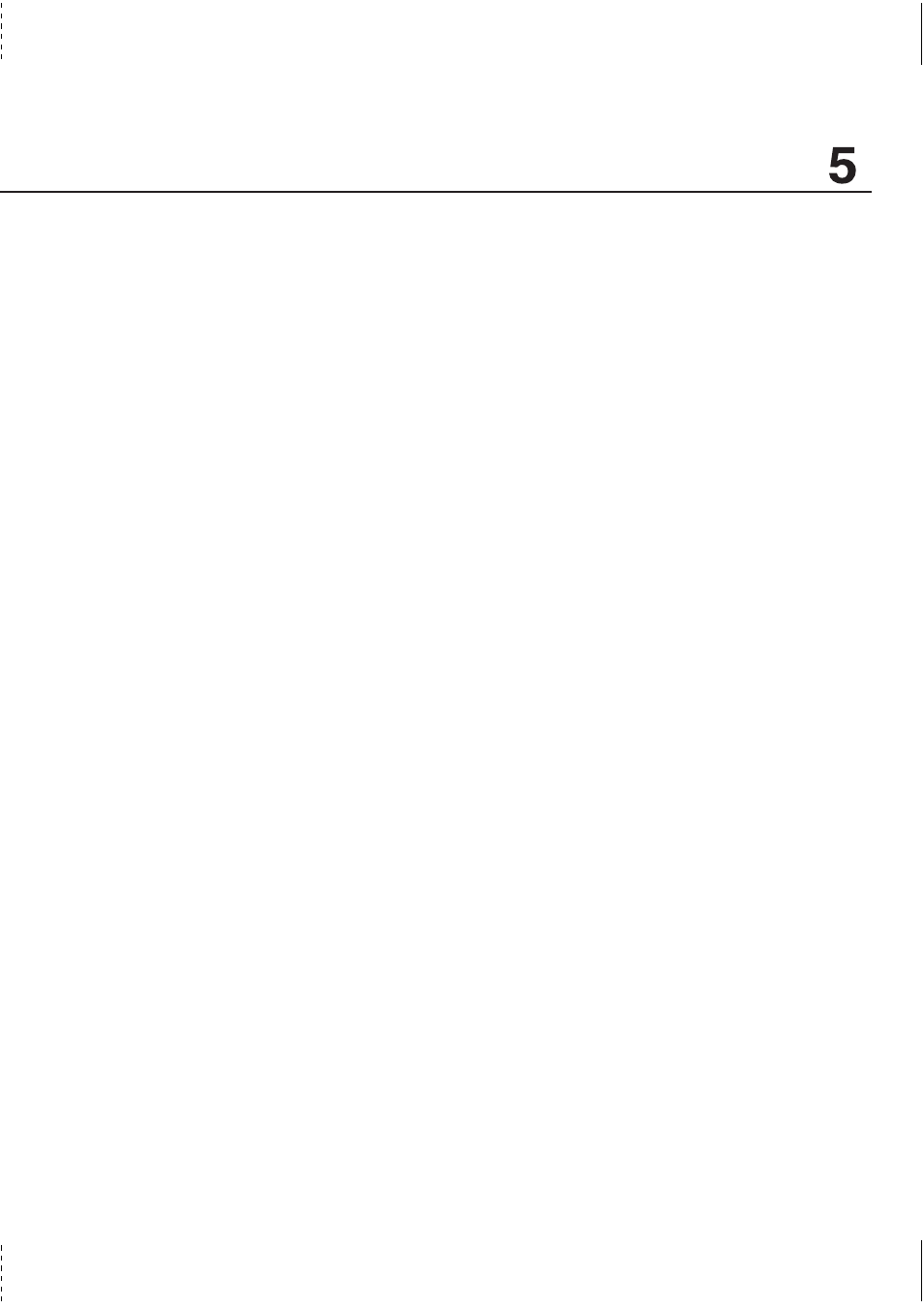
Configuring the BIOS
73
System Password [Enter]
The system password protects the BIOS settings. When “Enabled”, you will be prompted for a pass-
word after you press [F2] to enter BIOS setup.
To Enable: Select “Enter” and press [Enter], type a password and press [Enter], type the same pass-
word again and press [Enter] to confirm. (You can type up to eight alphanumeric characters. Symbols
and other keys are ignored.)
To Disable: Select “Set” and press [Enter] without entering a password.
Password on boot [Disabled]
Password on boot requires the “System Password” to be “Enabled”. When “Enabled”, you will be
prompted for a password during bootup after the chance to enter BIOS setup. (To enter BIOS setup,
[F2] must be pressed before the password prompt.)
To Enable: Select “Disabled” and press [Enter], use the up/down cursor to select “Enable”
To Disable: Select “Enabled” and press [Enter], use the up/down cursor to select “Disable”
NOTE: If “Password on Boot” and “Hard Disk Password” are both “Enabled”, the “Hard Disk Pass-
word” will be required first.
Hard Disk Password [Enter]
A hard disk password places a protection on the hard disk drive so that a password is necessary in order
to access the hard disk drive. When “Enabled”, the hard disk drive will be protected as follows:
• The protected hard disk drive will prompt for a password when accessed on the Notebook PC.
• The protected hard disk drive cannot be used as a master or slave drive on another computer.
• The protected hard disk drive cannot be formatted.
To Enable: Select “Enter” and press [Enter], type a password and press [Enter], type the same pass-
word again and press [Enter] to confirm. (You can type up to eight alphanumeric characters. Symbols
and other keys are ignored.)
To Disable: Select “Set” and press [Enter], enter the password and press [Enter].
NOTE: If “Password on Boot” and “Hard Disk Password” are both “Enabled”, the “Hard Disk Pass-
word” will be required first.
