Chapter 3 - software reference – Asus PCE-N13 User Manual
Page 25
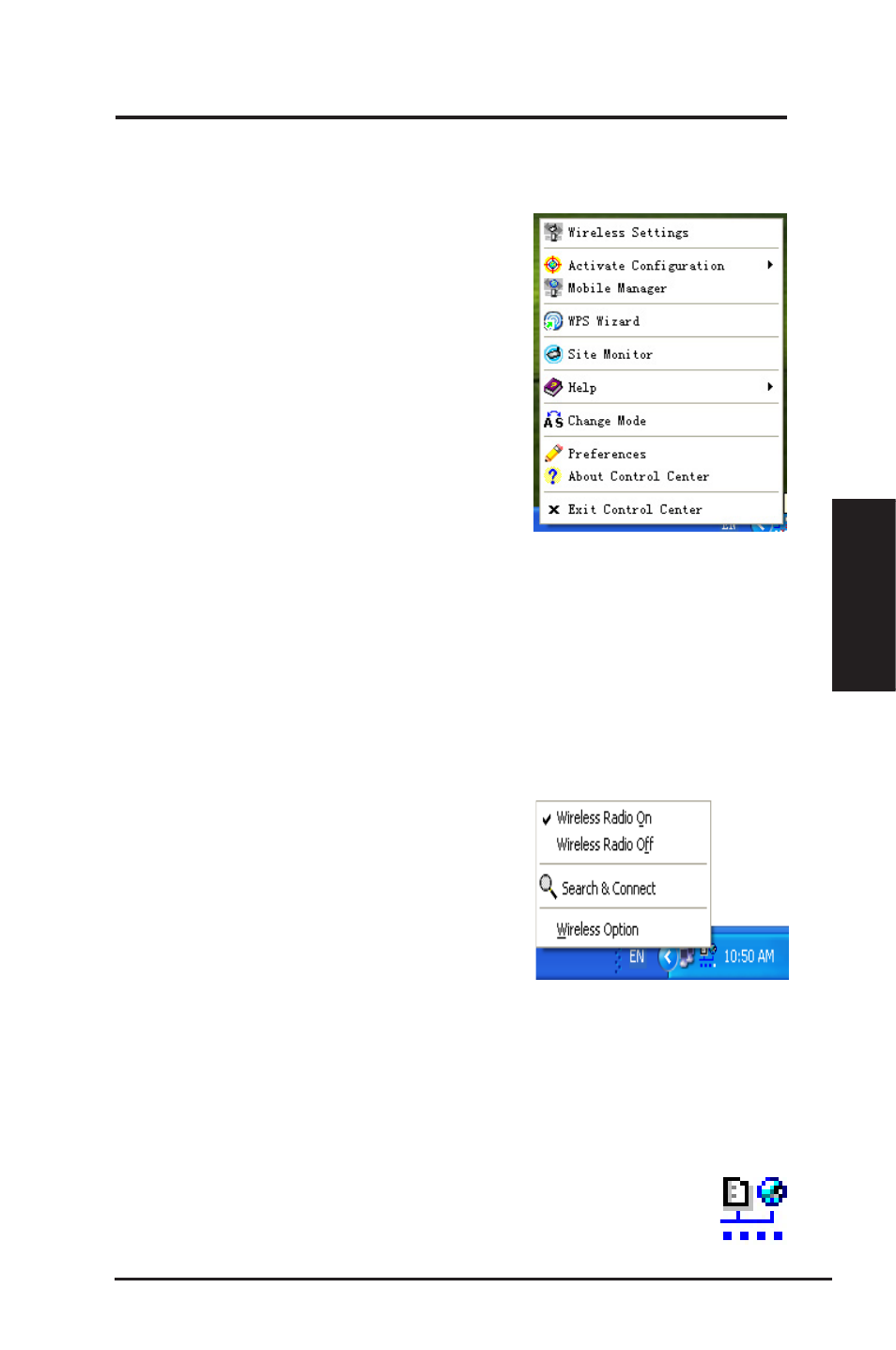
ASUS WLAN Adapter
25
Chapter 3 - Software Reference
Chapter 3
So
ftw
ar
e
Re
fe
re
nc
e
Taskbar icon - Left-click menu
Left-click the taskbar icon to show the following
menu items:
•
Wireless Radio On – Click to turn the
wireless radio ON.
•
Wireless Radio Off – Click to turn the
wireless radio OFF.
•
Search & Connect – Click to view the properties of available access
points.
•
Wireless Option (Windows
®
XP only) – Click to choose Windows
®
Wireless Zero Configuration (WZC) service or ASUS utilities to configure
your WLAN Adapter.
Taskbar Icon - Launch the Wireless Settings
Double-click the taskbar icon to launch the Wireless Settings utility.
to launch the Wireless Settings utility.
Taskbar icon - Right-click menu
Right-click the taskbar icon to show the
following menu items:
•
Wireless Settings – Click to launch
Wireless Settings application.
•
Activate Configuration – Click to
choose a preset profile.
•
Mobile Manager – Click to launch the
Mobile Manager application.
•
WPS Wizard – Click to launch the
Wireless Protected Setup Wizard.
•
Site Monitor – Click to launch the Site
Monitor application.
•
Change Mode – Click to change the
mode.
•
Preferences – Click to customize the Control Center program. You can
create a Control Center shortcut on the desktop and decide whether to
start the Control Center when the system boots up.
•
About Control Center-Shows the version of the Control Center.
•
Help – Click to launch the help file.
•
Exit Control Center – Click to close the Control Center program.
Taskbar Left-Click Menu
