2 boot settings configuration quick boot [enabled, Full screen logo [enabled, Addon rom display mode [force bios – Asus P7P55D LE User Manual
Page 64: Bootup num-lock [on, Wait for ‘f1’ if error [enabled, Hit ‘del’ message display [enabled, 3 security, Change supervisor password
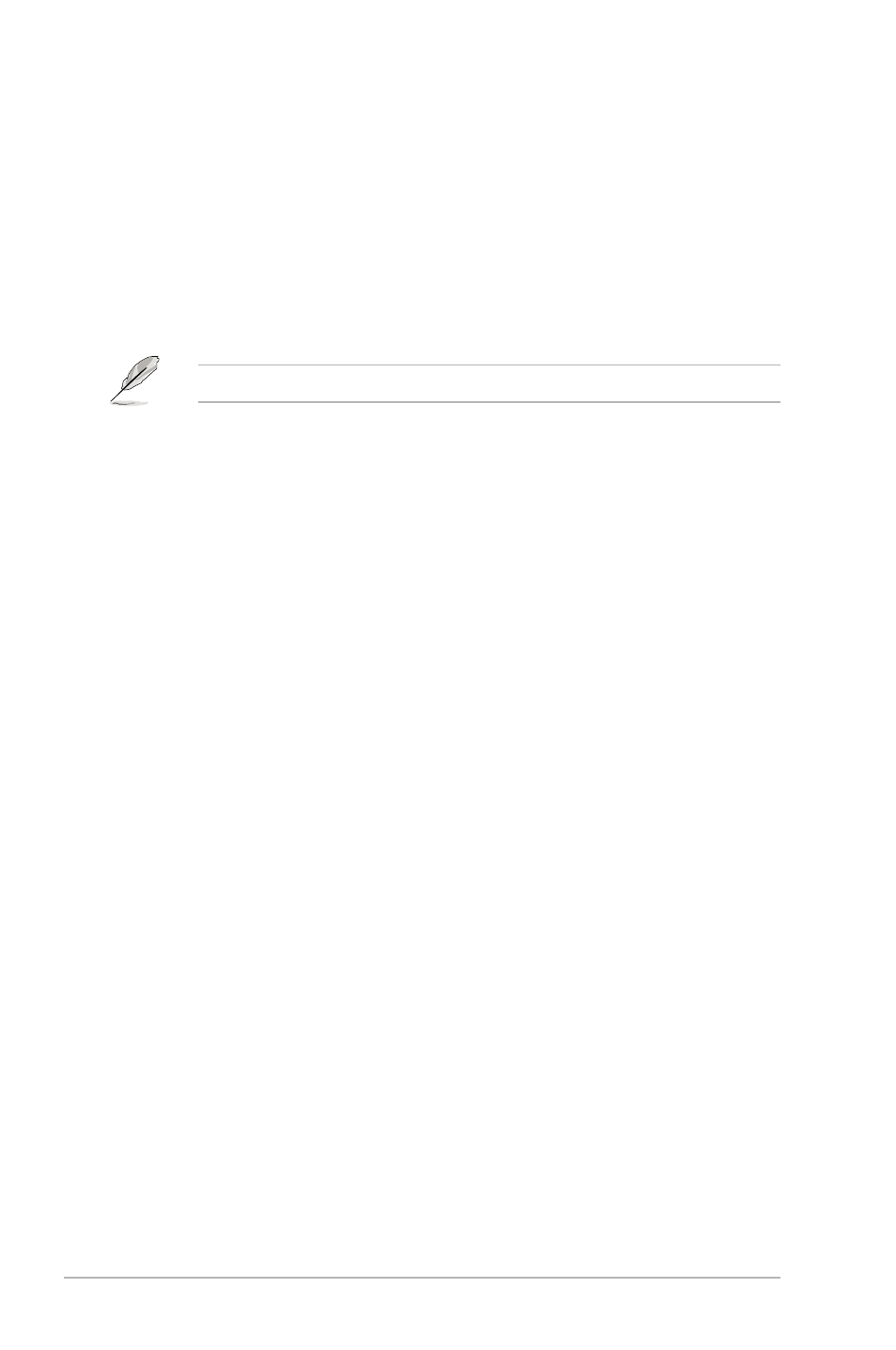
2-26
Chapter 2: BIOS information
2.7.2
Boot Settings Configuration
Quick Boot [Enabled]
[Disabled]
When set to [Disabled], BIOS performs all the POST items.
[Enabled]
When set to [Enabled], BIOS skips some power on self tests (POST) while
booting to decrease the time needed to boot the system.
Full Screen Logo [Enabled]
[Disabled]
Disables the full screen logo display feature.
[Enabled]
Enables the full screen logo display feature.
Set this item to [Enabled] to use the ASUS MyLogo 2™ feature.
AddOn ROM Display Mode [Force BIOS]
[Force BIOS]
The third-party ROM messages will be forced to display during the boot
sequence.
[Keep Current] The third-party ROM messages will be displayed only if the third-party
manufacturer had set the add-on device to do so.
Bootup Num-Lock [On]
[Off]
Sets the power-on state of the NumLock to [Off].
[On]
Sets the power-on state of the NumLock to [On].
Wait For ‘F1’ If Error [Enabled]
[Disabled]
Disables this function.
[Enabled]
The system waits for the
Hit ‘DEL’ Message Display [Enabled]
[Disabled]
Disables this function.
[Enabled]
The system displays the message “Press DEL to run Setup” during POST.
2.7.3
Security
The Security menu items allow you to change the system security settings. Select
an item then press
Change Supervisor Password
Select this item to set or change the supervisor password. The Supervisor
Password item on top of the screen shows the default Not Installed. After you set
a password, this item shows Installed.
To set a Supervisor Password:
1.
Select the Change Supervisor Password item and press
2.
From the password box, type a password composed of at least six letters and/or
numbers, then press
3.
Confirm the password when prompted.
