Chapter 2, Bios setup, 1 managing and updating your bios – Asus P7P55D LE User Manual
Page 39: 1 asus update, Installing asus update, Updating the bios
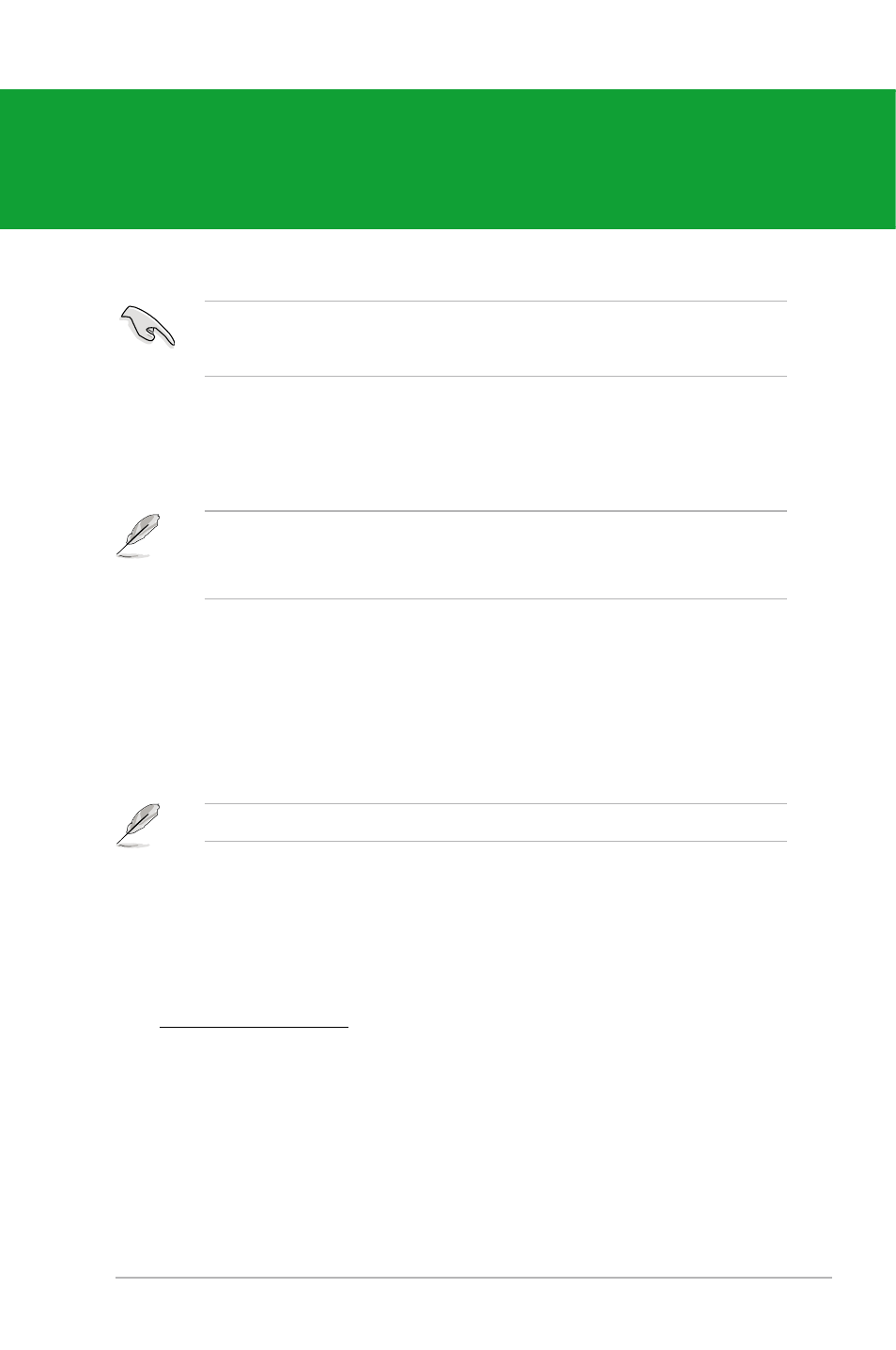
ASUS P7P55D LE
2-1
Save a copy of the original motherboard BIOS file to a USB flash disk in case you need to
restore the BIOS in the future. Copy the original motherboard BIOS using the ASUS Update
utility.
• ASUS Update requires an Internet connection either through a network or an Internet
Service Provider (ISP).
• This utility is available in the support DVD that comes with the motherboard package.
2.1.1
ASUS Update
The ASUS Update is a utility that allows you to manage, save, and update the motherboard
BIOS in Windows
®
environment.
Installing ASUS Update
To install ASUS Update:
1.
Place the support DVD in the optical drive.
2.
From the Main menu, click the Utilities tab, and then click Install ASUS Update
VX.XX.XX.
3.
The ASUS Update utility is copied to your system.
Quit all Windows
®
applications before you update the BIOS using this utility.
Updating the BIOS
To update the BIOS:
1.
From the Windows
®
desktop, click Start > Programs > ASUS > ASUSUpdate >
ASUSUpdate to launch the ASUS Update utility.
2.
From the dropdown list, select any of the updating process.
Updating from the Internet
a. Select Update BIOS from the Internet, and then click Next.
b. Select the ASUS FTP site nearest you to avoid network traffic, or click Auto
elect. Click Next.
c. From the FTP site, select the BIOS
version that you wish to download, then click Next.
Chapter 2
BIOS setup
2.1
Managing and updating your BIOS
