Creating a raid volume – Asus P5N32-E SLI Plus User Manual
Page 145
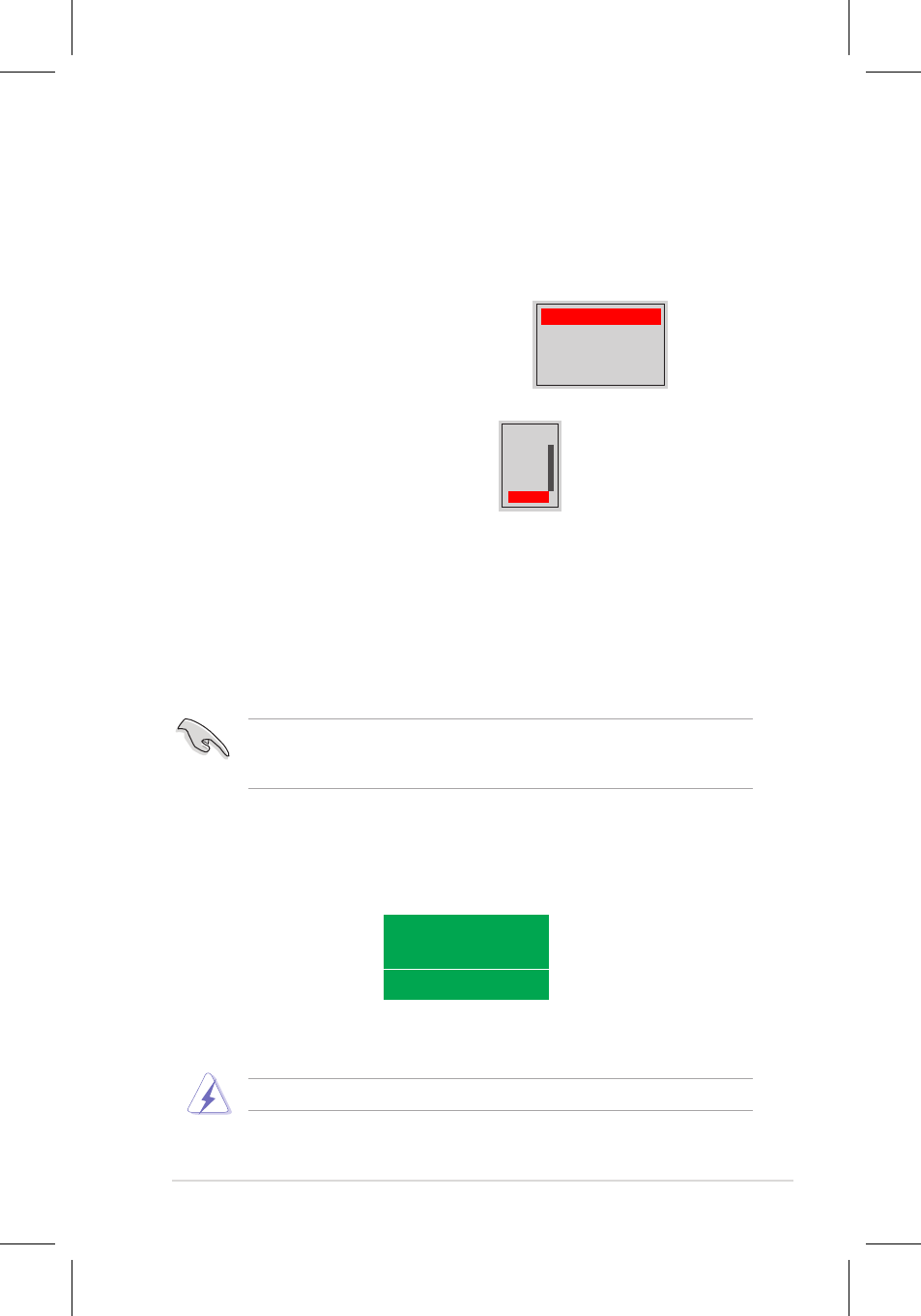
ASUS P5N32-E SLI Plus
5-29
Creating a RAID Volume
To create a RAID volume:
1. From the NVIDIA
®
RAID utility Define a New Array menu, select RAID Mode
then press
Use the up or down arrow keys to select a
RAID mode then press
Mirroring
Striping
Stripe Mirroring
Spanning
TIP: For server systems, we recommend using a lower array block size. For
multimedia computer systems used mainly for audio and video editing, we
recommend a higher array block size for optimum performance.
Take caution in using this option. All data on the RAID drives will be lost!
2. Press
Block then press
following submenu appears:
If you selected Striping or Stripe Mirroring, use the up or down arrow keys to
select the stripe size for your RAID 0 array then press
values range from 8 KB to 128 KB. The default selection is 128 KB. The strip
value should be chosen based on the planned drive usage.
• 8 /16 KB - low disk usage
• 64 KB - typical disk usage
• 128 KB - performance disk usage
3.` Press
assign the array disks.
4. Press
Clear disk data?
[Y] YES [N] NO
5. Press
disks. The following screen appears.
8K ↑
16K
32K
64K
128K
Optim↓
