Os type [windows uefi mode, Secure boot mode [standard, Key management – Asus A88XM-PLUS User Manual
Page 67
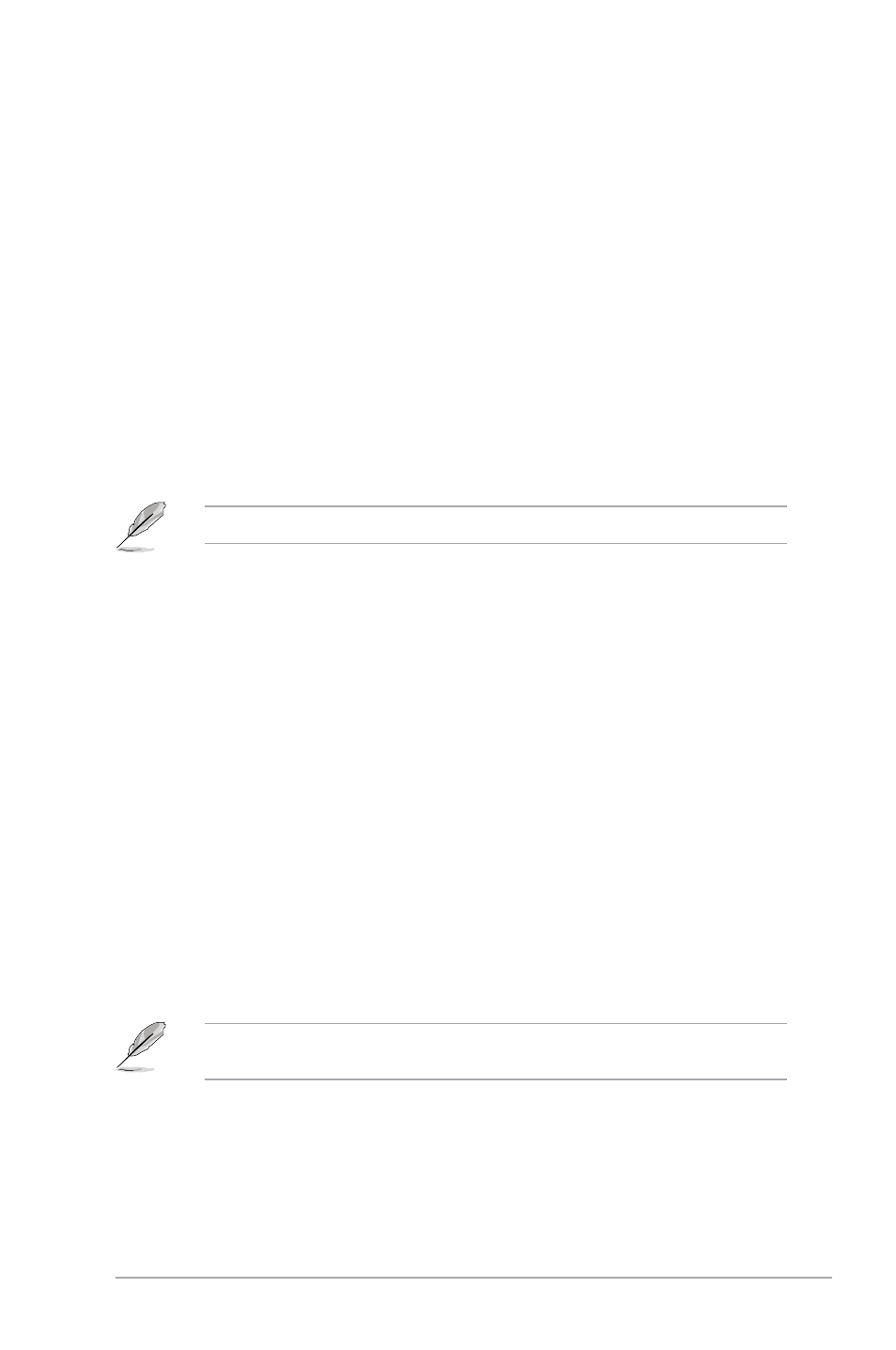
ASUS A88XM-PLUS
2-31
OS Type [Windows UEFI mode]
Allows you to select your installed operating system.
[Windows UEFI mode]
Executes the Microsoft
®
Secure Boot check. Only
select this option when booting on Windows
®
UEFI
mode or other Microsoft
®
Secure Boot compliant OS.
[Other OS]
Get the optimized function when booting on
Windows
®
non-UEFI mode, Windows
®
Vista/XP,
or other Microsoft
®
Secure Boot non-compliant
OS. Only on Windows
®
UEFI mode that Microsoft
®
Secure Boot can function properly.
Secure Boot Mode [Standard]
This item appears only when you set the OS Type to [Windows UEFI]. Configuration option:
[Standard] [Custom]
The following item appears when OS Type is set to [Windows UEFI mode].
Key Management
This item appears only when you set Secure Boot Mode to [Custom]. It allows you to manage
the Secure Boot keys.
Clear Secure Boot keys
This item appears only when you load the default Secure Boot keys. This item allows
you to clear all default Secure Boot keys.
Save Secure Boot keys
This item appears only when you load the default Secure Boot keys. This item allows
you to save all default Secure Boot keys.
PK Management
The Platform Key (PK) locks and secures the firmware from any non-permissible
changes. The system verifies the PK before your system enters the OS.
Delete PK
Allows you to delete the PK from your system. Once the PK is deleted, all the
system’s Secure Boot keys will not be active. Configuration options: [Yes] [No]
Load PK from File
Allows you to load the downloaded PK from a USB storage device.
The PK file must be formatted as a UEFI variable structure with time-based authenticated
variable.
