Chapter 3, Cpu power management – Asus P8C WS User Manual
Page 73
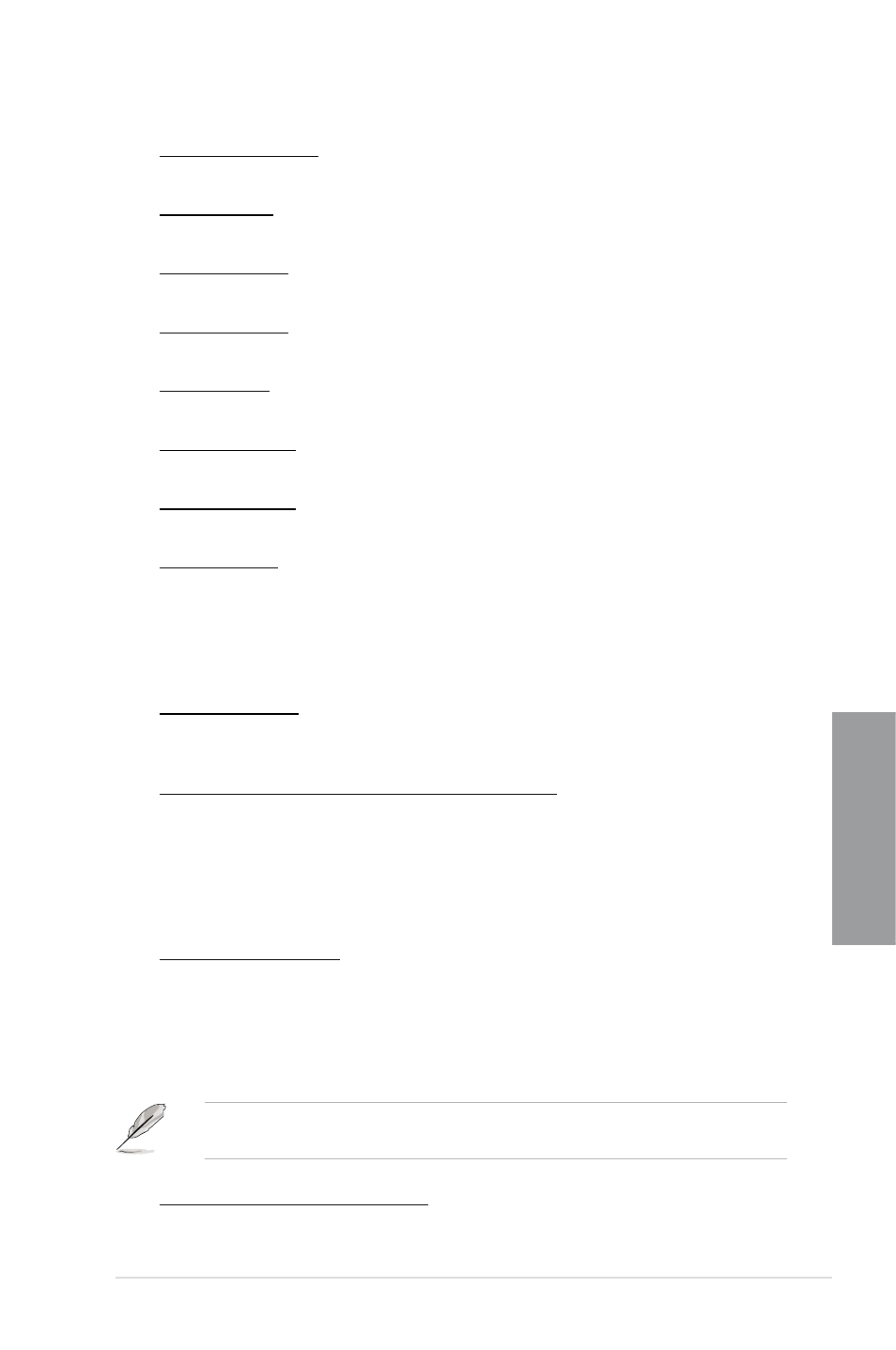
ASUS P8C WS
3-11
Chapter 3
tRWDR (DD) [Auto]
Configuration options: [Auto] [1 DRAM Clock] – [6 DRAM Clock]
tRWSR [Auto]
Configuration options: [Auto] [1 DRAM Clock] – [6 DRAM Clock]
tRR (DD) [Auto]
Configuration options: [Auto] [1 DRAM Clock] – [6 DRAM Clock]
tRR (DR) [Auto]
Configuration options: [Auto] [1 DRAM Clock] – [6 DRAM Clock]
tRRSR [Auto]
Configuration options: [Auto] [4 DRAM Clock] – [7 DRAM Clock]
tWW (DD) [Auto]
Configuration options: [Auto] [1 DRAM Clock] – [6 DRAM Clock]
tWW (DR) [Auto]
Configuration options: [Auto] [1 DRAM Clock] – [6 DRAM Clock]
tWWSR [Auto]
Configuration options: [Auto] [4 DRAM Clock] – [7 DRAM Clock]
CPU Power Management
The sub-items in this menu allow you to set the CPU ratio and features.
CPU Ratio [Auto]
Allows you to manually adjust the maximum non-turbo CPU ratio. Use <+> and <-> keys to
adjust the value. The valid value ranges vary according to your CPU model.
Enhanced Intel SpeedStep Technology [Enabled]
Allows you to enable or disable the Enhanced Intel
®
SpeedStep Technology.
[Disabled] Disables this function.
[Enabled] The operating system dynamically adjusts the processor voltage and
core frequency which may result in decreased average consumption and
decreased average heat production.
Turbo Mode [Enabled]
This item appears only when you set the Enhanced Intel SpeedStep Technology
item to [Enabled].
[Disabled] Disables this function.
[Enabled] Allows processor cores to run faster than marked frequency in specific
condition.
The following five items appear only when you set the Enhanced Intel SpeedStep
Technology and Turbo Mode items to [Enabled].
Long Duration Power Limit [Auto]
Use the <+> and <-> keys to adjust the value.
