4 extreme tweaker menu, 1 ai tuning [auto, Overclock options [disabled – Asus P5N-T Deluxe User Manual
Page 86
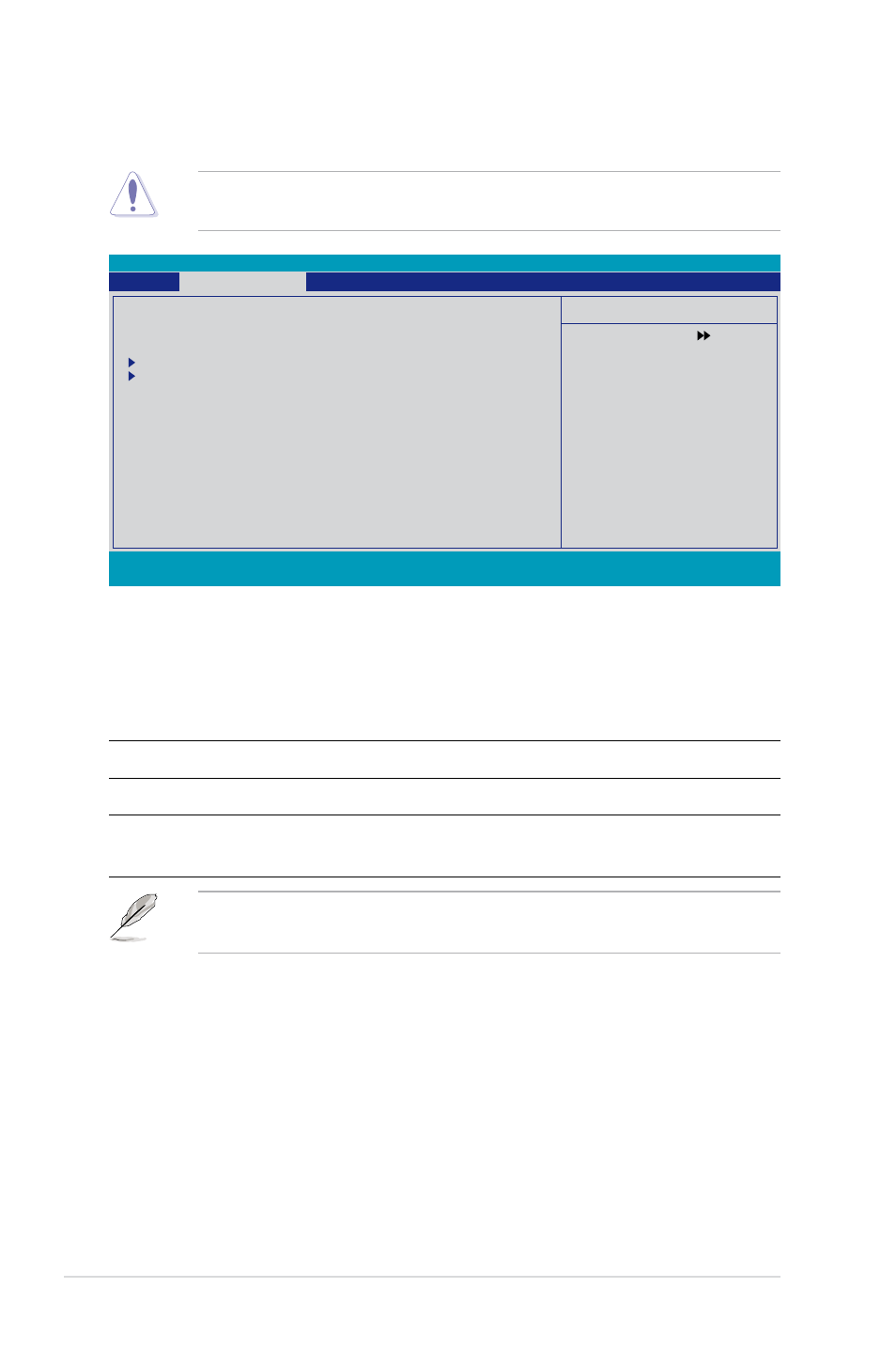
4-18
Chapter 4: BIOS setup
4.4
Extreme Tweaker menu
The Extreme menu items allow you to configure overclocking-related items.
4.4.1
AI Tuning [Auto]
Allows selection of CPU overclocking options to achieve desired CPU internal
frequency. Selct either one of the preset overclocking configuration options:
Manual
Allows you to individually set overclocking parameters.
Auto
Loads the optimal settings for the system.
Standard
Loads the standard settings for the system.
AI Overclock
Loads overclocking profiles with optimal parameters for
stability when overclocking.
The following item becomes user-configurable when you set AI Tuning to
[
AI Overclock
].
Overclock Options [Disabled]
Allows you to set the overclocking options.
Configuration options: [Disabled] [Overclock 5%] [Overclock 10%] [Overclock 15%]
[Overclock 20%]
Take caution when changing the settings of the Extreme menu items. Incorrect
field values can cause the system to malfunction.
Select Menu
Item Specific Help
Press [Enter] to
select overclock
profile.
AI Tuning
[Auto]
x Overclock Options
Disabled
x System Clocks
x FSB & Memory Config
Overclocking
Over Voltage
NVIDIA GPU EX
[Disabled]
x SLI-Ready Memory
Not Detected
F1:Help ↑↓ : Select Item
-/+: Change Value F5: Setup Defaults
ESC: Exit →←: Select Menu
Enter: Select SubMenu F10: Save and Exit
Phoenix-Award BIOS CMOS Setup Utility
Main
Extreme Tweaker
Advanced
Power Boot Tools Exit
