2 asus ez flash 2 utility, Asus ez flash 2 utility -4, Chapter 3 – Asus P7P55D Premium User Manual
Page 68
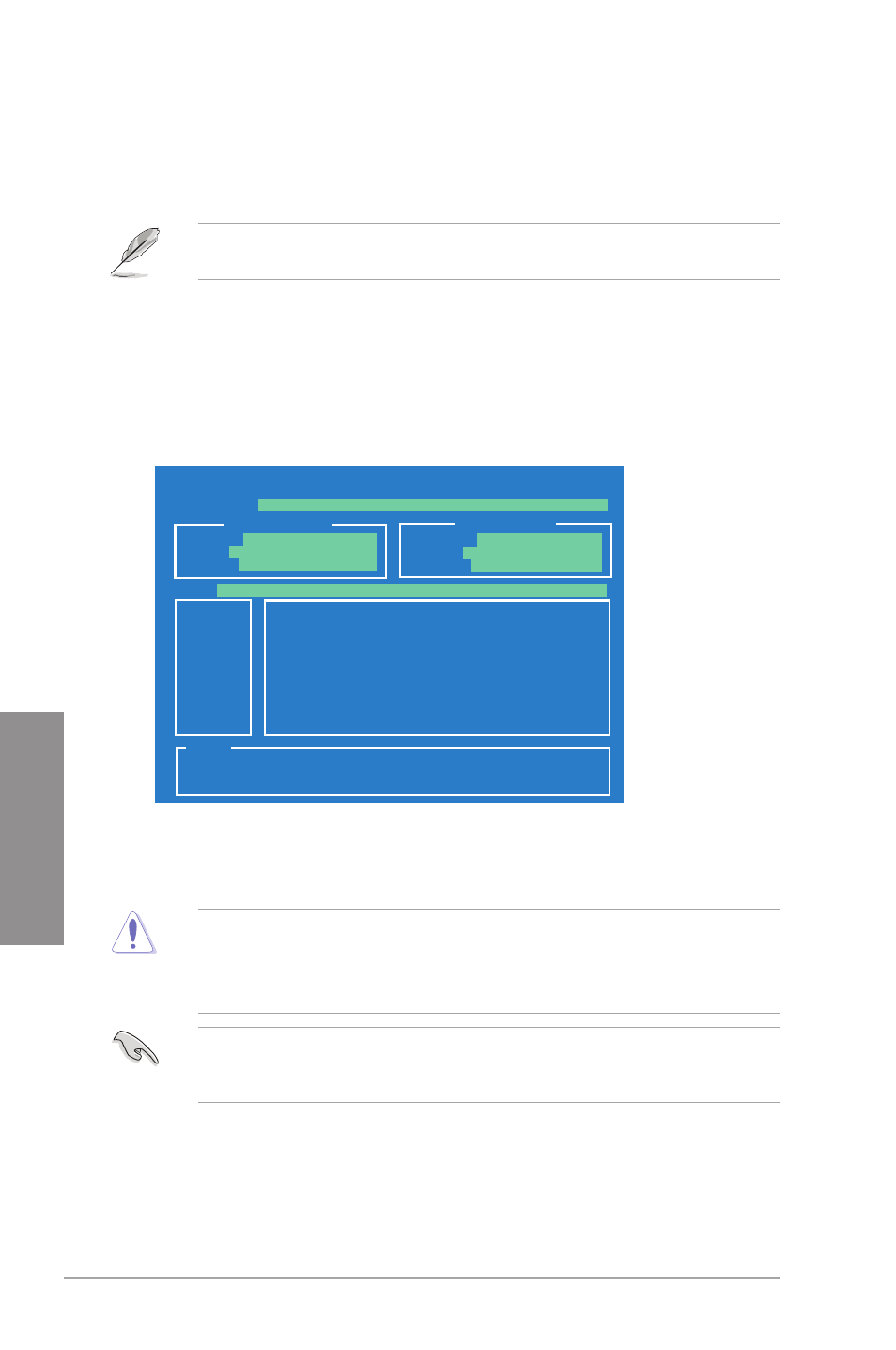
3-4
Chapter 3: BIOS setup
Chapter 3
3.2.2
ASUS EZ Flash 2 utility
The ASUS EZ Flash 2 feature allows you to update the BIOS without having to use a
DOS-based utility. The EZ Flash 2 utility is built in the BIOS chip so it is accessible by
pressing
Before you start using this utility, download the latest BIOS from the ASUS website at www.
asus.com.
To update the BIOS using EZ Flash 2
1.
Insert the USB flash disk that contains the latest BIOS file to the USB port, and then
launch EZ Flash 2 in any of these two ways:
•
Press
•
Enter the BIOS setup program. Go to the Tools menu to select EZ Flash 2 and
press
ASUSTek EZ Flash 2 BIOS ROM Utility V4.00b
Current ROM
Update ROM
A:
Note
[Enter] Select or Load [Tab] Switch [V] Drive Info
[Up/Down/Home/End] Move [B] Backup [Esc] Exit
FLASH TYPE:
MXIC 25L8005
PATH:
A:\
BOARD:
P7P55D Premium
VER:
0202
DATE:
07/23/2009
BOARD:
Unknown
VER:
Unknown
DATE:
Unknown
2.
Press
EZ Flash 2 performs the BIOS update process and automatically reboots the system
when done.
•
This function can support devices such as a USB flash disk with FAT 32/16 format and
single partition only.
•
DO NOT shut down or reset the system while updating the BIOS to prevent system
boot failure!
Ensure to load the BIOS default settings to ensure system compatibility and stability. Select
the Load Setup Defaults item under the Exit menu. See section 3.10 Exit Menu for
details.
