5 usb configuration, Usb configuration -19, Chapter 3 – Asus P8H77-V User Manual
Page 81: Legacy usb support [enabled, Legacy usb3.0 support [enabled, Intel xhci mode [smart auto, Ehci hand-off [disabled, Asus p8h77-v
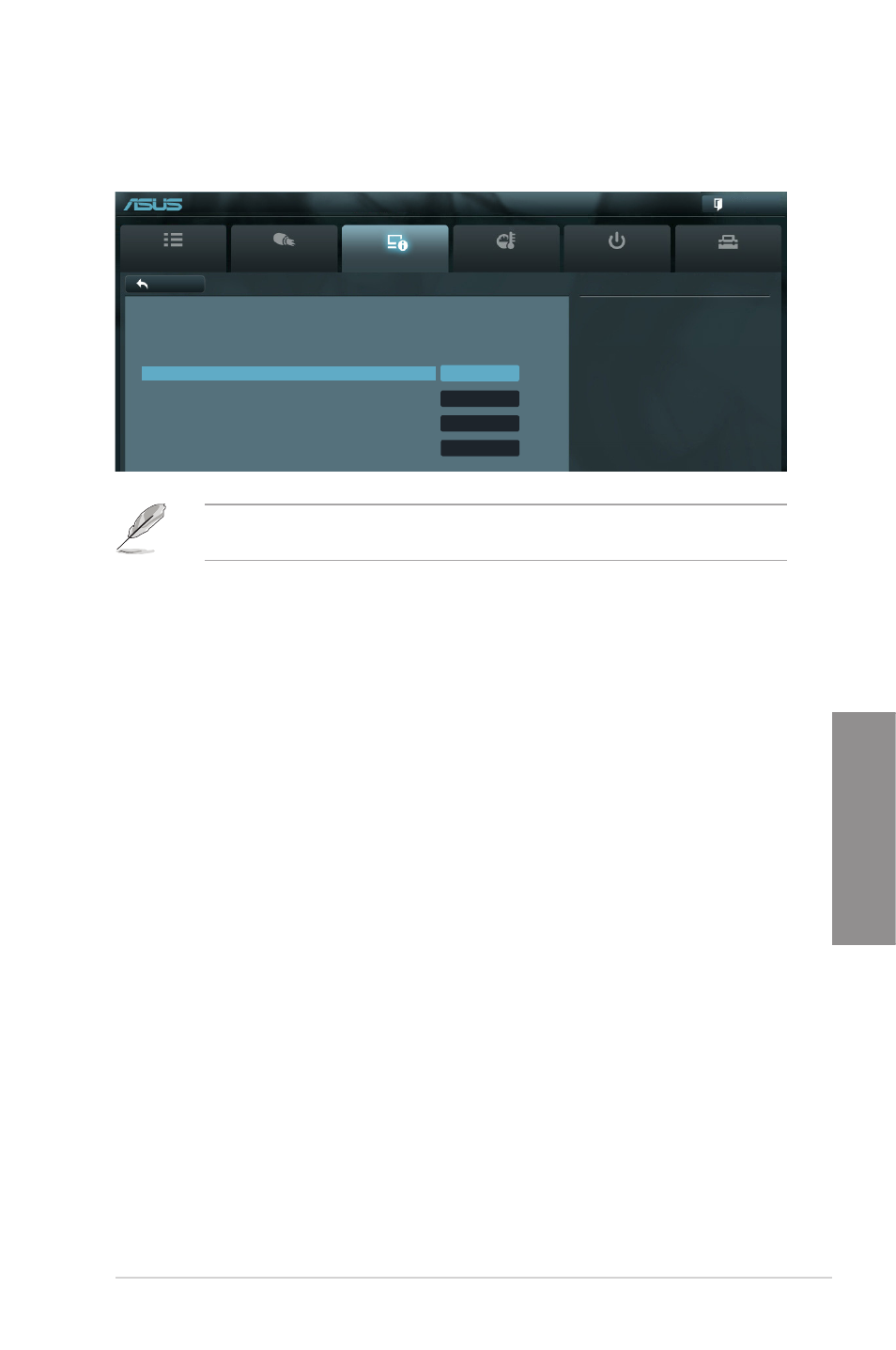
ASUS P8H77-V
3-19
Chapter 3
3.5.5
USB Configuration
The items in this menu allow you to change the USB-related features.
The USB Devices item shows the auto-detected values. If no USB device is detected, the
item shows None.
Legacy USB Support [Enabled]
[Enabled]
Enables the support for USB devices on legacy operating systems (OS).
[Disabled]
The USB devices can be used only for the BIOS setup program.
[Auto]
Allows the system to detect the presence of USB devices at startup. If
detected, the USB controller legacy mode is enabled. If no USB device is
detected, the legacy USB support is disabled.
Legacy USB3.0 Support [Enabled]
[Enabled]
Enables the support for USB 3.0 devices on legacy operating systems
(OS).
[Disabled]
Disables the function.
Intel xHCI Mode [Smart Auto]
Allows you to select an operation mode for the Intel xHCI controller. Configuration options:
[Smart Auto] [Auto] [Enabled] [Disabled]
EHCI Hand-off [Disabled]
[Enabled]
Enables the support for operating systems without an EHCI hand-off
feature.
[Disabled]
Disables the function.
Main
Ai Tweaker
Advanced
Monitor
Boot
Tool
Exit
Enables Legacy USB support. AUTO
option disables legacy support if no
USB devices are connected. DISABLE
option will keep USB devices
available only for EFI applications.
Back
Advanced\
USB Configuration >
UEFI BIOS Utility - Advanced Mode
USB Configuration
USB Devices:
1 Keyboard, 1 Mouse, 2 Hubs
Legacy USB Support
Enabled
Legacy USB3.0 Support
Enabled
Intel xHCI Mode
Smart Auto
EHCI Hand-off
Disabled
