3 software information, 1 ai suite ii, Software information -3 – Asus P8H77-V User Manual
Page 103: Ai suite ii -3, Chapter 4 4.3 software information, Installing ai suite ii, Using ai suite ii
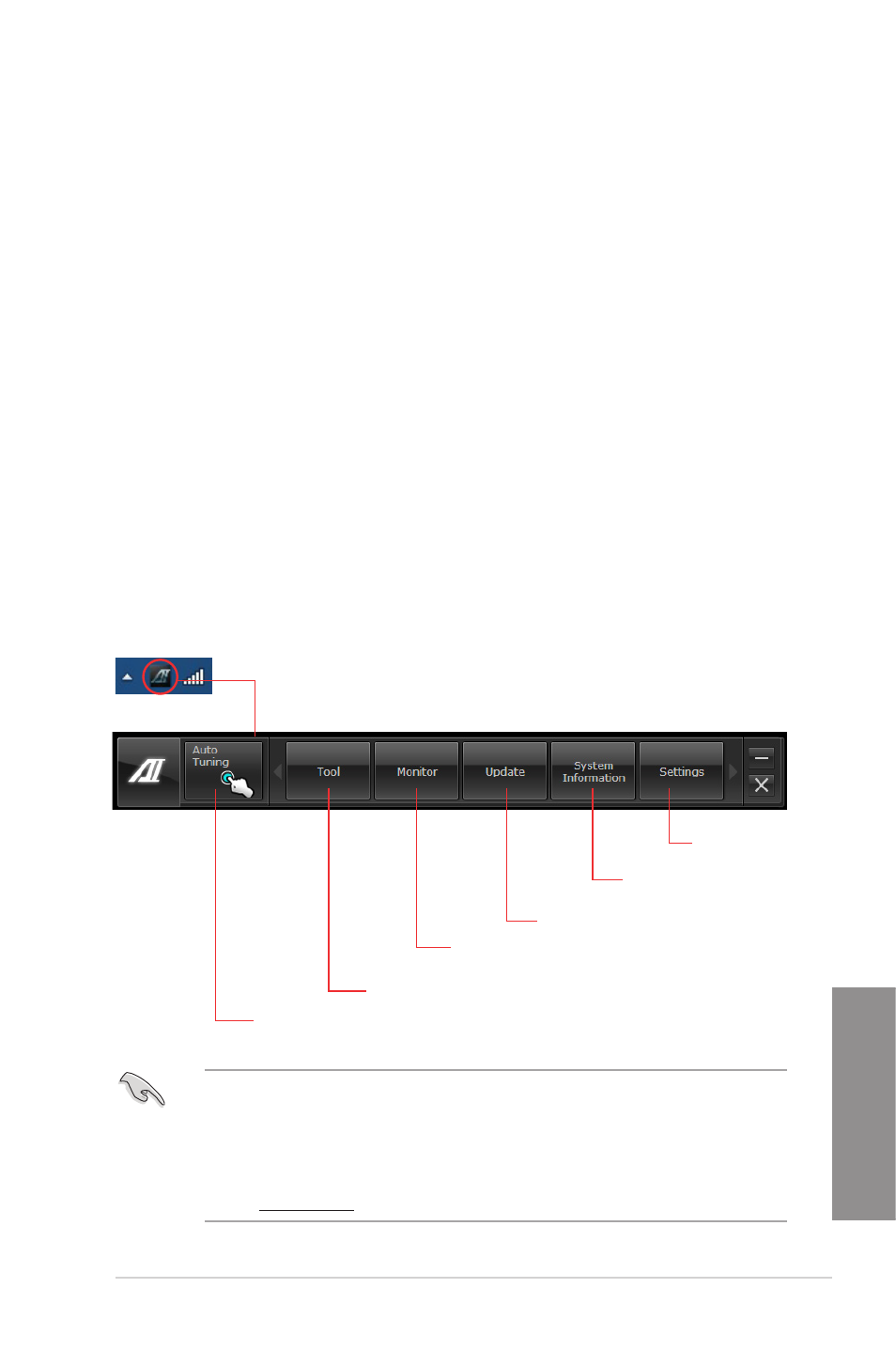
ASUS P8H77-V
4-3
Chapter 4
4.3
Software information
Most of the applications in the support DVD have wizards that will conveniently guide you
through the installation. View the online help or readme file that came with the software
application for more information.
4.3.1
AI Suite II
AI Suite II is an all-in-one interface that integrates several ASUS utilities and allows users to
launch and operate these utilities simultaneously.
Installing AI Suite II
To install AI Suite II on your computer
1.
Place the support DVD to the optical drive. The Drivers installation tab appears if your
computer has enabled the Autorun feature.
2.
Click the Utilities tab, then click AI Suite II.
3.
Follow the onscreen instructions to complete installation.
Shortcut to the Auto Tuning
Mode under TurboV EVO
Click to select a utility
Click to monitor sensors
or CPU frequency
Click to update the motherboard BIOS
Click to show the
system information
Click to customize
the interface settings
Using AI Suite II
AI Suite II automatically starts when you enter the Windows
®
operating system (OS). The AI
Suite II icon appears in the Windows
®
notification area. Click the icon to open the AI Suite II
main menu bar.
Click each button to select and launch a utility, to monitor the system, to update the motherboard
BIOS, to display the system information, and to customize the settings of AI Suite II.
•
The Auto Tuning button appears only on models with the TurboV EVO function.
•
The applications in the Tool menu vary with models.
•
The screeshots of AI Suite II in this user manual are for reference only. The actual
screenshots vary with models.
•
Refer to the software manual in the support DVD or visit the ASUS website
at www.asus.com for detailed software configuration.
