2 memory frequency [auto, 3 igpu max. frequency [auto, 4 epu power saving mode [disabled – Asus P8H61-M PRO User Manual
Page 58: 5 gpu boost, 6 dram timing control, 7 cpu power management, Memory frequency [auto] -14, Igpu max. frequency [auto] -14, Epu power saving mode [disabled] -14, Gpu boost -14
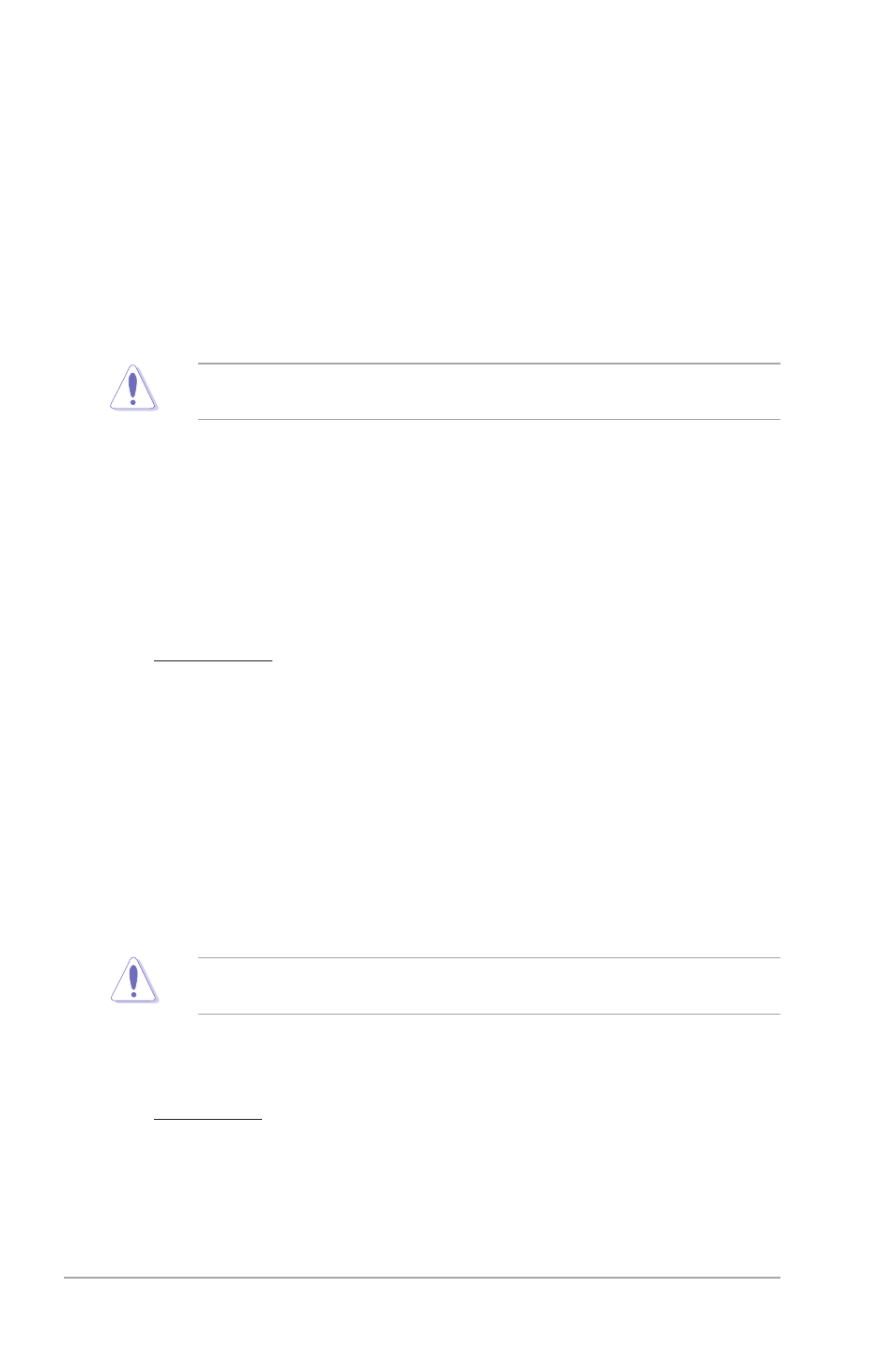
2-14
ASUS P8H61-M PRO
BCLK/PEG Frequency [XXX]
Appears when you set the Ai Overclock Tuner item to [Manual] and allows you to adjust the
CPU and VGA frequency to enhance the system performance. Use the <+> and <-> keys to
adjust the value. You can also key in the desired value using the numeric keypad. The values
range from 80.0MHz to 300.0MHz.
2.4.2
Memory Frequency [Auto]
Allows you to set the memory operating frequency. Configuration options: [Auto]
[DDR3-800MHz] [DDR3-1066MHz] [DDR3-1333MHz]
Selecting a very high memory frequency may cause the system to become unstable! If this
happens, revert to the default setting.
2.4.3
iGPU Max. Frequency [Auto]
Allows you to set the maximum frequency for the internal GPU. Use the <+> and <-> keys to
adjust the value. You can also key in the desired value using the numeric keypad. The values
range from 1100MHz to 3000MHz.
2.4.4
EPU Power Saving Mode [Disabled]
Allows you to enable or disable the EPU power saving function.
Configuration options: [Disabled] [Enabled]
EPU Setting [Auto]
This item appears only when The EPU Power Saving Mode is set to [Enabled] and
allows you to set power saving mode. Configuration options: [Auto] [Light Power
Saving Mode] [Medium Power Saving Mode] [Max Power Saving Mode]
2.4.5
GPU Boost
GPU Boost accelerates the integrated GPU for extreme graphics performance.
Configuration options: [OK] [Cancel]
2.4.6
DRAM Timing Control
The sub-items in this menu allow you to set the DRAM timing control features. Use the <+>
and <-> keys to adjust the value. To restore the default setting, type [auto] using the keyboard
and press
Changing the values in this menu may cause the system to become unstable! If this
happens, revert to the default settings.
2.4.7
CPU Power Management
The sub-items in this menu allow you to set the CPU ratio and features.
CPU Ratio [Auto]
Allows you to manually adjust the maximum non-turbo CPU ratio. Use <+> and <->
keys or the numeric keypad to adjust the ratio. The valid value ranges vary according
to your CPU model.
