Using the configuration panel – Asus M2N68-AM SE User Manual
Page 27
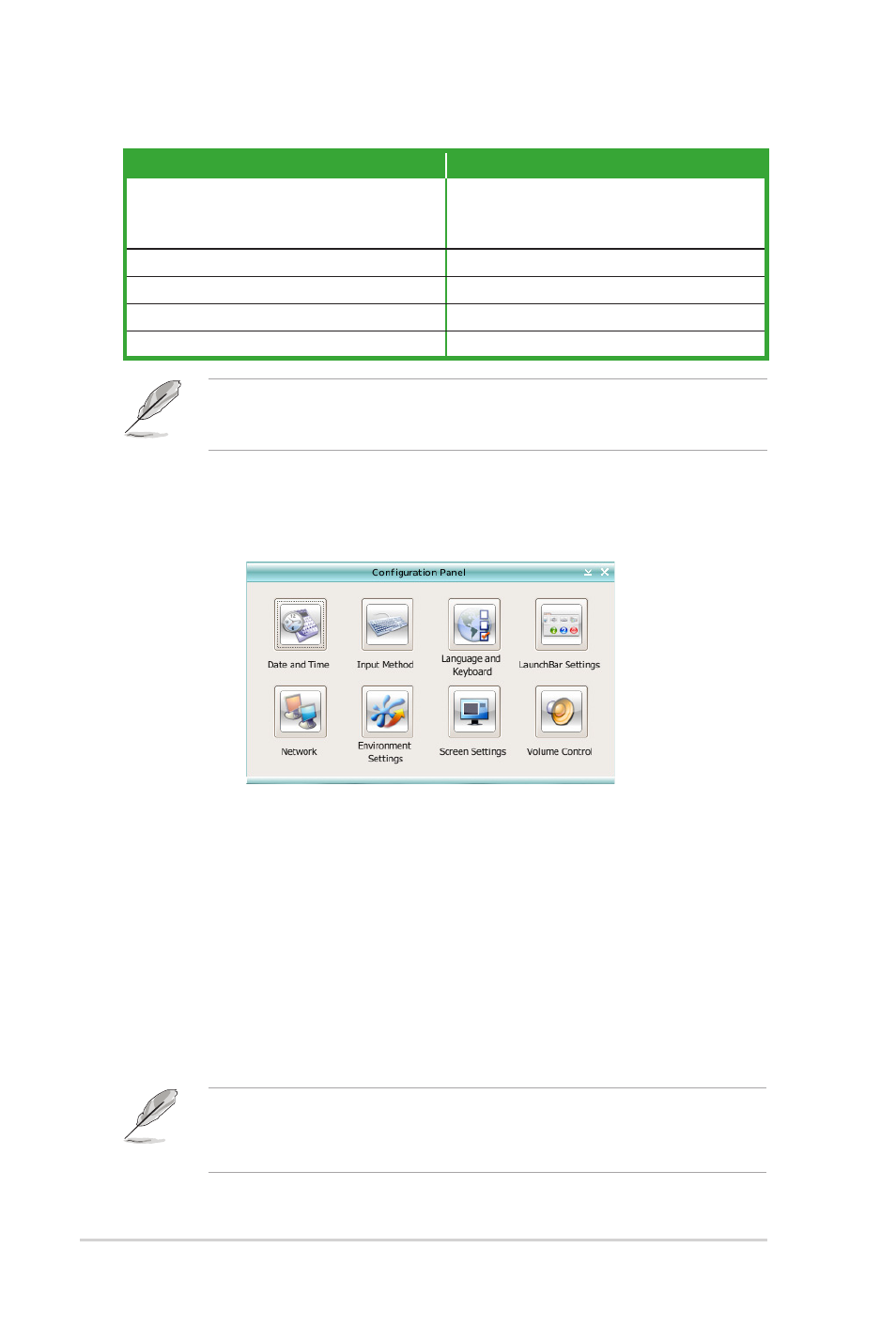
Using the Configuration Panel
Use the configuration panel to change the Express Gate settings.
Click an icon to open a particular configuration tool. The following tools are available:
•
Date and Time: This allows you to set the date, time, and time zone.
•
Input Method: This allows you to choose your favorite input method.
•
Language and Keyboard: This allows you to choose your language and keyboard
preferences.
•
LaunchBar Settings: This allows you to customize your LaunchBar settings.
•
Network: This allows you to specify how your computer connects to the Internet.
Enable all the network ports that you may use.
Also specify whether each port uses DHCP (most common) or static IP. For PPPoE
and wireless, set the login credentials such as the username, password, and SSID.
The red triangle on a LaunchBar icon indicates that the application is running, which means
that you can switch to this application without delay. If the application stops responding,
right-click its icon to force it to close.
TO
DO THIS
Launch or switch between applications
Click the icons on the LaunchBar located at the bottom
of the screen.
On your computer’s keyboard, press
Bring a window to the foreground
Click within the window or click its icons.
Resize a window
Drag any of the window’s four corners.
Move a window
Drag the window’s title bar.
Bring a menu of applications
Right-click anywhere on your desktop.
• The number of the LAN ports may differ from motherboards.
• You can connect the LAN cable to any RJ-45 port, and Express Gate automatically uses
the available port.
1-18
ASUS M2N68-AM SE
