6 selecting a boot disk, Selecting a boot disk – Asus LSI SAS3442X-R User Manual
Page 34
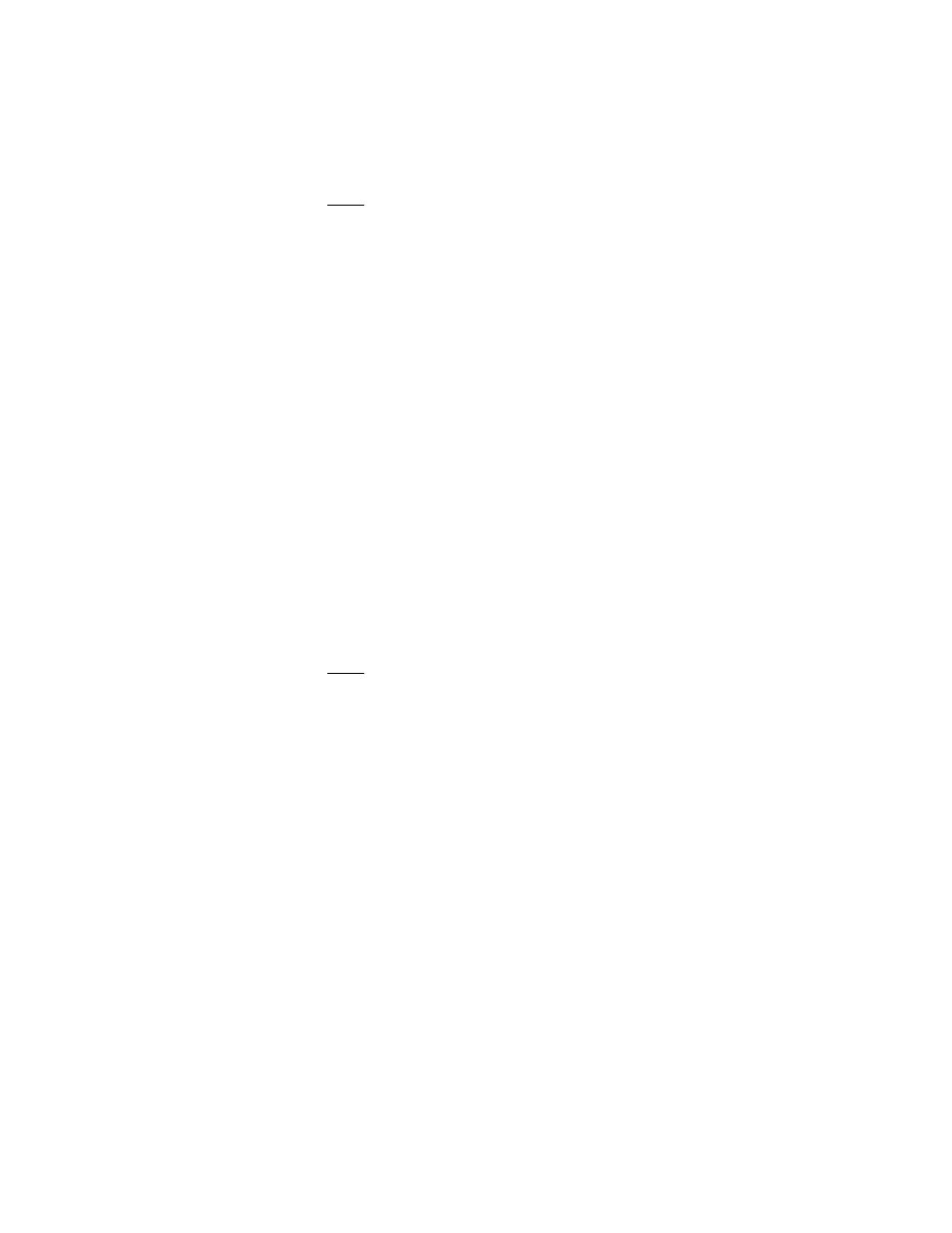
3-10
Creating IM and IME Volumes
Version 1.1
Copyright © 2006, 2007 by LSI Logic Corporation. All rights reserved.
Note:
After a volume has been deleted, it cannot be recovered.
When an IM volume is deleted, the data is preserved on the
primary disk. When an IME volume is deleted, the master
boot records of all disks are deleted.
3.5.5
Locating a Disk Drive, or Multiple Disk Drives in a Volume
You can use the SAS BIOS CU to locate and identify a specific physical
disk drive by flashing the drive’s LED. You can also use the SAS BIOS
CU to flash the LEDs of all the disk drives in a RAID volume. There are
several ways to do this:
•
When you are creating an IM or IME volume, and a disk drive is set
to Yes as part of the volume, the LED on the disk drive is flashing.
The LED is turned off when you have finished creating the volume.
•
You can locate individual disk drives from the SAS Topology screen.
To do this, move the cursor to the name of the disk in the Device
Identifier column and press Enter. The LED on the disk flashes until
the next key is pressed.
•
You can locate all the disk drives in a volume by selecting the volume
on the SAS Topology screen. The LEDs flash on all disk drives in the
volume.
Note:
The LEDs on the disk drives will flash as described above
if the firmware is correctly configured and the drives or the
disk enclosure supports disk location.
3.5.6
Selecting a Boot Disk
You can select a boot disk in the SAS Topology screen. This disk is then
moved to scan ID 0 on the next boot, and remains at this position. This
makes it easier to set BIOS boot device options and to keep the boot
device constant during device additions and removals. There can be only
one boot disk.
Follow these steps to select a boot disk:
1.
In the SAS BIOS CU, select an adapter from the Adapter List.
2.
Select the SAS Topology option.
