3 activating an array, 4 deleting an array, Activating an array – Asus LSI SAS3442X-R User Manual
Page 33: Deleting an array
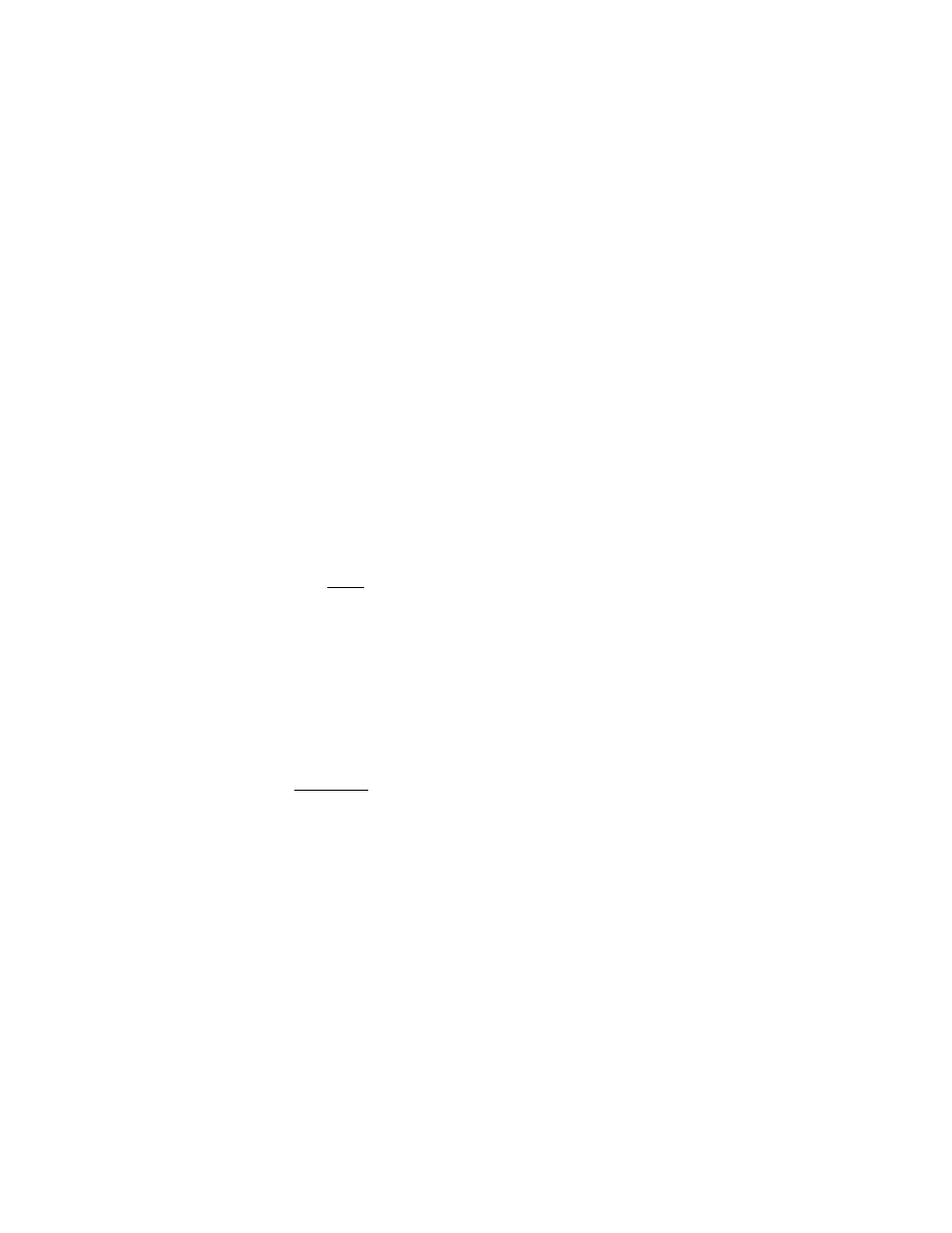
Other Configuration Tasks
3-9
Version 1.1
Copyright © 2006, 2007 by LSI Logic Corporation. All rights reserved.
Follow these steps to force the synchronization of a selected array:
1.
Select Synchronize Array on the Manage Array screen.
2.
Press
Y
to start the synchronization, or
N
to cancel it.
3.5.3
Activating an Array
An array can become inactive if, for example, it is removed from one
controller or computer and moved to another one. The Activate Array
option allows you to reactivate an inactive array that has been added to
a system. This option is only available when the selected array is
currently inactive.
Follow these steps to activate a selected array
1.
Select Activate Array on the Manage Array screen.
2.
Press
Y
to proceed with the activation, or press
N
to abandon it.
After a pause, the array will become active.
Note:
If there is a global hot spare disk on the controller to which
you have moved the array, the BIOS checks when you
activate the array to determine if the hot spare is
compatible with the new array. An error message appears
if the disks in the activated array are larger than the hot
spare disk or if the disks in the activated array are not the
same type as the hot spare disk (SATA versus SAS).
3.5.4
Deleting an Array
CAUTION:
Before deleting an array, be sure to back up all data on the
array that you want to keep.
Follow these steps to delete a selected array:
1.
Select Delete Array on the Manage Array screen.
2.
Press
Y
to delete the array.
After a pause, the array is deleted. If there is another remaining array
and one or two hot spare disks, the BIOS checks the hot spare disks
to determine if they are compatible with the remaining array. If they
are not compatible (too small or wrong disk type) the firmware
deletes them also.
