7 asus q-fan 2, Asus q-fan 2 -9, Chapter 4 – Asus M4A79 Deluxe User Manual
Page 105
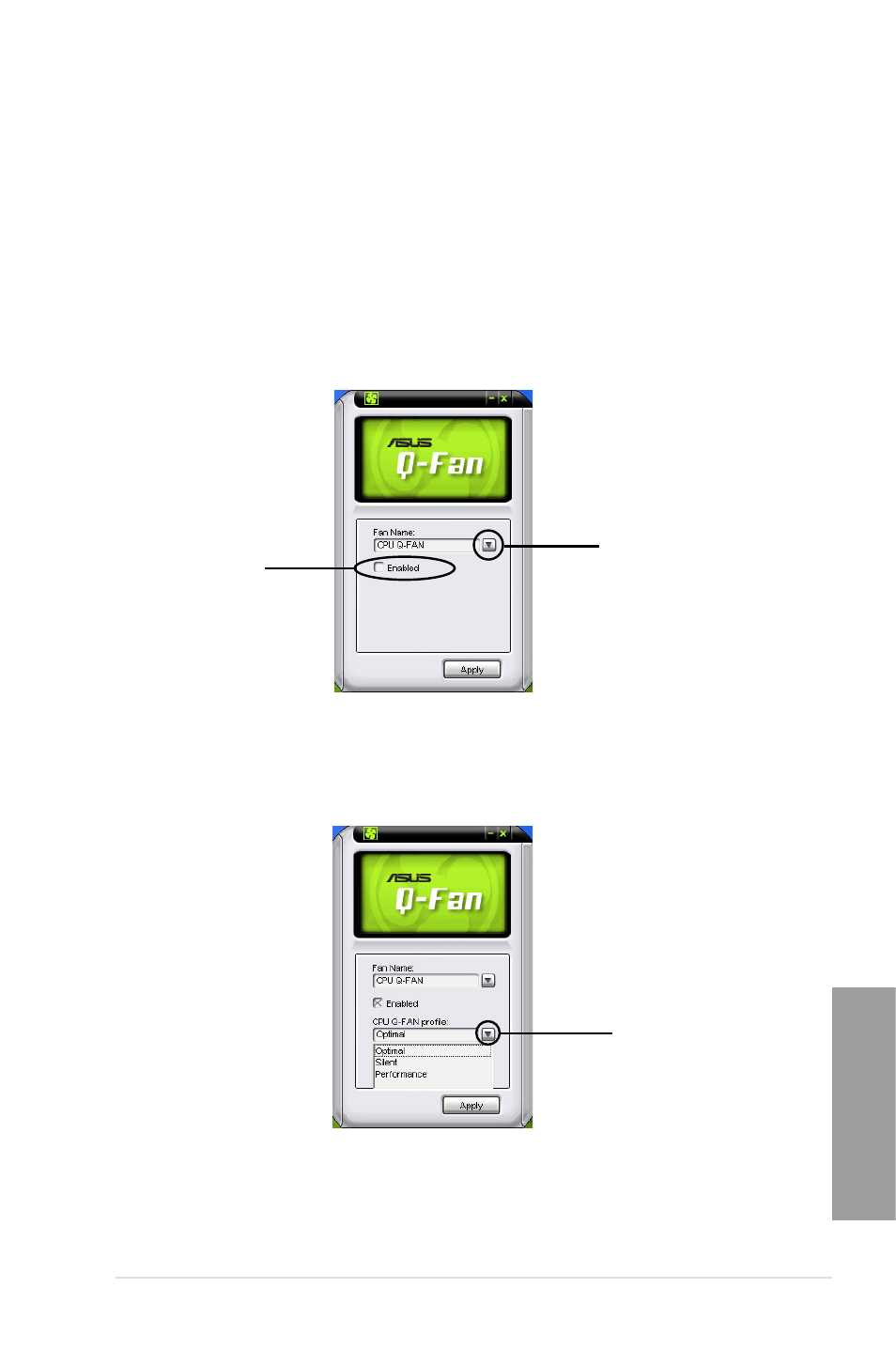
ASUS M4A79 Deluxe
4-9
Chapter 4
4.3.7
ASUS Q-Fan 2
This ASUS Q-Fan 2 Control feature allows you to set the appropriate performance level of the
CPU Q-Fan 2 or the Chassis Q-Fan 2 for more efficient system operation. After enabling the
Q-Fan 2 function, the fans can be set to automatically adjust depending on the temperature,
to decrease fan speed, or to achieve the maximum fan speed.
After installing AI Suite from the bundled support DVD, you can launch the utility by double-
clicking the AI Suite icon on the Windows
®
OS taskbar and click the Q-Fan 2 button on the
AI Suite maIn window.
Click the drop-down menu button and display the fan names. Select CPU Q-Fan 2 or
CHASSIS Q-Fan 2. Click the box of Enable Q-Fan 2 to activate this function.
drop-down list
button
Enable Q-Fan 2 box
Profile list appears after clicking the Enable Q-Fan 2 box. Click the drop-down list button and
select a profile. Optimal mode makes the fans adjust speed with the temperature; Silent mode
minimizes fan speed for quiet fan operation; Performance mode boosts the fan to achieve
maximal fan speed for the best cooling effect.
click to display the
drop-down list and
select a Q-Fan 2 mode
Click Apply at the bottom to save the setup.
