Installing software – Ocean Optics RaySphere 1700 QuickStart User Manual
Page 3
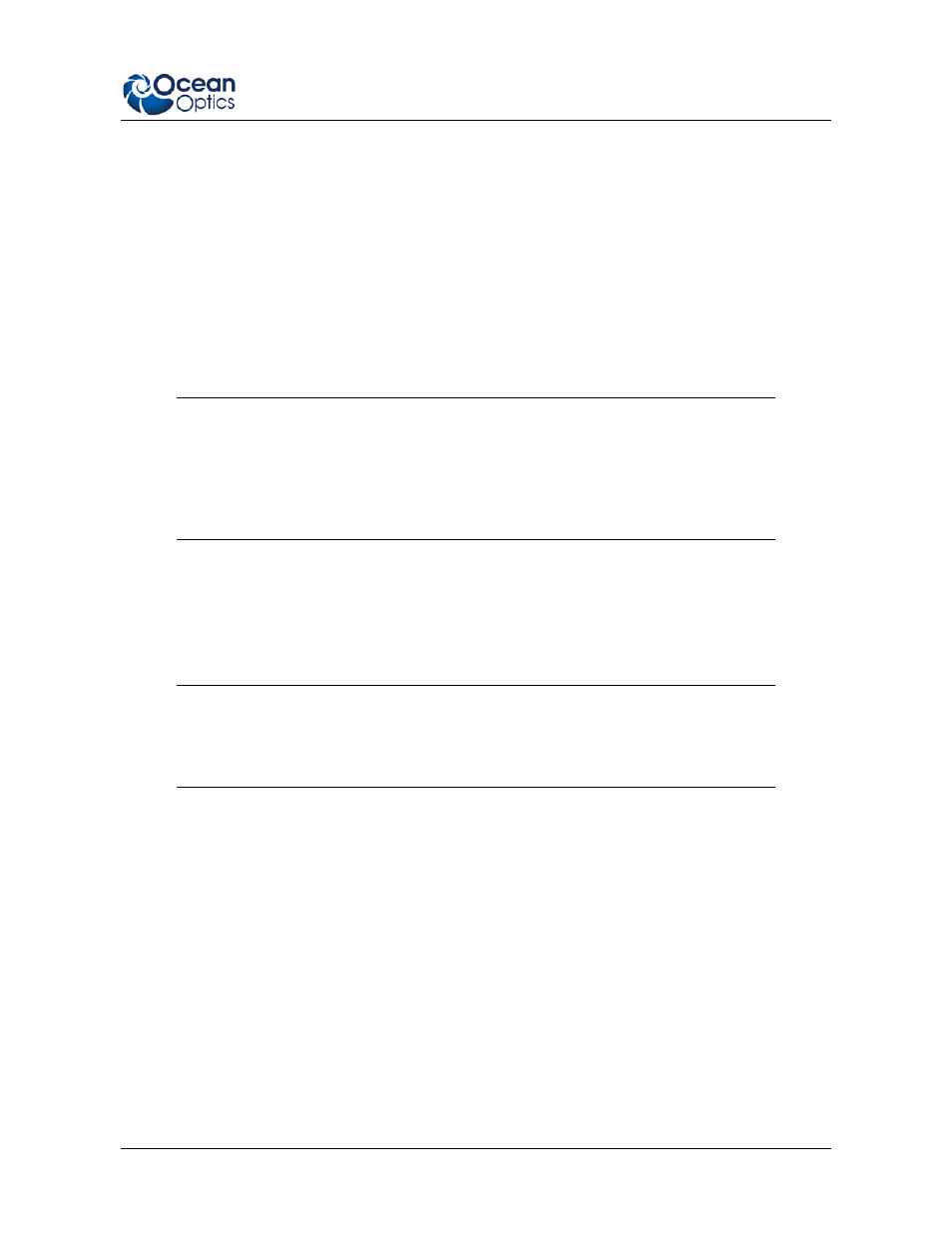
RaySphere and RaySphere 1700 Instructions
RAYSPHERE-1700-01-201304
3
6. If the seal on the screws is broken, then the calibration is no longer valid.
7. Do not cover vents.
8. Do not cover the holes at the top of the RaySphere’s main body.
9. To ship the RaySphere, pack it in the Pelican case, which is optimized for transport. Hand
carrying the RaySphere is recommended for all traveling.
10. Contact your Ocean Optics regional headquarters for questions about RaySphere.
11. Be sure to follow all safety instructions for your solar simulator.
Installing Software
Caution
Install the software BEFORE connecting the spectrometer to your PC. The
SpectraSuite software installs the drivers required for spectrometer installation.
If you do not install SpectraSuite first, the system will not properly recognize the
spectrometer.
RaySphere includes special software for operating your RaySphere system. This software is located on
the RaySphere CD. The installation instructions are included below.
In addition, if you have purchased and are using SpectraSuite, follow the instructions in the
SpectraSuite Spectrometer Operating Software Installation and Operation Manual for software
installation instructions.
Caution
Do not run SpectraSuite and RaySphere software at the same time on the
computer.
► Procedure
To install RaySphere software from the RaySphere CD,
1. Close all other applications running on the computer.
2. Load the RaySphere CD. The CD contains the calibration data, fundamental settings and the
software for operating the RaySphere on a 32-bit or 64-bit computer.
3. Select the Setup CD folder.
4. Select the installation file for either a 32- or 64-bit system. The setup process begins and the
following screen appears:
